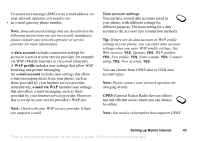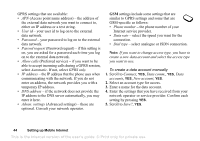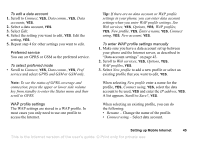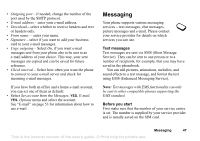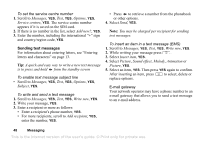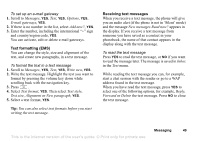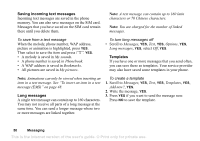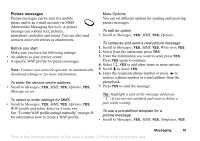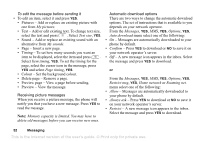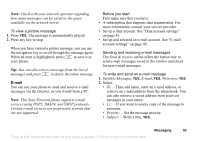Sony Ericsson T290i User Guide - Page 48
Sending text messages, To set the service centre number, To enable text message subject line
 |
View all Sony Ericsson T290i manuals
Add to My Manuals
Save this manual to your list of manuals |
Page 48 highlights
To set the service centre number 1. Scroll to Messages, YES, Text, YES, Options, YES, Service centres, YES. The service centre number appears if it is saved on the SIM card. 2. If there is no number in the list, select Add new?, YES. 3. Enter the number, including the international "+" sign and country/region code, YES. Sending text messages For information about entering letters, see "Entering letters and characters" on page 13. Tip: A quick and easy way to write a new text message is to press and hold from the standby screen To enable text message subject line • Scroll to Messages, YES, Text, YES, Options, YES, Subject, YES. To write and send a text message 1. Scroll to Messages, YES, Text, YES, Write new, YES. 2. Write your message, YES. 3. Enter a recipient or more as follows: • Enter a recipient's phone number, YES. • For more recipients, scroll to Add recipient, YES, enter the number, YES. • Press to retrieve a number from the phonebook or other options. 4. Select Send, YES. Note: You may be charged per recipient for sending text messages. To insert an item in a text message (EMS) 1. Scroll to Messages, YES, Text, YES, Write new, YES. 2. While writing your message press . 3. Select Insert item, YES. 4. Select Picture, Sound effect, Melody, Animation or Picture, YES. 5. Select an item, YES. Then press YES again to confirm. After inserting an item, press to select, delete or replace options. E-mail gateway Your network operator may have a phone number to an e-mail gateway that allows you to send a text message to an e-mail address. 48 Messaging This is the Internet version of the user's guide. © Print only for private use.