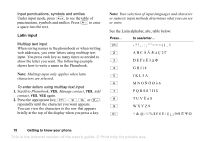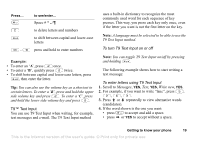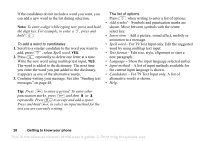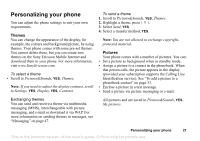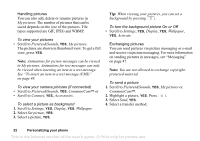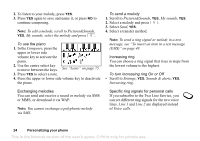Sony Ericsson T290i User Guide - Page 19
Example, T9™ Text Input, To turn T9 Text Input on or off, To enter letters using T9 Text Input
 |
View all Sony Ericsson T290i manuals
Add to My Manuals
Save this manual to your list of manuals |
Page 19 highlights
Press... - to see/enter... Space # * ↵ ¶ to delete letters and numbers to shift between capital and lower-case letters press and hold to enter numbers uses a built-in dictionary to recognize the most commonly used word for each sequence of key presses. This way, you press each key only once, even if the letter you want is not the first letter on the key. Note: A language must be selected to be able to use the T9 Text Input method. To turn T9 Text Input on or off Example: • To enter an 'A', press once. • To enter a 'B', quickly press twice. • To shift between capital and lower-case letters, press , then enter the letter. Tip: You can also use the volume key as a shortcut to certain letters. To enter a 'B', press and hold the upper side volume key and press . To enter a 'C', press and hold the lower side volume key and press . T9™ Text Input You can use T9 Text Input when writing, for example, text messages and e-mail. The T9 Text Input method Note: You can toggle T9 Text Input on/off by pressing and holding . The following example shows how to start writing a text message: To enter letters using T9 Text Input 1. Scroll to Messages, YES, Text, YES, Write new, YES. 2. For example, if you want to write "lane", press , , , . 3. Press or repeatedly to view alternative words (candidates). 4. If the word shown is the one you want: • press to accept and add a space. • press or YES to accept without a space. Getting to know your phone 19 This is the Internet version of the user's guide. © Print only for private use.