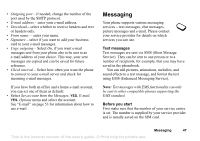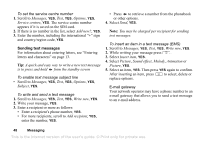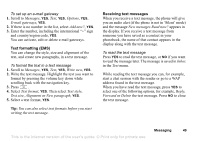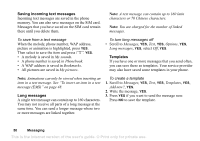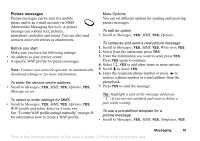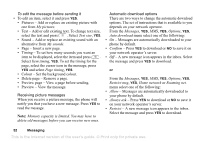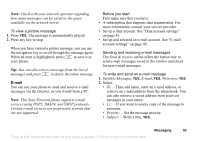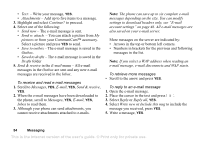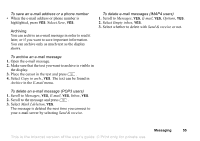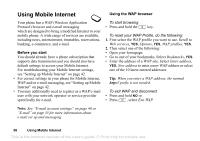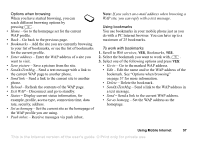Sony Ericsson T290i User Guide - Page 52
To edit the message before sending it, to download or
 |
View all Sony Ericsson T290i manuals
Add to My Manuals
Save this manual to your list of manuals |
Page 52 highlights
To edit the message before sending it • To edit an item, select it and press YES. • Pictures - Add or replace an existing picture with one from My pictures. • Text - Add or edit existing text. To change text size, select the text and press . Select Text size, YES. • Sound - Add or replace an existing sound with an alternative from My sounds. • Page - Insert a new page. • Timing - To set how many seconds you want an item to be displayed, select the item and press . Select Item timing, YES. To set the timing for the page, select the cursor icon in the message, press YES and select Page timing, YES. • Colour - Set the background colour. • Delete page - Remove a page. • Preview page - View a page before sending. • Preview - View the message. Receiving picture messages When you receive a picture message, the phone will notify you that you have a new message. Press YES to read the message. Note: Memory capacity is limited. You may have to delete old messages before you can receive new ones. Automatic download options There are two ways to change the automatic download options. The set of instructions that is available to you depends on your network operator. From the Messages, YES, MMS, YES, Options, YES, Auto download menu select one of the following: • On - Messages are automatically downloaded to your phone by default. • Confirm - Press YES to download or NO to save it on your network operator's server. • Off - A new message icon appears in the inbox. Select the message and press YES to download. or From the Messages, YES, MMS, YES, Options, YES, Restrict msg, YES, Home network or Roaming net. menu select one of the following: • Allow - Messages are automatically downloaded to your phone by default. • Always ask - Press YES to download or NO to save it on your network operator's server. • Restrict - A new message icon appears in the inbox. Select the message and press YES to download. 52 Messaging This is the Internet version of the user's guide. © Print only for private use.