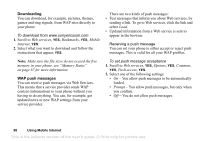Sony Ericsson T290i User Guide - Page 63
Security, Games, SIM card lock
 |
View all Sony Ericsson T290i manuals
Add to My Manuals
Save this manual to your list of manuals |
Page 63 highlights
Games Your phone has games and you can download additional games. To start a game 1. Scroll to Games, YES. 2. Select a game, YES. 3. Select New game, YES. 4. Start the game. Note: Press to manage downloaded games. To download a new game 1. Make sure you have entered WAP settings, see "Setting up Mobile Internet" on page 42. 2. Scroll to Games, YES, Sony Ericsson, YES. 3. Press YES to download a new game via WAP. A WAP session starts. You will see the phone's memory status and you will be asked if you want to save it to your phone. 4. Select a game from the WAP site, YES. The game is downloaded and saved in Games. Security SIM card lock The SIM card lock protects your subscription, but not your phone itself, from unauthorized use. If you change SIM cards, the phone still works with the new SIM card. To unblock your SIM card 1. PIN blocked appears. 2. Enter your PUK and press YES. 3. Enter a new four- to eight-digit PIN and press YES. 4. Re-enter the new PIN to confirm and press YES. Note: Your PUK is provided by your network operator. To edit your PIN • Scroll to Settings, YES, Locks, YES, SIM lock, YES, Change PIN. Note: If the message "Codes do not match" appears, you entered the new PIN incorrectly. If the message "Wrong PIN" appears, followed by "Old PIN:", you entered your old PIN incorrectly. Security 63 This is the Internet version of the user's guide. © Print only for private use.