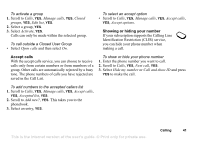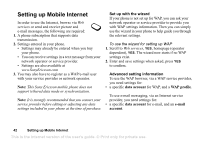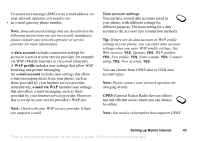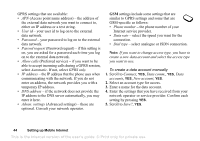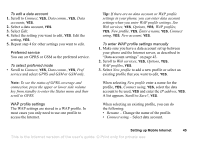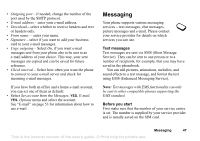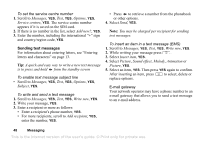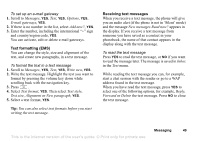Sony Ericsson T290i User Guide - Page 44
settings include some settings that are, similar to GPRS settings and some that are - service manual
 |
View all Sony Ericsson T290i manuals
Add to My Manuals
Save this manual to your list of manuals |
Page 44 highlights
GPRS settings that are available: • APN (Access point name address) - the address of the external data network you want to connect to, either an IP address or a text string. • User id - your user id to log on to the external data network. • Password - your password to log on to the external data network. • Passwd request (Password request) - if this setting is on, you are asked for a password each time you log on to the external data network. • Allow calls (Preferred service) - if you want to be able to accept incoming calls during a GPRS session, select Automatic. If not, select GPRS only. • IP address - the IP address that the phone uses when communicating with the network. If you do not enter an address, the network provides you with a temporary IP address. • DNS address - if the network does not provide the IP address to the DNS server automatically, you may enter it here. • Advan. settings (Advanced settings) - these are optional. Consult your network operator. GSM settings include some settings that are similar to GPRS settings and some that are GSM-specific as follows: • Phone number - the phone number of your Internet service provider. • Data rate - select the speed you want for the connection. • Dial type - select analogue or ISDN connection. Note: If you want to change access type, you have to create a new data account and select the access type you want to use. To create a data account manually 1. Scroll to Connect, YES, Data comm., YES, Data accounts, YES, New account, YES. 2. Select an account type for access. 3. Enter a name for the data account. 4. Enter the settings that you have received from your network operator or service provider. Confirm each setting by pressing YES. 5. Scroll to Save?, YES. 44 Setting up Mobile Internet This is the Internet version of the user's guide. © Print only for private use.