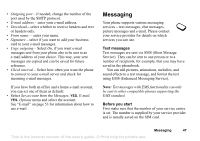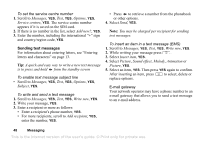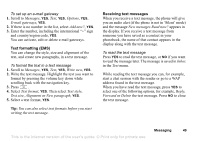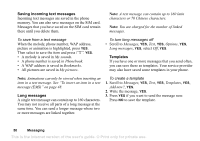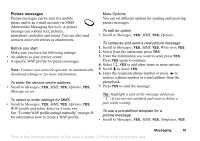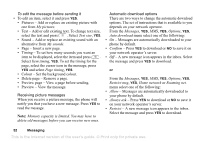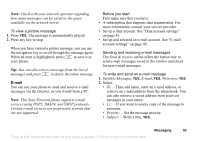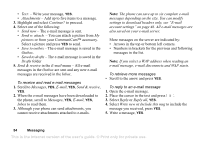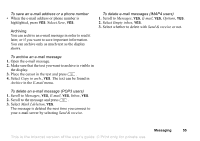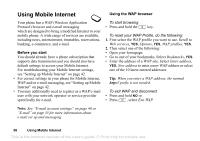Sony Ericsson T290i User Guide - Page 51
Picture messages, Multimedia Messaging Service. A picture
 |
View all Sony Ericsson T290i manuals
Add to My Manuals
Save this manual to your list of manuals |
Page 51 highlights
Picture messages Picture messages can be sent to a mobile phone and/or an e-mail account via MMS (Multimedia Messaging Service). A picture message can contain text, pictures, animations, melodies and sound. You can also send contacts and event entries as attachments. Before you start Make sure you have the following settings: • An address to your service centre. • A specific WAP profile for picture messages. Note: Contact your network operator to automatically download settings or for more information. To enter the service centre address • Scroll to Messages, YES, MMS, YES, Options, YES, Message server. To select or enter settings for MMS • Scroll to Messages, YES, MMS, YES, Options, YES, WAP profile and select Select or Create new. See "To enter WAP profile settings manually" on page 45 for information how to create a WAP profile. More Options You can set different options for sending and receiving picture messages. To edit an option • Scroll to Messages, YES, MMS, YES, Options. To compose and send a new picture message 1. Scroll to Messages, YES, MMS, YES, Write new, YES. 2. Select from the submenus, press YES. 3. Enter the information you want to send, press YES. Press YES again to continue. 4. Select , YES to add other items or more options. 5. Scroll to Send, YES. 6. Enter the recipients phone number or press to retrieve a phone number or e-mail address from the phonebook. 7. Press YES to send the message. Tip: Highlight a part of the message and press if you are not satisfied and want to delete a part while writing. To use a pre-defined template for a picture message • Scroll to Messages, YES, MMS, YES, Templates, YES. Messaging 51 This is the Internet version of the user's guide. © Print only for private use.