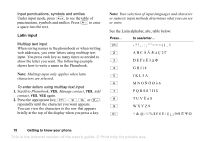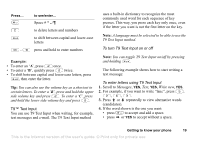Sony Ericsson T290i User Guide - Page 14
Input methods in detail, Switching between Chinese input methods
 |
View all Sony Ericsson T290i manuals
Add to My Manuals
Save this manual to your list of manuals |
Page 14 highlights
Switching between Chinese input methods In the Chinese editing mode, you can select and switch quickly to another input method by pressing and holding . Switching between Chinese and English input In the Chinese editing mode, you can select and switch quickly to another input language by pressing and holding . General instructions Regardless of which input method you choose, your phone has a function to speed up the entry of Chinese characters. Whenever you enter a stroke or a Pinyin letter, a candidate row of the most frequently used characters containing that stroke or relating to that letter, appears at the bottom of the input area. If the character you want is not displayed in the candidate row, press to present another candidate row. Continue pressing until the character you want is displayed. Alternatively, you can enter the next stroke or Pinyin letter and a new set of characters will immediately be displayed in the candidate row. To go back to the previous row, press . To enter a character in the candidate row, move the cursor to that character and press YES. Alternatively, press and hold the key of which the number corresponds to the character position. For example, to enter the fourth character from the candidate row, press and hold . Input methods in detail Stroke input A Chinese character is built up of strokes. There are more than 30 basic strokes, which are grouped into 5 stroke categories. Each category is represented on the keypad by one of the keys - . The Wild Card key , is used when you are not sure of which stroke to use. For more information, please see "For example, to enter on page 17 and "Example of using the Wild card key" on page 16. 14 Getting to know your phone This is the Internet version of the user's guide. © Print only for private use.