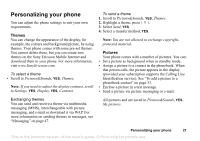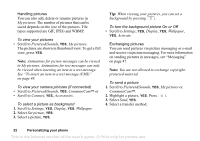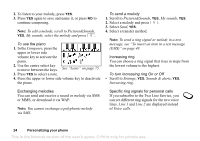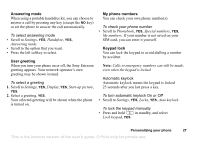Sony Ericsson T290i User Guide - Page 26
Display light, Time settings, the Status menu. - batterie
 |
View all Sony Ericsson T290i manuals
Add to My Manuals
Save this manual to your list of manuals |
Page 26 highlights
Display light The display light can be set to automatic, off, or on. In automatic mode, the display light is turned off a few seconds after you press the last key. Note: The display light, if set to On, consumes extra battery power and reduces standby time. To set the time format • Scroll to Settings, YES, Time and date, YES, Time format. Note: If you select the 12-hour clock, you can alternate between am and pm by pressing when setting the time. Note: If keylock is on, the display light will only activate when is pressed. To set the display light • Scroll to Settings, YES, Display, YES, Light. To set the display contrast • Scroll to Settings, YES, Display, YES, Contrast. Time settings The time is always displayed in standby. To set the time • Scroll to Settings, YES, Time and date, YES, Set time. Date When the phone is in standby mode, you can press the upper or lower side volume key to see today's date in the Status menu. To set the date and/or date format • Scroll to Settings, YES, Time and date. Advanced time settings Under Advanced in the Settings, YES, Time and date menu, you can set time zone and daylight savings time. Making these changes alters the time accordingly, if your network operator supports this service. You can choose a 12-hour clock or a 24-hour clock. Note: Contact your network operator for more information. 26 Personalizing your phone This is the Internet version of the user's guide. © Print only for private use.