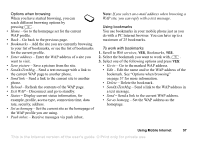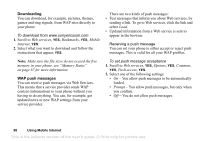Sony Ericsson T290i User Guide - Page 62
Set as Ring Tone, To start a sound recording
 |
View all Sony Ericsson T290i manuals
Add to My Manuals
Save this manual to your list of manuals |
Page 62 highlights
To start a sound recording • Scroll to Pictures&Sounds, YES, Record sound, YES. Recording starts and the display shows Recording together with the time of the current recording (increasing). To listen to your recordings 1. Scroll to Pictures&Sounds, YES, My sounds, YES. 2. Scroll to Recording or go to next or previous by moving the centre select key up or down, respectively. 3. Press NO to stop playback. Note: Recordings are saved in Pictures&Sounds, YES, My sounds. To end the recording • Press NO. To set a recording as a ring tone • Scroll to Pictures&Sounds, YES, My sounds. • Press , scroll to Set as Ring Tone, YES. The recording stops automatically if you receive an incoming call. You hear a tone a few seconds before the memory is full. You can listen to your recordings at any time, even during a call, and you and the person you are talking to will hear them. Note: You can also send, delete, rename, check sound information and memory status. To send a recording 1. Scroll to Pictures&Sounds, YES, My sounds, YES. 2. Scroll to the recording you wish to send. 3. Press and select Send. To erase or rename a sound recording 1. Scroll to Pictures&Sounds, YES, My sounds, YES. 2. Scroll to the recording you wish to erase or rename. 3. Press when the recording is highlighted. 4. Select Delete or Rename, YES. 62 More features This is the Internet version of the user's guide. © Print only for private use.