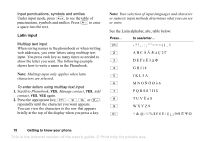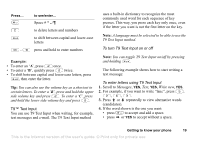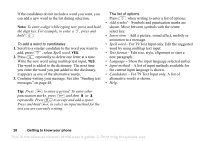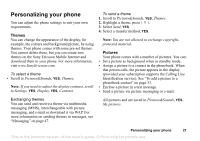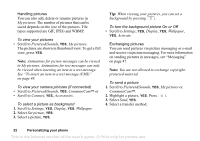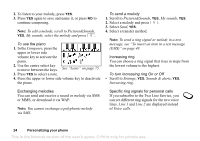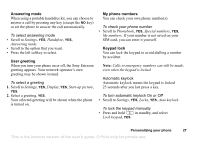Sony Ericsson T290i User Guide - Page 22
Pictures&Sounds, Handling pictures
 |
View all Sony Ericsson T290i manuals
Add to My Manuals
Save this manual to your list of manuals |
Page 22 highlights
Handling pictures You can also add, delete or rename pictures in My pictures. The number of pictures that can be saved depends on the size of the pictures. File types supported are GIF, JPEG and WBMP. To view your pictures • Scroll to Pictures&Sounds, YES, My pictures. The pictures are shown in thumbnail view. To get a full view, press YES. Note: Animations for picture messages can be viewed in My pictures. Animations for text messages can only be viewed when inserting an item in a text message. See "To insert an item in a text message (EMS)" on page 48. To view your camera pictures (if connected) • Scroll to Pictures&Sounds, YES, CommuniCam™ or • Scroll to Connect, YES, Accessories. To select a picture as background 1. Scroll to Settings, YES, Display, YES, Wallpaper. 2. Select Set picture, YES. 3. Select a picture, YES. Tip: When viewing your pictures, you can set a background by pressing . To turn the background picture On or Off • Scroll to Settings, YES, Display, YES, Wallpaper, YES, Activate. Exchanging pictures You can send pictures via picture messaging or e-mail and receive via picture messaging. For more information on sending pictures in messages, see "Messaging" on page 47. Note: You are not allowed to exchange copyrightprotected material. To send a picture 1. Scroll to Pictures&Sounds, YES, My pictures or CommuniCam™. 2. Highlight a picture, YES. Press . 3. Select Send, YES. 4. Select a transfer method. 22 Personalizing your phone This is the Internet version of the user's guide. © Print only for private use.