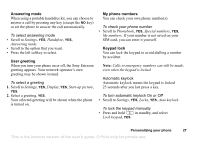Sony Ericsson T290i User Guide - Page 32
When you have entered the information, scroll to, You have the option of storing a dialled number as
 |
View all Sony Ericsson T290i manuals
Add to My Manuals
Save this manual to your list of manuals |
Page 32 highlights
Phonebook You can store contact information (names, phone numbers, e-mail addresses, and so on) in the phone's internal phonebook. There is space for up to 250 contacts. You can copy the complete list of contacts from your internal phonebook to the SIM card and vice versa. Information on the SIM card is more portable since you can easily move your SIM card from one phone to another. Note: When you copy contacts to your SIM card, existing contacts on the SIM card will be deleted. The memory capacity of your SIM card varies. 3. Enter the information, YES. 4. Select the next field and so on. 5. When you have entered the information, scroll to Save and exit?, YES. Tip: To enter an unsaved number, press when you are in a number field, and select a number in the unsaved numbers list. Ask to save You have the option of storing a dialled number as a phonebook contact upon call completion. If the phone number is already saved in your phonebook you will not be prompted to save it in your phonebook again. There are some other functions, such as assigning personal ring signals and picture phonebook that can only be used for contacts stored in the phone's internal phonebook. Personal ring signals and pictures are deleted from the contact information when you copy the contacts to the SIM card. To turn off Ask to Save 1. Scroll to Phonebook, YES, Options, YES. 2. Select Ask to save by pressing YES. 3. Select on or off by tilting the navigation key up or down. 4. Press YES to select. To add a contact 1. Scroll to Phonebook, YES, Add contact, YES. 2. Scroll to the field you want to fill in, press YES. Pictures and personal rings You can add a picture and a personal ring signal to a contact. 32 Calling This is the Internet version of the user's guide. © Print only for private use.