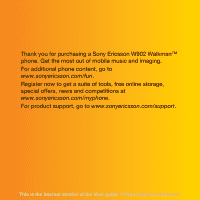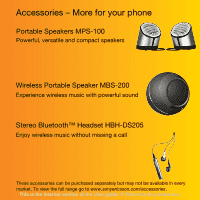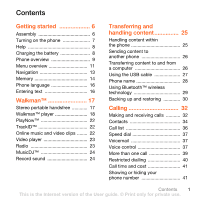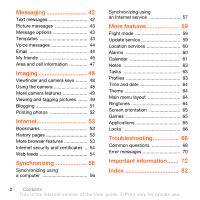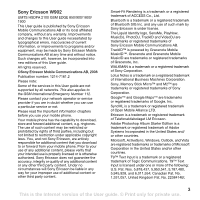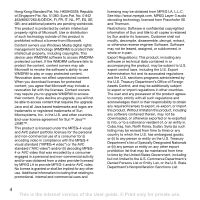Sony Ericsson W902 User Guide
Sony Ericsson W902 Manual
 |
View all Sony Ericsson W902 manuals
Add to My Manuals
Save this manual to your list of manuals |
Sony Ericsson W902 manual content summary:
- Sony Ericsson W902 | User Guide - Page 1
Thank you for purchasing a Sony Ericsson W902 Walkman™ phone. Get the most out of mobile music and imaging. For additional phone content, go to www.sonyericsson.com/fun. Register now to get a suite of tools, free online storage, special offers, news and competitions at www.sonyericsson.com/myphone. - Sony Ericsson W902 | User Guide - Page 2
not be available in every market. To view the full range go to www.sonyericsson.com/accessories. This is the Internet version of the User guide. © Print only for private use. - Sony Ericsson W902 | User Guide - Page 3
the battery 8 Phone overview 9 Menu overview 11 Navigation 13 Memory 14 Phone language 16 Entering text 16 Walkman 17 Stereo portable handsfree 17 Walkman™ player 18 PlayNow 22 TrackID 22 Online music 1 This is the Internet version of the User guide. © Print only for private use. - Sony Ericsson W902 | User Guide - Page 4
features 59 Flight mode 59 Update service 59 Location services 60 Alarms 60 Calendar 61 Notes 63 Tasks 63 Profiles 63 Time and date 64 Theme 64 Main menu layout 64 Ringtones 64 Screen orientation 65 Games 65 Applications 65 Locks 66 Troubleshooting 68 Common questions 68 Error - Sony Ericsson W902 | User Guide - Page 5
guide. All rights reserved. ©Sony Ericsson Mobile Communications AB, 2008 Publication number: 1214-7161.2 Please note: Some of the services in this User guide are not supported applicable copyright laws. You, and not Sony Ericsson, are entirely responsible for additional content that you download - Sony Ericsson W902 | User Guide - Page 6
FI, FR, IT, NL, PT, ES, SE, GB; and additional patents are pending worldwide. This , disassemble, decrypt, extract, or otherwise reverse engineer Software. Software may , including any software contained therein, may not be downloaded, or otherwise exported guide. © Print only for private use. - Sony Ericsson W902 | User Guide - Page 7
in Technical Data and Computer Software Clauses in DFARS 252.227-7013(c) (1) (ii) and FAR 52.227-19(c) (2) as applicable. Other product and company names depict the actual phone. Instruction symbols These symbols may appear in the User guide. Note Tip Warning A service or function is networkor - Sony Ericsson W902 | User Guide - Page 8
the label side up and the connectors facing each other. 2 Slide the battery cover into place. 1 Remove the battery cover. 2 Slide the SIM card into its holder with the gold-coloured contacts facing down. 6 Getting started This is the Internet version of the User guide. © Print only for private use. - Sony Ericsson W902 | User Guide - Page 9
downloaded. To correct a mistake when you enter your PIN, press . Before turning the phone off, you must return to standby. You can save contacts on the SIM and numbers to the SIM card on page 35. PIN You may need a PIN (Personal Identification Number) to activate the services and functions in your - Sony Ericsson W902 | User Guide - Page 10
addition to this User guide, Getting started guides and more information are available at www.sonyericsson.com/support. Help and information volume key up. Phone, memory and battery information is shown. Charging the battery The phone battery is partly charged when you buy it. To charge the battery - Sony Ericsson W902 | User Guide - Page 11
Phone overview 1 Ear speaker 2 Screen 3 Selection keys 4 Call key 5 Activity menu key 6 Keylock key 7 Navigation key 8 Walkman™ key 9 Video call camera 10 Volume key 11 Music keys 12 End key, On/off key 13 C key (Clear) 14 Camera key 15 Silent key Getting started 9 This is the Internet - Sony Ericsson W902 | User Guide - Page 12
16 Photo flash 17 Camera lens 18 Connector for charger, handsfree and USB cable 19 Strap holder 10 Getting started This is the Internet version of the User guide. © Print only for private use. - Sony Ericsson W902 | User Guide - Page 13
Myself New contact Entertainment Online services* TrackID™ Location services Games VideoDJ™ PhotoDJ™ MusicDJ™ Remote control Record sound Demo tour Media Photo Music Video Games TV Web feeds Settings WALKMAN Getting started 11 This is the Internet version of the User guide. © Print only for - Sony Ericsson W902 | User Guide - Page 14
Applications Video call Calendar Tasks Notes Synchronization Timer Stopwatch Light Calculator Code memo General Profiles Time & date Language Update service Voice control New events Shortcuts Flight mode Security Setup wizard Accessibility* Phone status Master reset Sounds & alerts Ring volume - Sony Ericsson W902 | User Guide - Page 15
end a function • Press . To return to standby • Press . To scroll between tabs • Press the navigation key left or right. Shortcuts You can use keypad shortcuts to go directly to functions. To use navigation key shortcuts • From standby press , , or to go directly to a function. Getting started 13 - Sony Ericsson W902 | User Guide - Page 16
• New events - missed calls and new messages. • Running apps - applications that are running in the background. • My shortcuts - add but you can choose to save them on the SIM card. Memory card Your phone supports Memory Stick Micro™ (M2™) memory card adding more guide. © Print only for private use. - Sony Ericsson W902 | User Guide - Page 17
To insert a memory card To remove a memory card • Open the cover and insert the memory card with the gold-coloured contacts facing down. • Open the cover and remove the memory card. Getting started 15 This is the Internet version of the User guide. © Print only for private use. - Sony Ericsson W902 | User Guide - Page 18
To view memory card options 1 From standby select Menu > Organizer > File manager > the On memory card tab. 2 Select Options. Phone language You can select a language to 5 Press to accept a suggestion. 16 Getting started This is the Internet version of the User guide. © Print only for private use. - Sony Ericsson W902 | User Guide - Page 19
Write the word using multitap input and select Insert. Walkman™ You can listen to music, audio books and podcasts. Use Sony Ericsson Media Manager to transfer content to and from your when the call has ended. Walkman™ 17 This is the Internet version of the User guide. © Print only for private use. - Sony Ericsson W902 | User Guide - Page 20
. To resume playing in minimized mode • Press . turns on the last used music application, the Walkman™ player or the radio. To fast forward and rewind • Press and hold down or the keylock is activated. 18 Walkman™ This is the Internet version of the User guide. © Print only for private use. - Sony Ericsson W902 | User Guide - Page 21
. To go to the previous track, use the same action to the left. • When music is playing, press and hold down and shake your phone. Walkman™ 19 This is the Internet version of the User guide. © Print only for private use. - Sony Ericsson W902 | User Guide - Page 22
the volume, repeat the action in the opposite direction. Clear stereo and clear bass Clear stereo and clear bass are turned on when you set the equalizer manually. add, scroll to the track and select Mark. 20 Walkman™ This is the Internet version of the User guide. © Print only for private use. - Sony Ericsson W902 | User Guide - Page 23
on how to analyze your music, see Sony Ericsson Media Manager Online Help. To create a playlist by mood Sony Ericsson Media Manager. It may take a few minutes before a transferred audio book appears in the list of available audio books. Walkman™ 21 This is the Internet version of the User guide - Sony Ericsson W902 | User Guide - Page 24
PlayNow™ You can connect to PlayNow™ to download ringtones, games, music, themes and wallpapers. You can preview or listen to content before you purchase and download it to your phone. If you cannot use PlayNow™, see Troubleshooting on page 68. This service is not available in all countries. To use - Sony Ericsson W902 | User Guide - Page 25
• Select Search. To search for channels manually • Press or . To change the volume • Press the volume keys up or down. To minimize the radio • When the radio is playing, select Options > Minimize. Walkman™ 23 This is the Internet version of the User guide. © Print only for private use. - Sony Ericsson W902 | User Guide - Page 26
the phone for the radio to start. turns on the last used music application, the radio or the Walkman™ player. Saving channels You can save up to 20 preset channels. To > Record sound > Record. 24 Walkman™ This is the Internet version of the User guide. © Print only for private use. - Sony Ericsson W902 | User Guide - Page 27
standby select Menu > Organizer > File manager. 2 Scroll to Music and file. Handling content within the phone You can use File manager to handle content saved in the phone memory or on a memory card. Tabs and icons in File standby select Menu > Organizer > File manager. 2 Select Options > Memory - Sony Ericsson W902 | User Guide - Page 28
and a computer. Sony Ericsson Media Manager software is included on the CD that comes with your phone and available for download at www.sonyericsson.com/support. When you move or copy content from a computer to your phone unrecognized content is saved in the Other folder in the file manager. 26 - Sony Ericsson W902 | User Guide - Page 29
or Home), Service Pack 2 or higher To install Sony Ericsson Media Manager 1 Turn on your computer and insert the CD. The CD starts automatically and the installation window opens. 2 Select a language and click OK. 3 Click Install Sony Ericsson Media Manager and follow the instructions. To transfer - Sony Ericsson W902 | User Guide - Page 30
systems on page 27. Only use a USB cable supported by your phone. Do not remove the USB cable Windows Explorer. 2 Select Eject. 3 Disconnect the USB cable when there is a message saying it is safe to do so in the phone. Do not copy the files immediately if you formatted the phone drive on the PC - Sony Ericsson W902 | User Guide - Page 31
• Connect to computers and access the Internet. • Exchange items. • Play multiplayer games. A range within 10 metres (33 feet), with no solid objects in between, with devices that require access to a secure service. Transferring and handling content 29 This is the Internet version of the User - Sony Ericsson W902 | User Guide - Page 32
since upgrading can clear the user content. To make a backup using the Sony Ericsson PC Suite 1 Computer: Start the Sony Ericsson PC Suite from Start/Programs/ Sony Ericsson/PC Suite. 30 Transferring and handling content This is the Internet version of the User guide. © Print only for private use. - Sony Ericsson W902 | User Guide - Page 33
if you interrupt the process. To restore phone content using the Sony Ericsson PC Suite 1 Computer: Start the Sony Ericsson PC Suite from Start/Programs/ Sony Ericsson/PC Suite. 2 Follow the instructions in the Sony Ericsson PC Suite for how to connect. 3 Phone: Select Phone mode. 4 Computer: Go to - Sony Ericsson W902 | User Guide - Page 34
a phone number (with international country code and area code, if applicable). 2 Press . You can call numbers from your contacts and a call • Press . To change the ear speaker volume during a call • Press the volume key up or down. To mute the microphone during guide. © Print only for private use. - Sony Ericsson W902 | User Guide - Page 35
manually. To switch networks manually the SIM card. supports the 3G (UMTS) service, and you need to be within range of a 3G (UMTS) network. 3G (UMTS) service is available when appears. To make a video call 1 From standby enter a phone number (with international country code and area code if applicable - Sony Ericsson W902 | User Guide - Page 36
can be saved in the phone memory or on the SIM card. You can synchronize your contacts using the Sony Ericsson PC Suite. Default contacts You can choose which contact information is shown Select an option. 34 Calling This is the Internet version of the User guide. © Print only for private use. - Sony Ericsson W902 | User Guide - Page 37
edit. 5 Select Save. If your subscription supports Calling Line Identification (CLI) service, you can assign personal ringtones and pictures add more information, if available. 6 Select Save. To call a SIM contact 1 From standby select Menu > Contacts. 2 Scroll to guide. © Print only for private use. - Sony Ericsson W902 | User Guide - Page 38
Contact memory status The number of contacts you can save in your phone or on the SIM card depends on available memory. To view contact memory status 1 From standby select Menu > name or a number and press . 36 Calling This is the Internet version of the User guide. © Print only for private use. - Sony Ericsson W902 | User Guide - Page 39
Voicemail If your subscription includes an answering service, callers can leave a voicemail message number and select OK. To call your voicemail service • From standby press and hold down . Voice voice command such as "John mobile." 4 Follow the instructions that appear. Wait for the tone and say the - Sony Ericsson W902 | User Guide - Page 40
dial 1 From standby press and hold down a volume key. 2 Wait for the tone and say or No for a new recording. 4 Follow the instructions that appear and select Continue. Wait for the calls, for example, to an answering service. When Restrict calls is used, some guide. © Print only for private use. - Sony Ericsson W902 | User Guide - Page 41
. Conference calls With a conference call, you can have a joint conversation with up to five people. Calling 39 This is the Internet version of the User guide. © Print only for private use. - Sony Ericsson W902 | User Guide - Page 42
add more participants. To release a participant 1 Select Options > Release party. 2 Select the participant to release. To have a private can restrict outgoing and incoming calls. A password from your service provider is required. If you divert incoming calls, you guide. © Print only for private use. - Sony Ericsson W902 | User Guide - Page 43
select OK. Fixed dialling Fixed dialling allows calls to be made only to certain numbers saved on the SIM card. The fixed numbers are protected by your PIN2. Partial numbers can be saved. For example, number. Calling 41 This is the Internet version of the User guide. © Print only for private use. - Sony Ericsson W902 | User Guide - Page 44
in the phone memory. When the phone memory is full, you can delete messages or save them on the SIM card. To save a message on a memory card • From standby select Menu > Messaging > Settings > Max. available. 42 Messaging This is the Internet version of the User guide. © Print only for private use. - Sony Ericsson W902 | User Guide - Page 45
cannot use picture messages, see Troubleshooting on page 68. To create download 1 From standby select Menu > Messaging > Settings > Picture message > Auto download. 2 Select an option. Message options You can set standard options for all messages or choose specific guide. © Print only for private use. - Sony Ericsson W902 | User Guide - Page 46
can enter them manually. You can also receive settings at www.sonyericsson.com/support. To create manually, you can contact your email provider for more information. An email provider could be the company that supplied your email address. 44 Messaging This is the Internet version of the User guide - Sony Ericsson W902 | User Guide - Page 47
and enter a subject. Select OK. 6 Select Edit and enter the text. Select OK. 7 Select Add and choose a file to attach. 8 Select Continue > Send. To receive and read an email message 1 From standby select Menu > Messaging > This is the Internet version of the User guide. © Print only for private use. - Sony Ericsson W902 | User Guide - Page 48
friends server to communicate online with chat messages. If you cannot use My friends, see Troubleshooting on page 68. Before you use My friends If no settings exist in your phone, you need to enter server settings. Your service guide. © Print only for private use. - Sony Ericsson W902 | User Guide - Page 49
group can be started by your service provider, by an individual My friends user or by yourself. You can save chat groups by saving a chat invitation or by searching for a specific chat group. To create a > On. Messaging 47 This is the Internet version of the User guide. © Print only for private use. - Sony Ericsson W902 | User Guide - Page 50
save or send. You find saved pictures and video clips in Media and in File manager. Viewfinder and camera keys 1 Zoom in or out 2 Take pictures/Record source in the background. Use a support or the self-timer to avoid a blurred picture. To use zoom • Press the volume key left or right. To adjust - Sony Ericsson W902 | User Guide - Page 51
about settings • Scroll to a setting and select . Camera shortcuts Key Shortcut Camera: Shoot mode Video: Video length Night mode Self-timer Camera key guide Zoom in Zoom out Viewing and tagging pictures You can view and tag your pictures in Media. To view pictures in a slide show 1 From - Sony Ericsson W902 | User Guide - Page 52
as a wallpaper 1 From standby select Menu > Settings > the Display tab. 2 Select Wallpaper > Application. 3 Select a Java application. You can only see the Java™ applications that have support for wallpaper. 50 Imaging This is the Internet version of the User guide. © Print only for private use. - Sony Ericsson W902 | User Guide - Page 53
download at www.sonyericsson.com/support. Use Sony Ericsson Menu > Organizer > File manager > Camera album standby select Menu > Organizer > File manager > Camera album. 2 supports this service, you can send pictures or video clips to a blog. If you cannot use picture or video blog, see Troubleshooting - Sony Ericsson W902 | User Guide - Page 54
agreement between you and the service provider. Additional regulations and charges may apply. Contact your service provider. To send camera You can also print using a Bluetooth compatible printer that supports the Object Push Profile. To print camera pictures using guide. © Print only for private use. - Sony Ericsson W902 | User Guide - Page 55
Internet If you cannot use the Internet, see Troubleshooting on page 68. To start browsing 1 From standby select Menu > Internet. 2 Select Options > Go to. 3 Options > Tools > Save picture. 2 Select a picture. Internet 53 This is the Internet version of the User guide. © Print only for private use. - Sony Ericsson W902 | User Guide - Page 56
receiving device supports the transfer method you select. Internet keypad shortcuts You can use the keypad to go supports secure browsing. Certain Internet services, such as banking, require certificates in your phone. Your phone may already contain certificates when you buy it or you can download - Sony Ericsson W902 | User Guide - Page 57
to a computer via feeds using Sony Ericsson Media Manager. You can then transfer the content to your phone. See Transferring content to and from a computer on page 26. Updating Web feeds You can manually update your feeds, or schedule updates. When there are updates, appears on the screen. To - Sony Ericsson W902 | User Guide - Page 58
, you need to install the Sony Ericsson PC Suite. Sony Ericsson PC Suite software is included on the CD with your phone and available for download at www.sonyericsson.com/support. See Required operating systems on 27. 56 Synchronizing This is the Internet version of the User guide. © Print only for - Sony Ericsson W902 | User Guide - Page 59
window opens. 2 Select a language and click OK. 3 Click Install Sony Ericsson PC suite and follow the instructions on the screen. To synchronize using the Sony Ericsson PC Suite 1 Computer: Start PC Suite from Start/ Programs/Sony Ericsson/PC Suite. 2 Follow the instructions in the Sony Ericsson PC - Sony Ericsson W902 | User Guide - Page 60
® Exchange ActiveSync 1 From standby select Menu > Organizer > Synchronization. 2 Scroll to an account and select Start. 58 Synchronizing This is the Internet version of the User guide. © Print only for private use. - Sony Ericsson W902 | User Guide - Page 61
and select Flight mode. Update service You can update your phone with the latest software using your phone or a PC. To view the current software in the phone 1 From standby select Menu > Settings > the General tab > Update service. 2 Select Software version. Update service using the phone You can - Sony Ericsson W902 | User Guide - Page 62
be overwritten during the update using a PC. Data saved on a memory stick will not be affected. To use Update service using a PC • Go to www.sonyericsson.com/support. Location services You can get help . 60 More features This is the Internet version of the User guide. © Print only for private use. - Sony Ericsson W902 | User Guide - Page 63
with a Microsoft® Exchange Server (Microsoft® Outlook®). For more information see Synchronizing on page 56. More features 61 This is the Internet version of the User guide. © Print only for private use. - Sony Ericsson W902 | User Guide - Page 64
> Calendar. 2 Select a date. 3 Scroll to New appointment Organizer > Calendar. 2 Select a date. 3 Scroll to an appointment and Menu > Organizer > Calendar. 2 Select a date. 3 Scroll to an appointment and select View > Organizer > Calendar. 2 Select a date. 3 Select Options > Advanced > Reminders - Sony Ericsson W902 | User Guide - Page 65
set in calendar. Profiles You can change settings such as the ring volume and vibrating alert to suit different locations. You can reset all profiles to the phone's original settings. To select a profile 1 More features 63 This is the Internet version of the User guide. © Print only for private use. - Sony Ericsson W902 | User Guide - Page 66
are in. If you select a city, My time zone also updates the time when daylight saving time changes. Theme You can change the appearance of the screen through items such as colours and wallpaper. You can also create new themes and download them. For more information, go to www.sonyericsson.com/fun - Sony Ericsson W902 | User Guide - Page 67
an option. Games Your phone contains preloaded games. You can also download games. Help texts are available for most games. To start a game 1 From standby select Menu > Media > Games. 2 Select a game. To end a game • Press . Applications You can download and run Java applications. You can also - Sony Ericsson W902 | User Guide - Page 68
applications are designed for a specific screen size. For more information, contact the application vendor. To set the screen size for a Java application 1 From standby select Menu > Organizer > Applications. 2 Scroll to an application and select Options > Screen size. 3 Select an option. Locks SIM - Sony Ericsson W902 | User Guide - Page 69
keypad manually • From standby press and select Unlock. IMEI number Keep a copy of your IMEI (International Mobile Equipment Identity) number in case your phone is stolen. To view your IMEI number • From standby press , , , , . More features 67 This is the Internet version of the User guide - Sony Ericsson W902 | User Guide - Page 70
wizard > Settings download. 2 Follow the instructions that appear. Contact your network operator or service provider for more information. I have problems with memory capacity or the phone is working slowly Restart your phone every day to free memory or do a Master reset. Master reset If you select - Sony Ericsson W902 | User Guide - Page 71
too softly Make sure that Silent mode has not been set to On. See To turn off the ringtone on page 64. Check the ringtone volume. See To set the ringtone volume on page 64. Troubleshooting 69 This is the Internet version of the User guide. © Print only for private use. - Sony Ericsson W902 | User Guide - Page 72
, when using the USB cable. The cable or software that came with your phone has not been properly installed. Go to www.sonyericsson.com/support to read Getting started guides which contain detailed installation instructions and troubleshooting guides. I have forgotten my code memo passcode If you - Sony Ericsson W902 | User Guide - Page 73
SIM card is not working properly. Insert your SIM card in another phone. If this works, it is probably your phone that is causing the problem. Please contact the nearest Sony Ericsson service in a row. Troubleshooting 71 This is the Internet version of the User guide. © Print only for private use. - Sony Ericsson W902 | User Guide - Page 74
software updates and tips on how to use your product more efficiently. Service and support You have access to a portfolio of exclusive service advantages such as: • Global and local Web sites providing support • A global network of Call Centers • An extensive network of Sony Ericsson service - Sony Ericsson W902 | User Guide - Page 75
.sonyericsson.com [email protected] [email protected] [email protected] [email protected] [email protected] [email protected] [email protected] questions.TR - Sony Ericsson W902 | User Guide - Page 76
use of our products • Handle with care and keep in a clean and dust-free place. • Warning! May explode if disposed of in fire. • Do not disassemble or modify your product. Only Sony Ericsson authorized personnel should perform service. • Consult with authorized medical staff and the instructions - Sony Ericsson W902 | User Guide - Page 77
supports Sony Ericsson does not make any representation or warranty as to the accuracy of such location information. Use of location-based information by the device may not be uninterrupted or error free and may additionally be dependent on network service Specific guide. © Print only for private use. - Sony Ericsson W902 | User Guide - Page 78
when downloading content or accepting applications, refraining from opening or responding to messages from unknown sources, using trustworthy services to access the Internet, and only downloading content to your mobile phone from known, reliable sources. Accessories Use only Sony Ericsson branded - Sony Ericsson W902 | User Guide - Page 79
PC. For details, refer to the operating instructions of the device or contact customer support to disassemble or reset. Loudness warning! Avoid volume levels that may be harmful to your hearing. End User License Agreement Software delivered with this device and its media is owned by Sony Ericsson - Sony Ericsson W902 | User Guide - Page 80
these terms. This license is governed by the laws of Sweden. When applicable, the foregoing applies to statutory consumer rights. Limited Warranty Sony Ericsson Mobile Communications AB, SE-221 88 Lund, Sweden, (Sony Ericsson) or its local affiliated company, provides this Limited Warranty for your - Sony Ericsson W902 | User Guide - Page 81
Sony Ericsson instructions for use and maintenance of the Product. Nor does this warranty cover any failure of the Product due to accident, software a carrier independent from Sony Ericsson, Sony Ericsson will not be responsible for the operation, availability, coverage, services or range of that - Sony Ericsson W902 | User Guide - Page 82
applicable legislation in force, nor the consumer's rights against the dealer arising from their sales please call the local Sony Ericsson Call Center. Please observe that certain services may not be not be possible to repair SIM-locked Products. ** In some guide. © Print only for private use. - Sony Ericsson W902 | User Guide - Page 83
Declaration of Conformity for W902 We, Sony Ericsson Mobile Communications AB of Nya Vattentornet SE-221 88 Lund, Sweden declare under our sole responsibility that our product Sony Ericsson type AAD-3052121-BV 81 This is the Internet version of the User guide. © Print only for private use. - Sony Ericsson W902 | User Guide - Page 84
Index A activity menu 14 alarms 60 answering service 37 applications 65 appointments 62 assembly 6 audio book 21 auto rotate 65 B backing up and restoring 30 battery charging 8 inserting 6 blog camera 52 video 52 Bluetooth™ wireless technology ......... 29 bookmarks creating 53 - Sony Ericsson W902 | User Guide - Page 85
L language 16 location data 49 location services 60 lock keypad 67 phone 67 SIM card 66 M master reset 68 Media Manager 26, 27 media transfer 27, 28 memory card 14 memory status 25, 36 menu overview 11 Index 83 This is the Internet version of the User guide. © Print only for private use - Sony Ericsson W902 | User Guide - Page 86
restricted dialling 40 ringtones 64 O online music, listening 22 online video clips, viewing 22 P pan and zoom, Web pages 53 PC Suite 56 phone mode 57 phone name 13 SIM card copying to/from 35 inserting 6 locking 66 unblocking 66 84 Index This is the Internet version of the User guide. - Sony Ericsson W902 | User Guide - Page 87
voice answering 38 voice commands 37 voice control 37 voice messages 44 voicemail 37 volume ear speaker 32 ringtone 64 W Walkman™ player 17, 18 warranty 78 Web feeds 54 Web pages, history 53 Z zoom 48 U Update service 59 USB cable 27 Index 85 This is the Internet version of the User
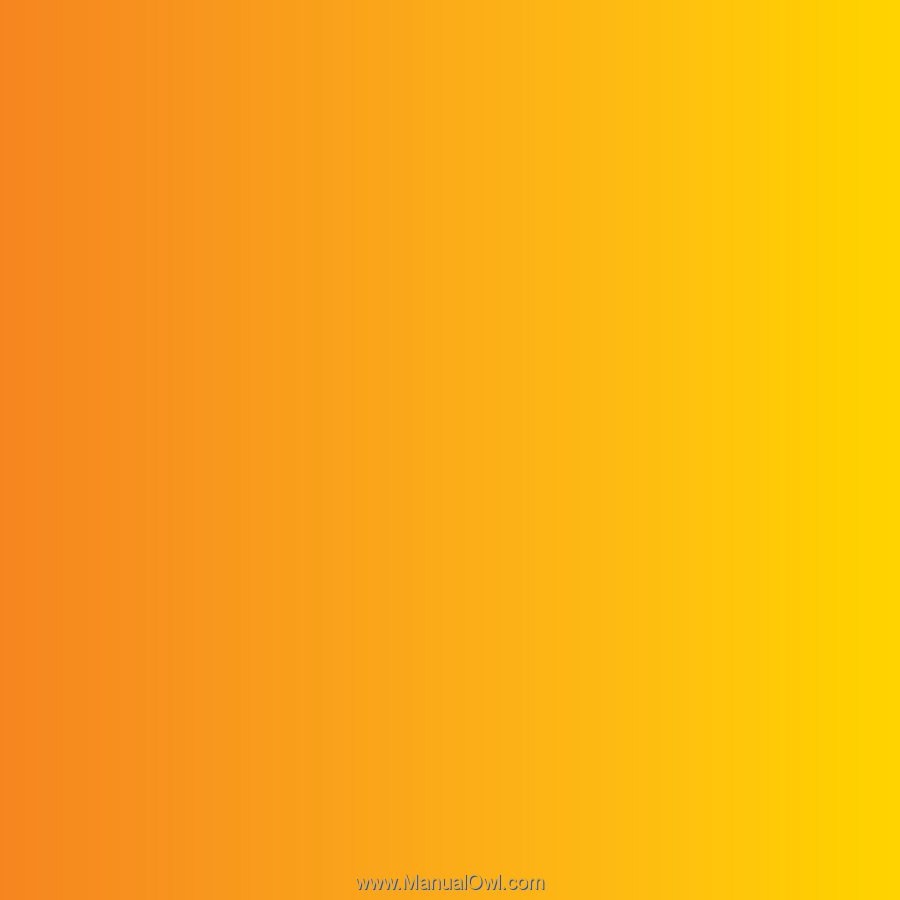
Thank you for purchasing a Sony Ericsson W902 Walkman™
phone. Get the most out of mobile music and imaging.
For additional phone content, go to
www.sonyericsson.com/fun
.
Register now to get a suite of tools, free online storage,
special offers, news and competitions at
www.sonyericsson.com/myphone
.
For product support, go to
www.sonyericsson.com/support
.
This is the Internet version of the User guide. ' Print only for private use.