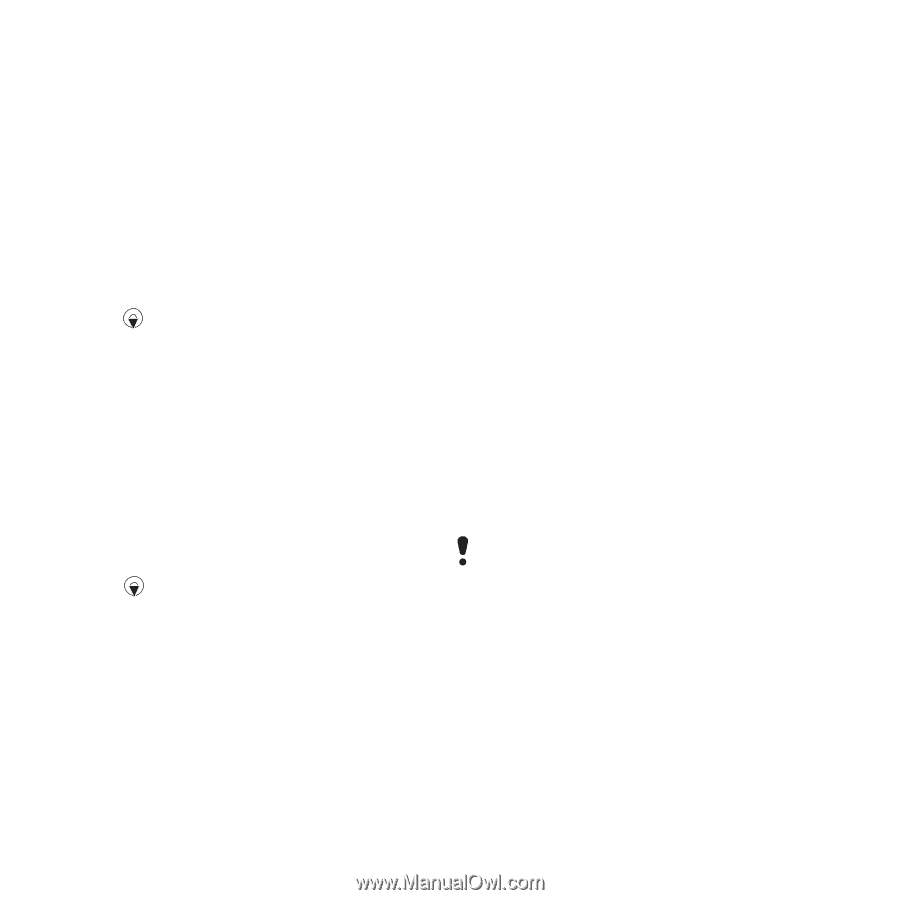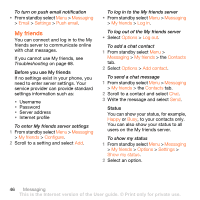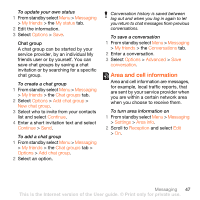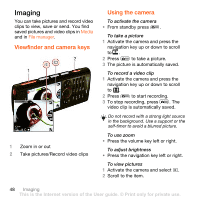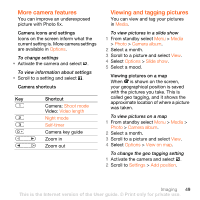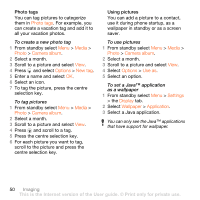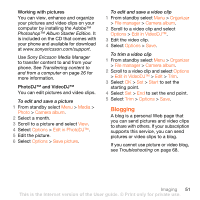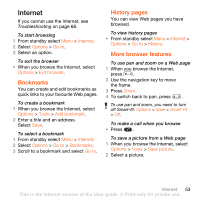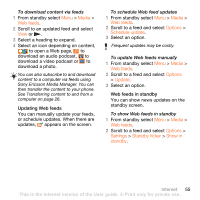Sony Ericsson W902 User Guide - Page 52
Photo tags, Media, Photo, Camera album, Options, New tag, Use as, Settings, Display, Wallpaper
 |
View all Sony Ericsson W902 manuals
Add to My Manuals
Save this manual to your list of manuals |
Page 52 highlights
Photo tags You can tag pictures to categorize them in Photo tags. For example, you can create a vacation tag and add it to all your vacation photos. To create a new photo tag 1 From standby select Menu > Media > Photo > Camera album. 2 Select a month. 3 Scroll to a picture and select View. 4 Press and select Options > New tag. 5 Enter a name and select OK. 6 Select an icon. 7 To tag the picture, press the centre selection key. To tag pictures 1 From standby select Menu > Media > Photo > Camera album. 2 Select a month. 3 Scroll to a picture and select View. 4 Press and scroll to a tag. 5 Press the centre selection key. 6 For each picture you want to tag, scroll to the picture and press the centre selection key. Using pictures You can add a picture to a contact, use it during phone startup, as a wallpaper in standby or as a screen saver. To use pictures 1 From standby select Menu > Media > Photo > Camera album. 2 Select a month. 3 Scroll to a picture and select View. 4 Select Options > Use as. 5 Select an option. To set a Java™ application as a wallpaper 1 From standby select Menu > Settings > the Display tab. 2 Select Wallpaper > Application. 3 Select a Java application. You can only see the Java™ applications that have support for wallpaper. 50 Imaging This is the Internet version of the User guide. © Print only for private use.