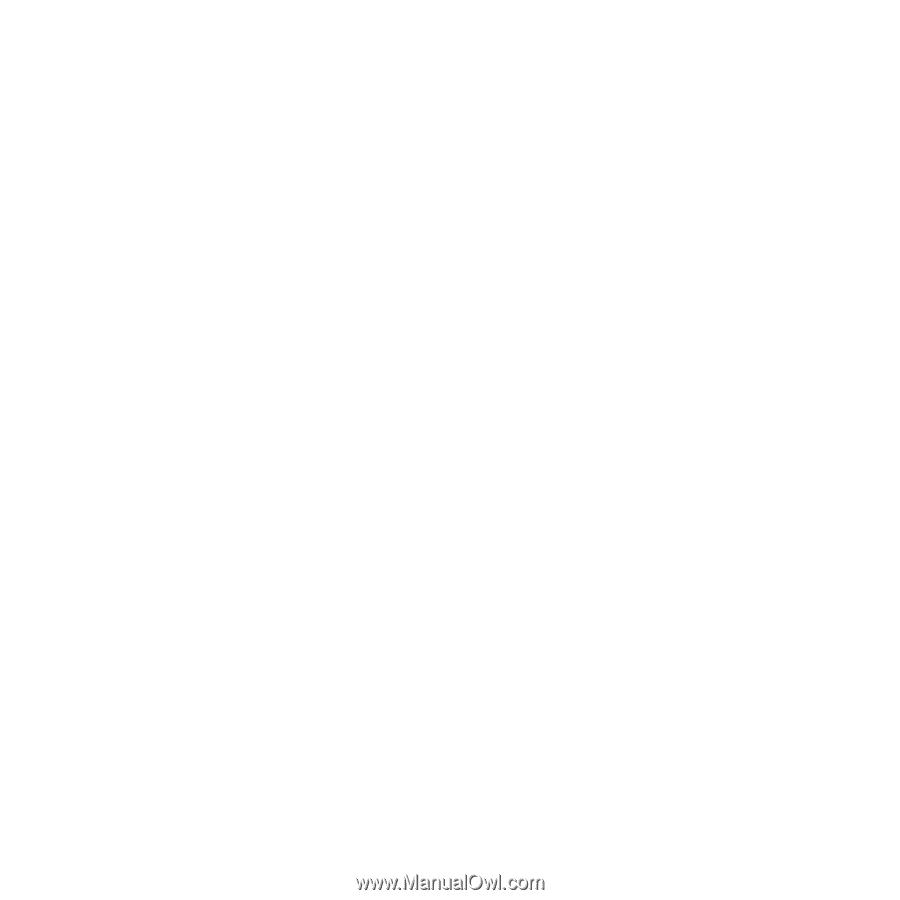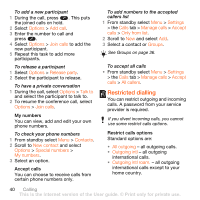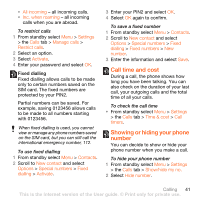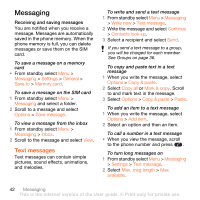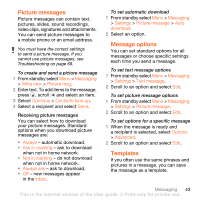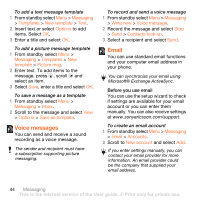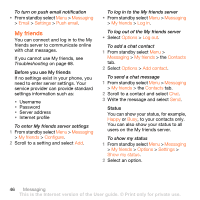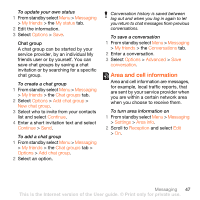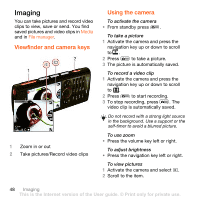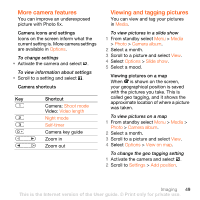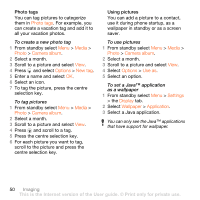Sony Ericsson W902 User Guide - Page 47
Messaging, Email, Write new, Enter email address, Continue, Inbox, Options, Check new, Save message
 |
View all Sony Ericsson W902 manuals
Add to My Manuals
Save this manual to your list of manuals |
Page 47 highlights
To write and send an email message 1 From standby select Menu > Messaging > Email > Write new. 2 Select Add > Enter email address. Enter the email address and select OK. 3 To add more recipients, scroll to To: and select Edit. 4 Scroll to an option and select Add > Enter email address. Enter the email address and select OK. When you are ready, select Done. 5 Select Edit and enter a subject. Select OK. 6 Select Edit and enter the text. Select OK. 7 Select Add and choose a file to attach. 8 Select Continue > Send. To receive and read an email message 1 From standby select Menu > Messaging > Email > Inbox > Options > Check new email. 2 Scroll to the message and select View. To save an email message 1 From standby select Menu > Messaging > Email > Inbox. 2 Scroll to the message and select View > Options > Save message. To reply to an email message 1 From standby select Menu > Messaging > Email > Inbox. 2 Scroll to the message and select Options > Reply. 3 Write the reply and select OK. 4 Select Continue > Send. To view an attachment in an email message • When you view the message, select Options > Attachments > Use > View. To save an attachment in an email message • When you view the message, select Options > Attachments > Use > Save. Active email account If you have several email accounts, you can change which one is active. To change the active email account 1 From standby select Menu > Messaging > Email > Accounts. 2 Select an account. Push email You can receive notification in your phone from your email server that you have new email messages. Messaging 45 This is the Internet version of the User guide. © Print only for private use.