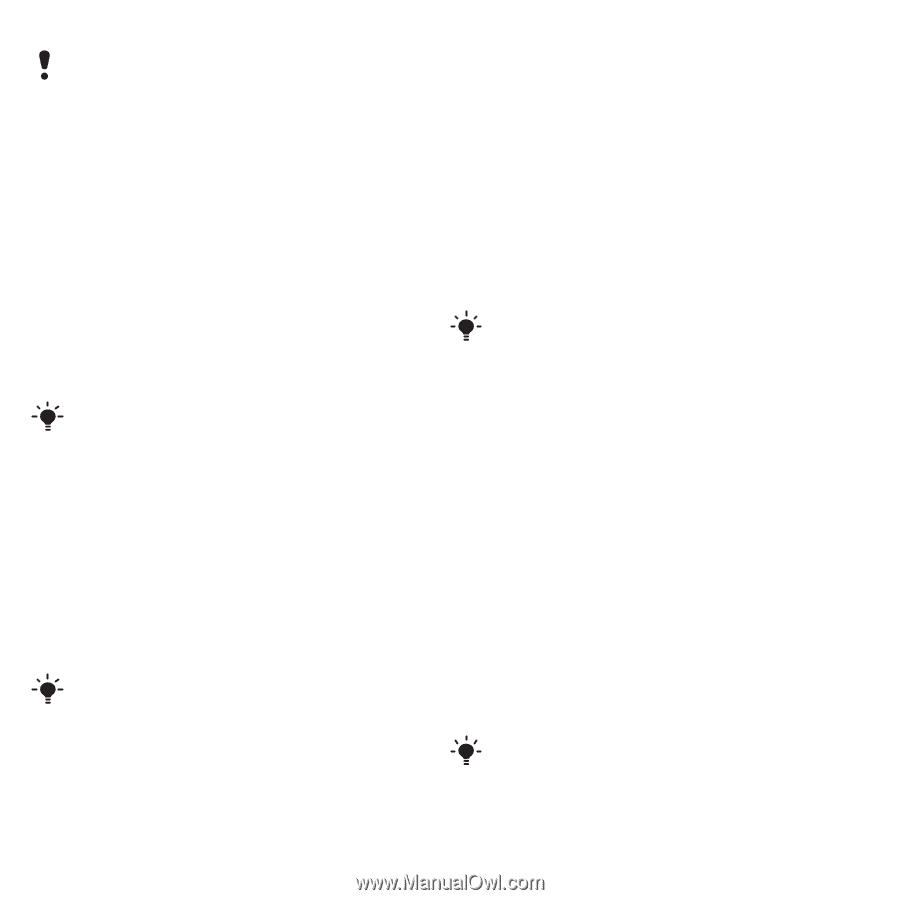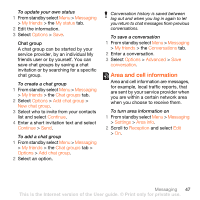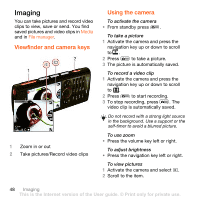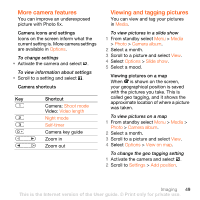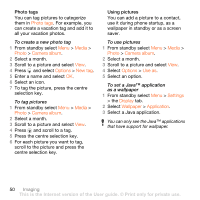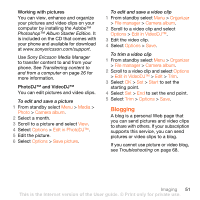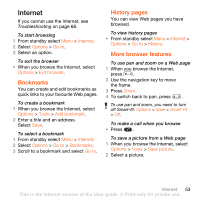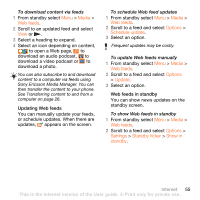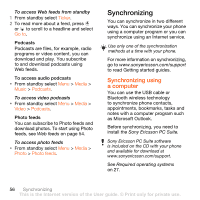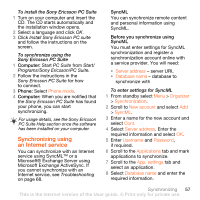Sony Ericsson W902 User Guide - Page 54
Printing photos, Media, Photo, Camera album, Options, To blog, Publish, Video, Contacts, Go to, Print
 |
View all Sony Ericsson W902 manuals
Add to My Manuals
Save this manual to your list of manuals |
Page 54 highlights
Web services may require a separate license agreement between you and the service provider. Additional regulations and charges may apply. Contact your service provider. To send camera pictures to a blog 1 From standby select Menu > Media > Photo > Camera album. 2 Select a month. 3 Scroll to a picture and select View. 4 Select Options > Send > To blog. 5 Enter a title and text and select OK. 6 Select Publish. You can also send a photo to a blog just after you have taken it by selecting Send > To blog. To send video clips to a blog 1 From standby select Menu > Media > Video. 2 Scroll to a video clip and select Options > Send > To blog. 3 Enter a title and text and select OK. 4 Select Publish. You can also send a video clip to a blog just after you have recorded it by selecting Send > To blog. To go to a blog address from contacts 1 From standby select Menu > Contacts. 2 Scroll to a contact and select a Web address. 3 Select Go to. Printing photos You can print camera pictures using the USB cable connected to a compatible printer. You can also print using a Bluetooth compatible printer that supports the Object Push Profile. To print camera pictures using the USB cable 1 Connect the USB cable to the phone. 2 Connect the USB cable to the printer. 3 Wait for feedback in the phone and select OK. 4 Enter printer settings (if required) and select Print. 5 From standby select Menu > Media > Photo > Camera album. 6 Select a month. 7 Scroll to a picture and select Options > Print. You should disconnect and re-connect the USB cable if there is a printer error. 52 Imaging This is the Internet version of the User guide. © Print only for private use.