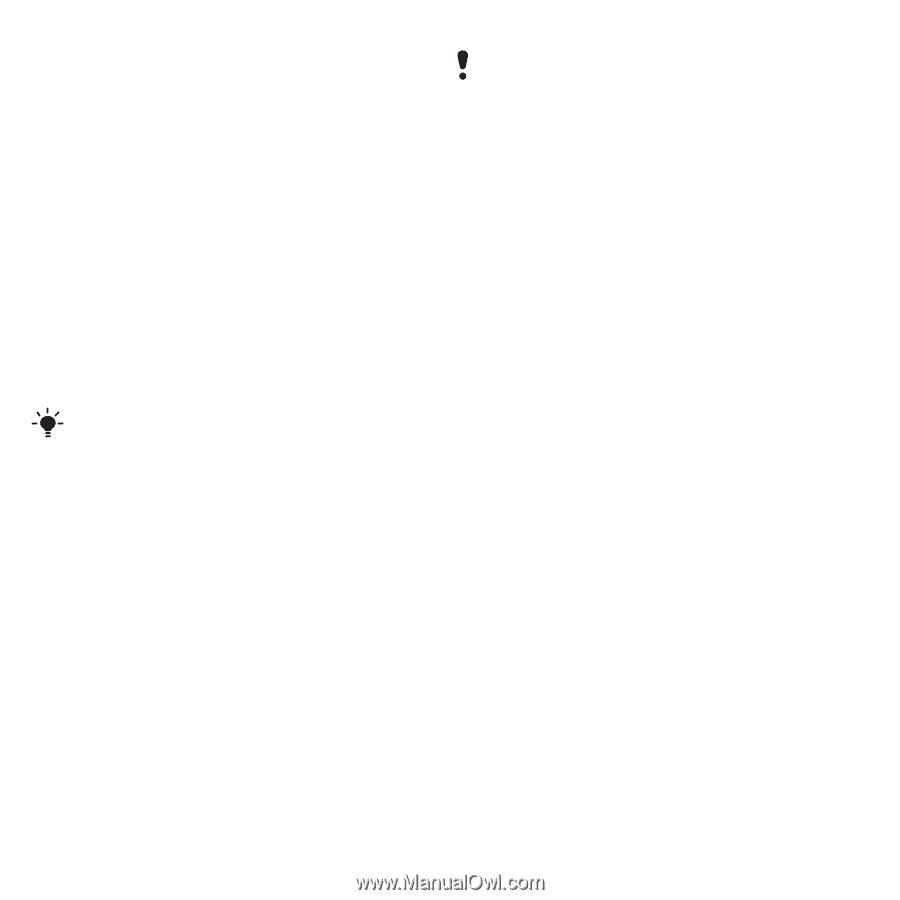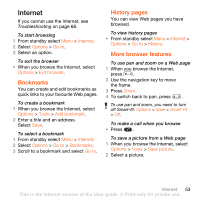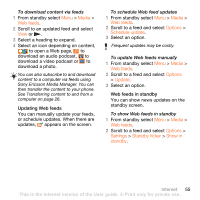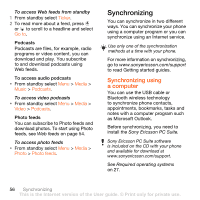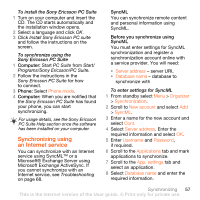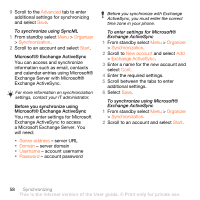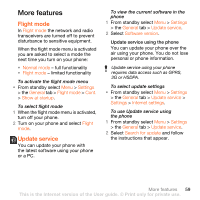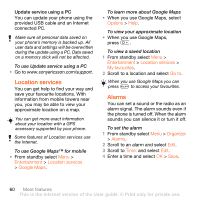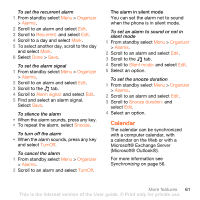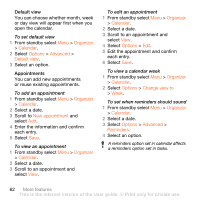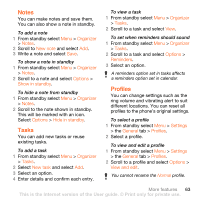Sony Ericsson W902 User Guide - Page 60
a Microsoft Exchange Server. You, Advanced, Organizer, Synchronization, Start, Server address, Domain
 |
View all Sony Ericsson W902 manuals
Add to My Manuals
Save this manual to your list of manuals |
Page 60 highlights
9 Scroll to the Advanced tab to enter additional settings for synchronizing and select Save. To synchronize using SyncML 1 From standby select Menu > Organizer > Synchronization. 2 Scroll to an account and select Start. Microsoft® Exchange ActiveSync You can access and synchronize information such as email, contacts and calendar entries using Microsoft® Exchange Server with Microsoft® Exchange ActiveSync. For more information on synchronization settings, contact your IT administrator. Before you synchronize using Microsoft® Exchange ActiveSync You must enter settings for Microsoft Exchange ActiveSync to access a Microsoft Exchange Server. You will need: • Server address - server URL • Domain - server domain • Username - account username • Password - account password Before you synchronize with Exchange ActiveSync, you must enter the correct time zone in your phone. To enter settings for Microsoft® Exchange ActiveSync 1 From standby select Menu > Organizer > Synchronization. 2 Scroll to New account and select Add > Exchange ActiveSync. 3 Enter a name for the new account and select Cont. 4 Enter the required settings. 5 Scroll between the tabs to enter additional settings. 6 Select Save. To synchronize using Microsoft® Exchange ActiveSync 1 From standby select Menu > Organizer > Synchronization. 2 Scroll to an account and select Start. 58 Synchronizing This is the Internet version of the User guide. © Print only for private use.