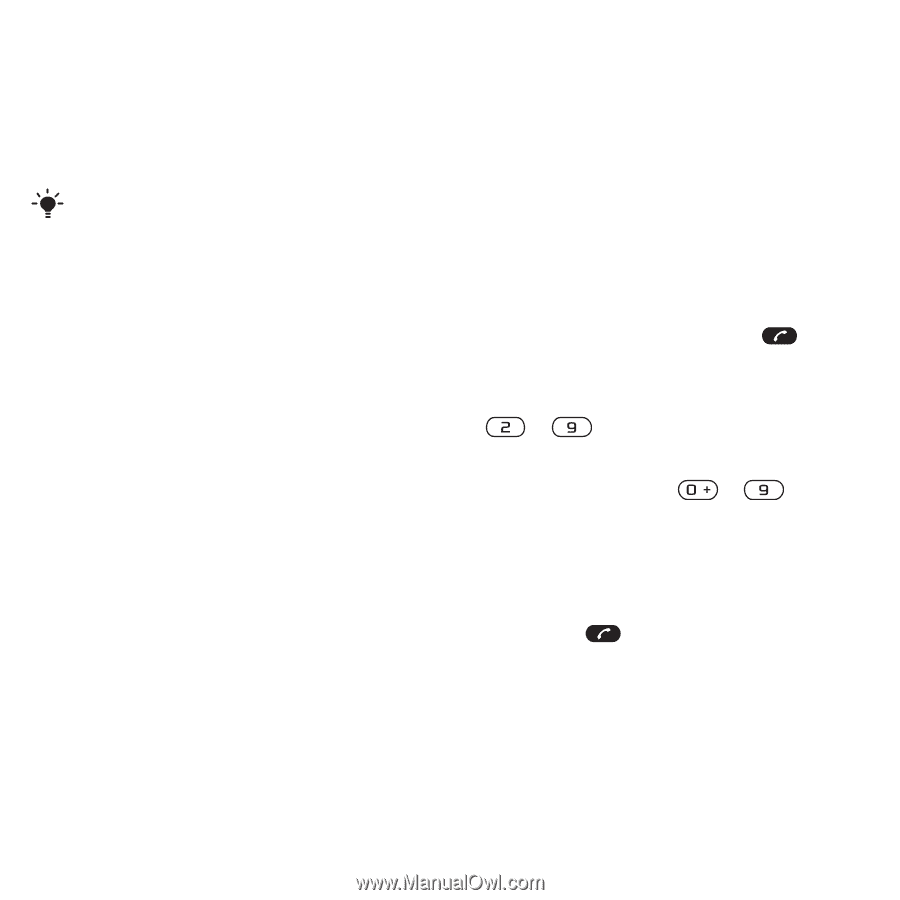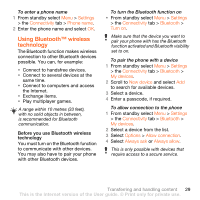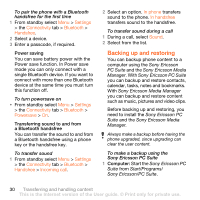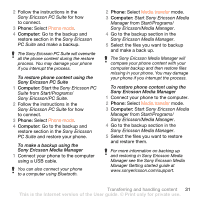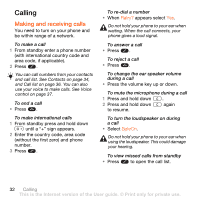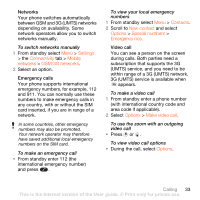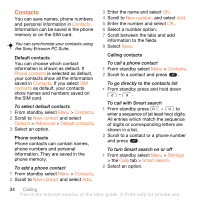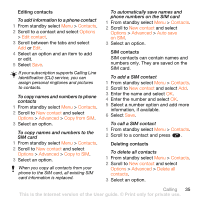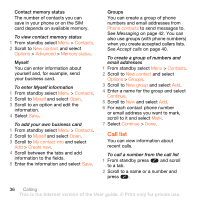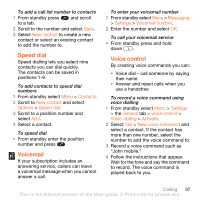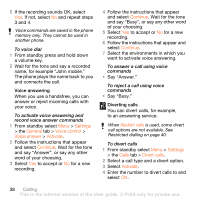Sony Ericsson W902 User Guide - Page 36
Contacts, Phone contacts, New contact, Options, Advanced, Default contacts, New number, Settings
 |
View all Sony Ericsson W902 manuals
Add to My Manuals
Save this manual to your list of manuals |
Page 36 highlights
Contacts You can save names, phone numbers and personal information in Contacts. Information can be saved in the phone memory or on the SIM card. You can synchronize your contacts using the Sony Ericsson PC Suite. Default contacts You can choose which contact information is shown as default. If Phone contacts is selected as default, your contacts show all the information saved in Contacts. If you select SIM contacts as default, your contacts show names and numbers saved on the SIM card. To select default contacts 1 From standby select Menu > Contacts. 2 Scroll to New contact and select Options > Advanced > Default contacts. 3 Select an option. Phone contacts Phone contacts can contain names, phone numbers and personal information. They are saved in the phone memory. To add a phone contact 1 From standby select Menu > Contacts. 2 Scroll to New contact and select Add. 3 Enter the name and select OK. 4 Scroll to New number: and select Add. 5 Enter the number and select OK. 6 Select a number option. 7 Scroll between the tabs and add information to the fields. 8 Select Save. Calling contacts To call a phone contact 1 From standby select Menu > Contacts. 2 Scroll to a contact and press . To go directly to the contacts list • From standby press and hold down - . To call with Smart search 1 From standby press - to enter a sequence of (at least two) digits. All entries which match the sequence of digits or corresponding letters are shown in a list. 2 Scroll to a contact or a phone number and press . To turn Smart search on or off 1 From standby select Menu > Settings > the Calls tab > Smart search. 2 Select an option. 34 Calling This is the Internet version of the User guide. © Print only for private use.