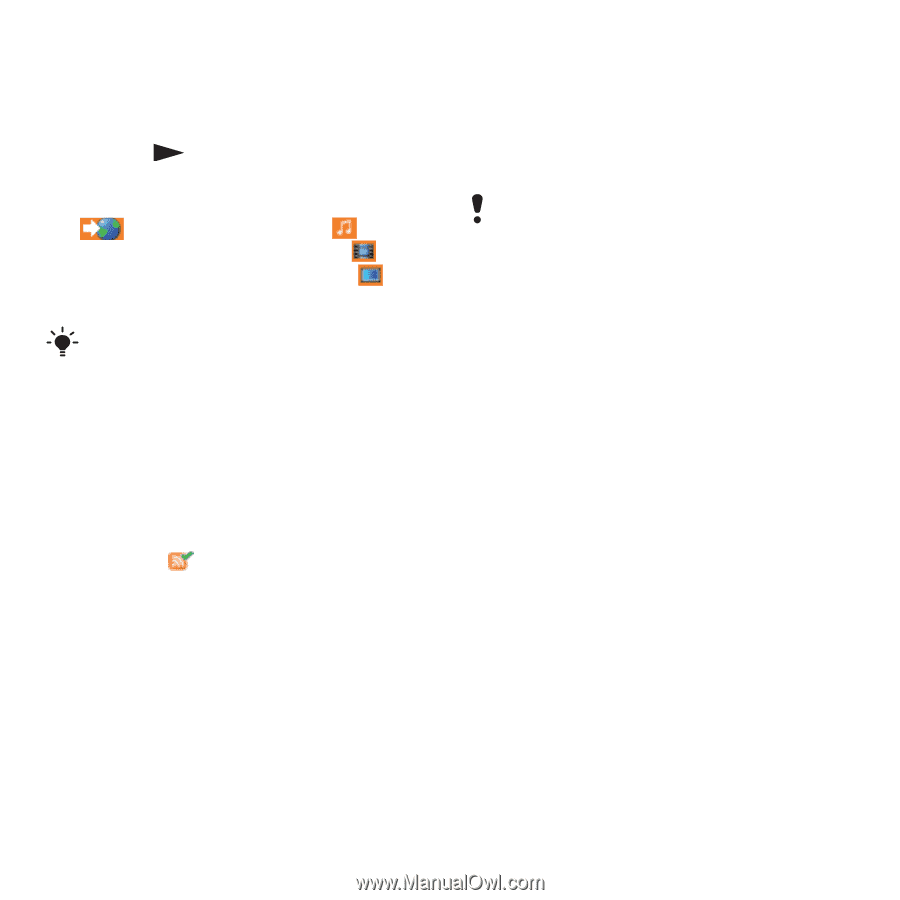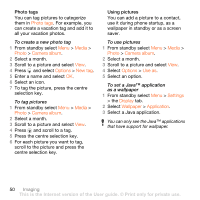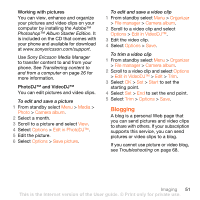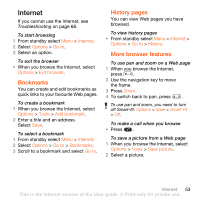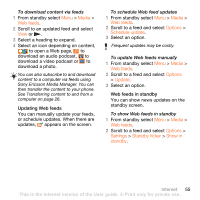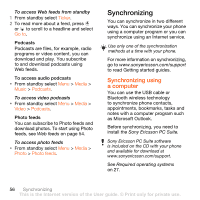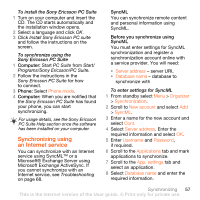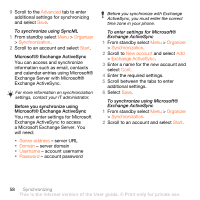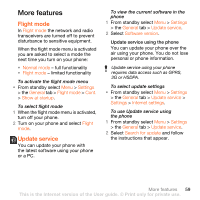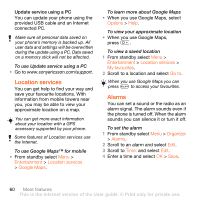Sony Ericsson W902 User Guide - Page 57
Media, Web feeds, Options, Schedule update, Update, Settings, Standby ticker, Show in, standby
 |
View all Sony Ericsson W902 manuals
Add to My Manuals
Save this manual to your list of manuals |
Page 57 highlights
To download content via feeds 1 From standby select Menu > Media > Web feeds. 2 Scroll to an updated feed and select View or . 3 Select a heading to expand. 4 Select an icon depending on content, to open a Web page, to download an audio podcast, to download a video podcast or to download a photo. You can also subscribe to and download content to a computer via feeds using Sony Ericsson Media Manager. You can then transfer the content to your phone. See Transferring content to and from a computer on page 26. Updating Web feeds You can manually update your feeds, or schedule updates. When there are updates, appears on the screen. To schedule Web feed updates 1 From standby select Menu > Media > Web feeds. 2 Scroll to a feed and select Options > Schedule update. 3 Select an option. Frequent updates may be costly. To update Web feeds manually 1 From standby select Menu > Media > Web feeds. 2 Scroll to a feed and select Options > Update. 3 Select an option. Web feeds in standby You can show news updates on the standby screen. To show Web feeds in standby 1 From standby select Menu > Media > Web feeds. 2 Scroll to a feed and select Options > Settings > Standby ticker > Show in standby. Internet 55 This is the Internet version of the User guide. © Print only for private use.