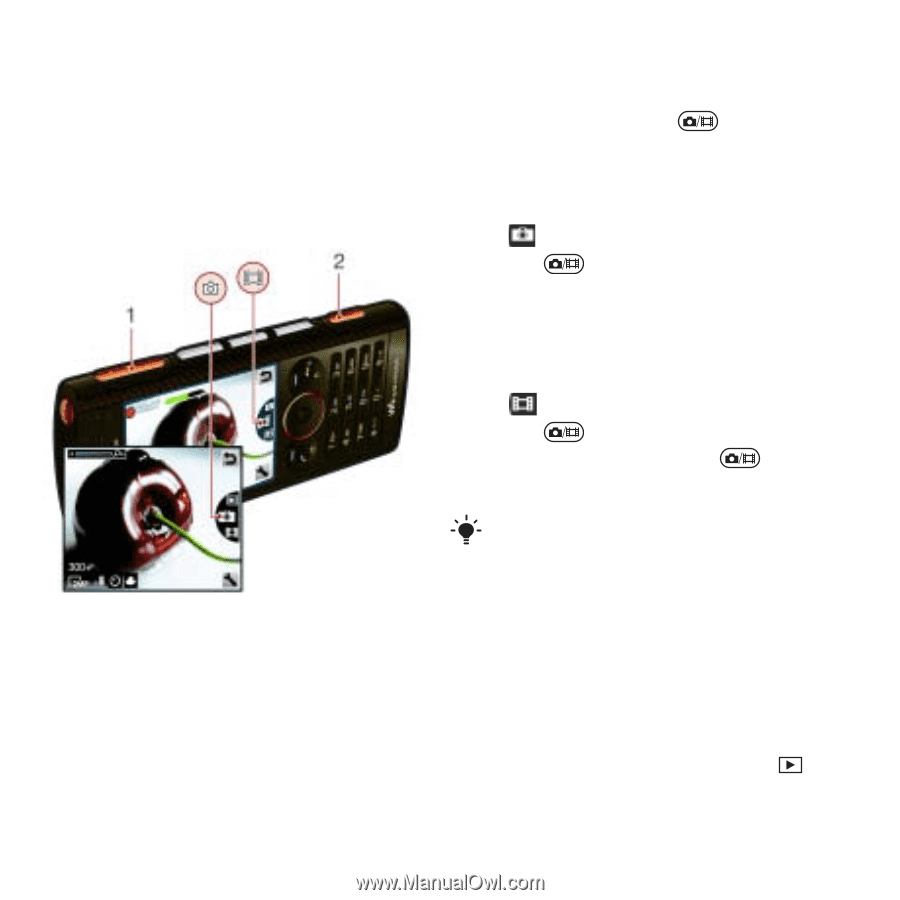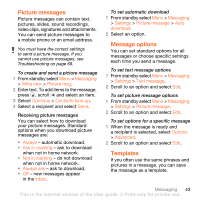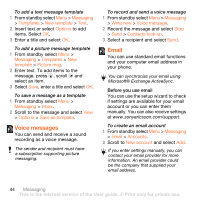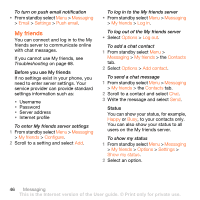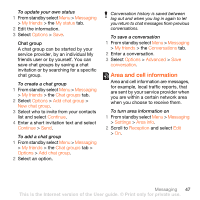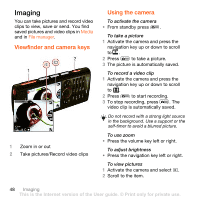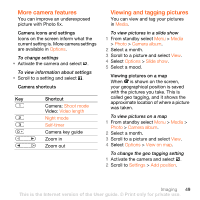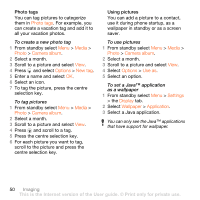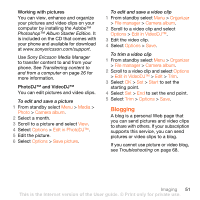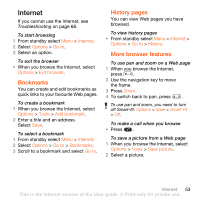Sony Ericsson W902 User Guide - Page 50
Imaging, Viewfinder and camera keys, Using the camera
 |
View all Sony Ericsson W902 manuals
Add to My Manuals
Save this manual to your list of manuals |
Page 50 highlights
Imaging You can take pictures and record video clips to view, save or send. You find saved pictures and video clips in Media and in File manager. Viewfinder and camera keys 1 Zoom in or out 2 Take pictures/Record video clips Using the camera To activate the camera • From standby press . To take a picture 1 Activate the camera and press the navigation key up or down to scroll to . 2 Press to take a picture. 3 The picture is automatically saved. To record a video clip 1 Activate the camera and press the navigation key up or down to scroll to . 2 Press to start recording. 3 To stop recording, press . The video clip is automatically saved. Do not record with a strong light source in the background. Use a support or the self-timer to avoid a blurred picture. To use zoom • Press the volume key left or right. To adjust brightness • Press the navigation key left or right. To view pictures 1 Activate the camera and select . 2 Scroll to the item. 48 Imaging This is the Internet version of the User guide. © Print only for private use.