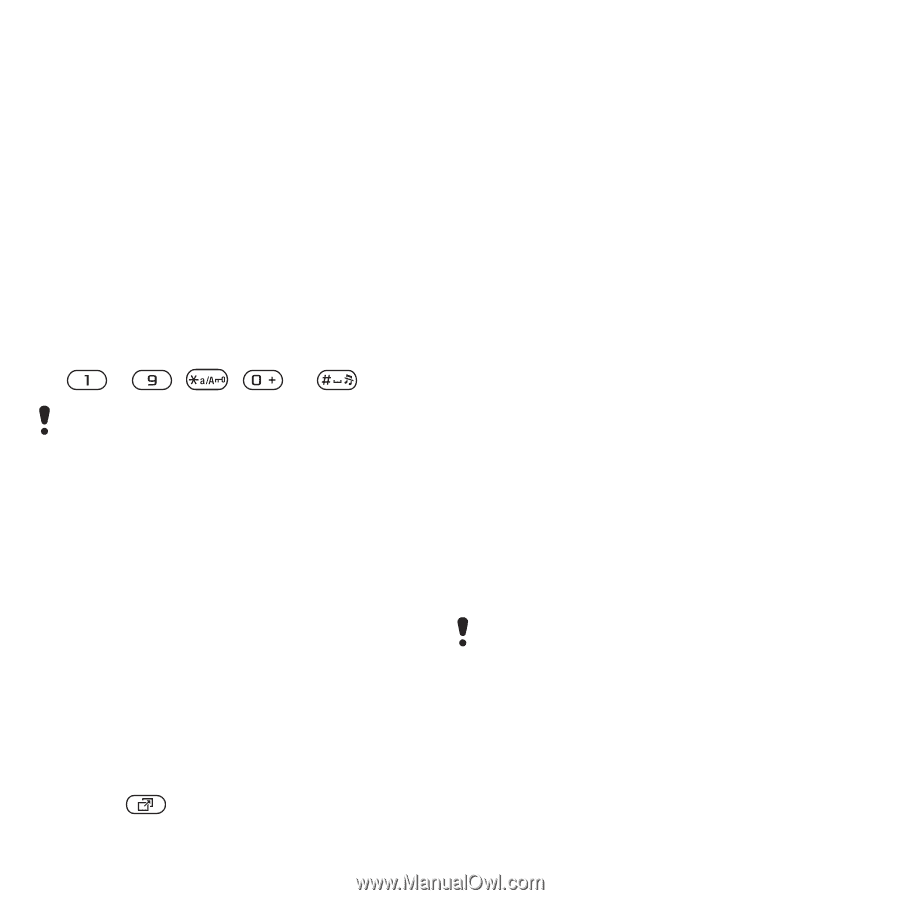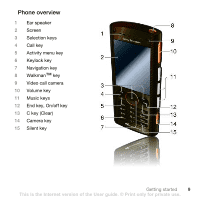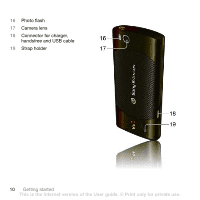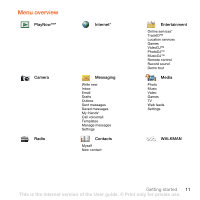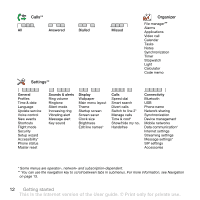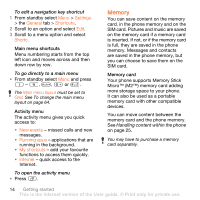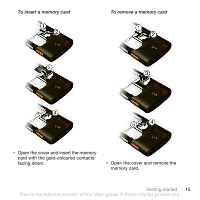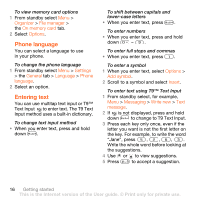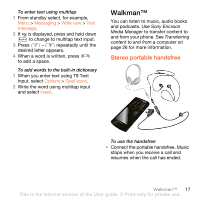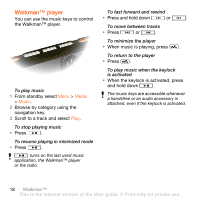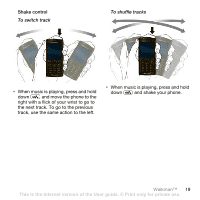Sony Ericsson W902 User Guide - Page 16
Memory, Your phone supports Memory Stick - apps
 |
View all Sony Ericsson W902 manuals
Add to My Manuals
Save this manual to your list of manuals |
Page 16 highlights
To edit a navigation key shortcut 1 From standby select Menu > Settings > the General tab > Shortcuts. 2 Scroll to an option and select Edit. 3 Scroll to a menu option and select Shortc. Main menu shortcuts Menu numbering starts from the top left icon and moves across and then down row by row. To go directly to a main menu • From standby select Menu and press - , , or . The Main menu layout must be set to Grid. See To change the main menu layout on page 64. Activity menu The activity menu gives you quick access to: • New events - missed calls and new messages. • Running apps - applications that are running in the background. • My shortcuts - add your favourite functions to access them quickly. • Internet - quick access to the Internet. To open the activity menu • Press . Memory You can save content on the memory card, in the phone memory and on the SIM card. Pictures and music are saved on the memory card if a memory card is inserted. If not, or if the memory card is full, they are saved in the phone memory. Messages and contacts are saved in the phone memory, but you can choose to save them on the SIM card. Memory card Your phone supports Memory Stick Micro™ (M2™) memory card adding more storage space to your phone. It can also be used as a portable memory card with other compatible devices. You can move content between the memory card and the phone memory. See Handling content within the phone on page 25. You may have to purchase a memory card separately. 14 Getting started This is the Internet version of the User guide. © Print only for private use.