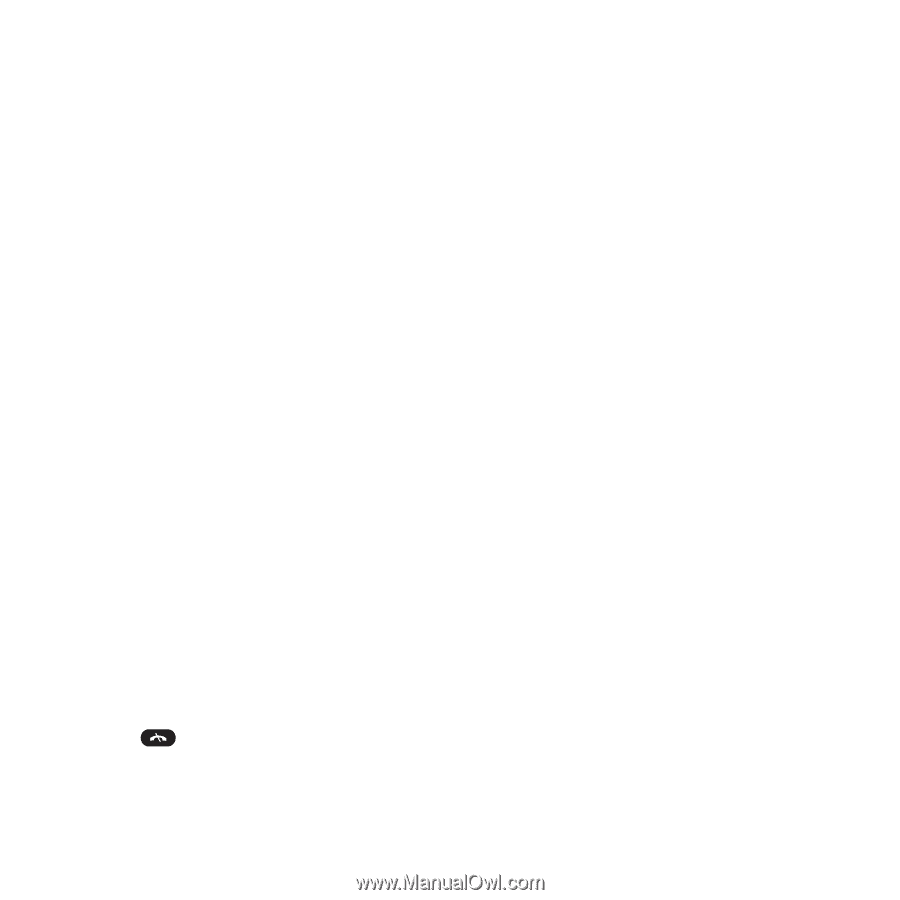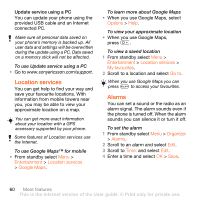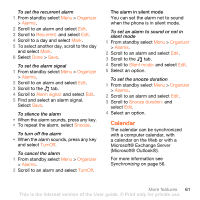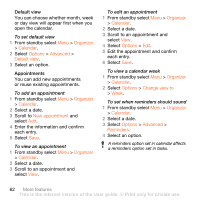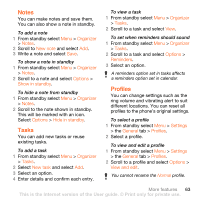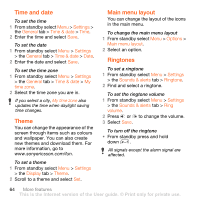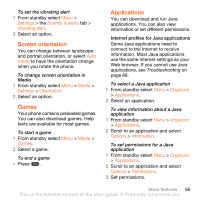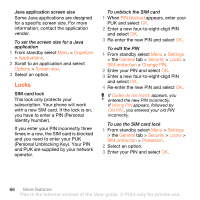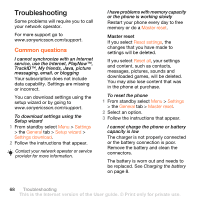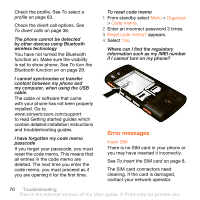Sony Ericsson W902 User Guide - Page 67
Screen orientation, Games, Applications, Settings, Sounds & alerts, Vibrating alert, rotate, Media - applications download
 |
View all Sony Ericsson W902 manuals
Add to My Manuals
Save this manual to your list of manuals |
Page 67 highlights
To set the vibrating alert 1 From standby select Menu > Settings > the Sounds & alerts tab > Vibrating alert. 2 Select an option. Screen orientation You can change between landscape and portrait orientation, or select Auto rotate to have the orientation change when you rotate the phone. To change screen orientation in Media 1 From standby select Menu > Media > Settings > Orientation. 2 Select an option. Games Your phone contains preloaded games. You can also download games. Help texts are available for most games. To start a game 1 From standby select Menu > Media > Games. 2 Select a game. To end a game • Press . Applications You can download and run Java applications. You can also view information or set different permissions. Internet profiles for Java applications Some Java applications need to connect to the Internet to receive information. Most Java applications use the same Internet settings as your Web browser. If you cannot use Java applications, see Troubleshooting on page 68. To select a Java application 1 From standby select Menu > Organizer > Applications. 2 Select an application. To view information about a Java application 1 From standby select Menu > Organizer > Applications. 2 Scroll to an application and select Options > Information. To set permissions for a Java application 1 From standby select Menu > Organizer > Applications. 2 Scroll to an application and select Options > Permissions. 3 Set permissions. More features 65 This is the Internet version of the User guide. © Print only for private use.