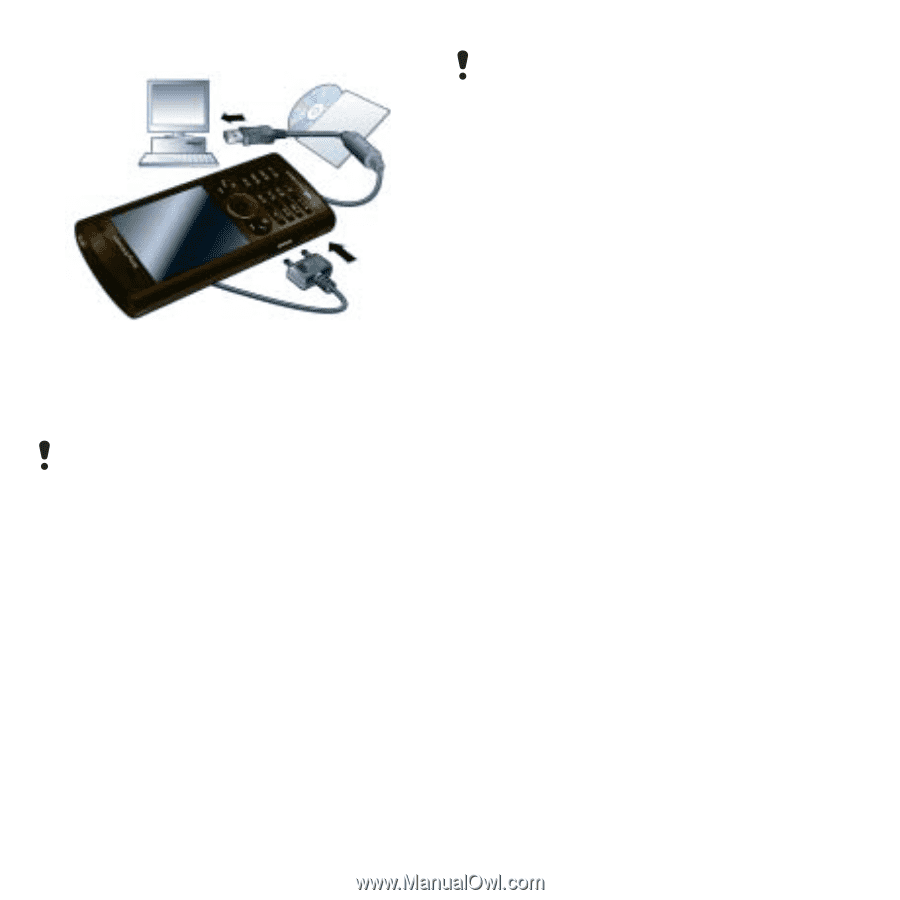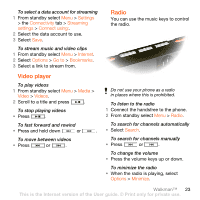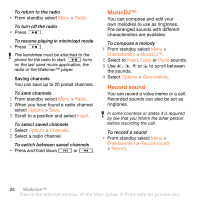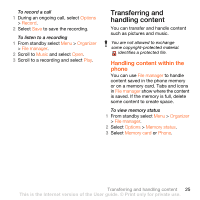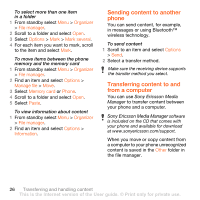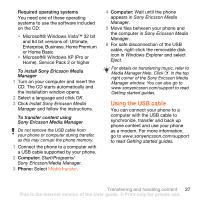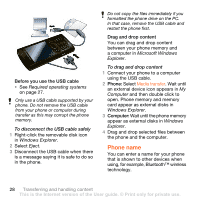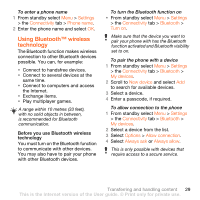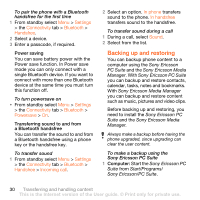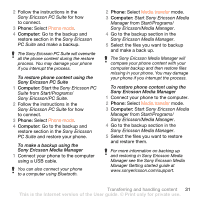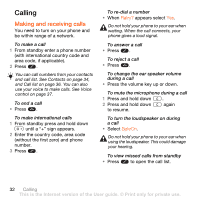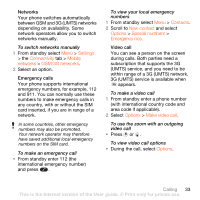Sony Ericsson W902 User Guide - Page 30
Phone name, Required operating systems, Windows Explorer, Eject, Microsoft Windows, Explorer, Computer
 |
View all Sony Ericsson W902 manuals
Add to My Manuals
Save this manual to your list of manuals |
Page 30 highlights
Before you use the USB cable • See Required operating systems on page 27. Only use a USB cable supported by your phone. Do not remove the USB cable from your phone or computer during transfer as this may corrupt the phone memory. To disconnect the USB cable safely 1 Right-click the removable disk icon in Windows Explorer. 2 Select Eject. 3 Disconnect the USB cable when there is a message saying it is safe to do so in the phone. Do not copy the files immediately if you formatted the phone drive on the PC. In that case, remove the USB cable and restart the phone first. Drag and drop content You can drag and drop content between your phone memory and a computer in Microsoft Windows Explorer. To drag and drop content 1 Connect your phone to a computer using the USB cable. 2 Phone: Select Media transfer. Wait until an external device icon appears in My Computer and then double click to open. Phone memory and memory card appear as external disks in Windows Explorer. 3 Computer: Wait until the phone memory appear as external disks in Windows Explorer. 4 Drag and drop selected files between the phone and the computer. Phone name You can enter a name for your phone that is shown to other devices when using, for example, Bluetooth™ wireless technology. 28 Transferring and handling content This is the Internet version of the User guide. © Print only for private use.