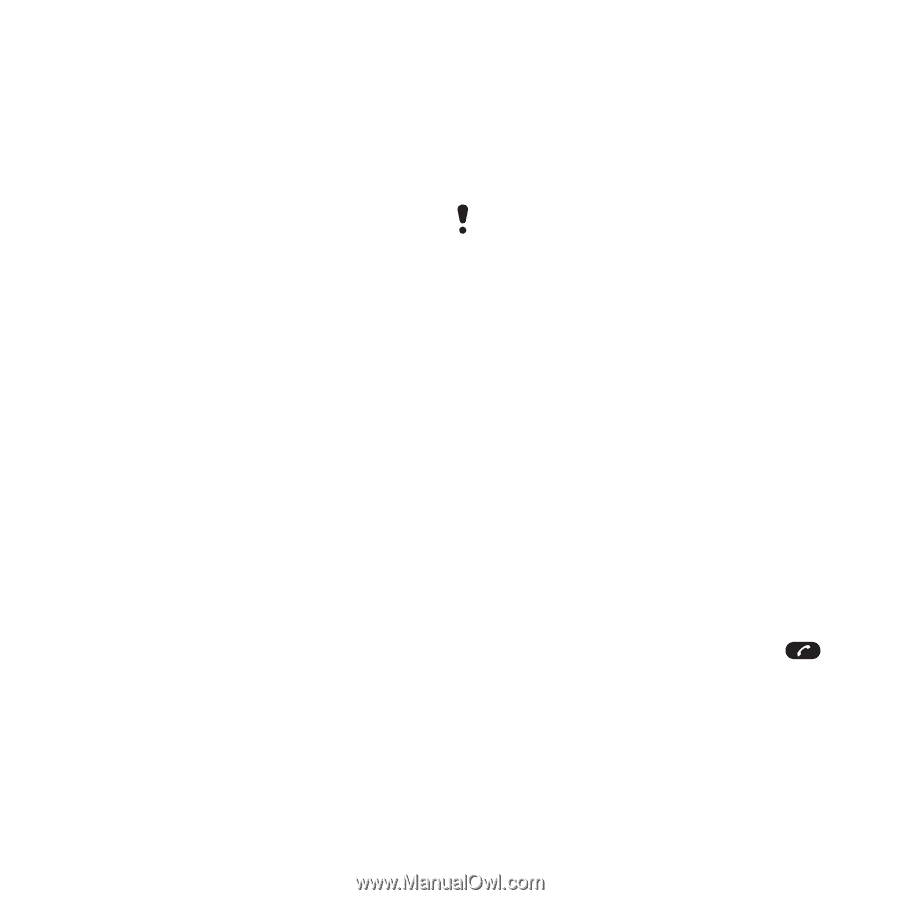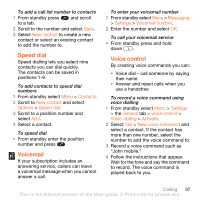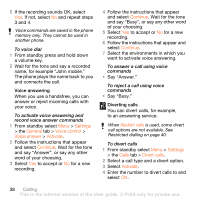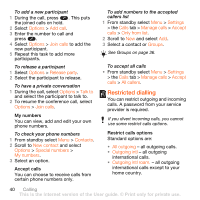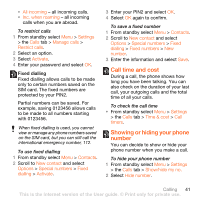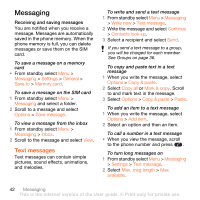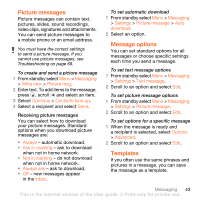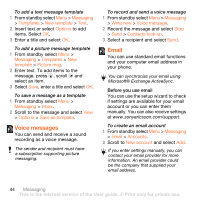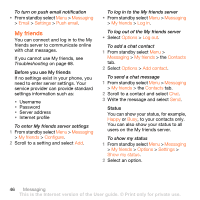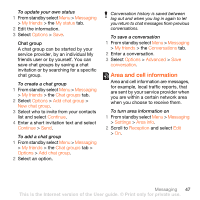Sony Ericsson W902 User Guide - Page 44
Messaging, Text messages, When you write the message, select
 |
View all Sony Ericsson W902 manuals
Add to My Manuals
Save this manual to your list of manuals |
Page 44 highlights
Messaging Receiving and saving messages You are notified when you receive a message. Messages are automatically saved in the phone memory. When the phone memory is full, you can delete messages or save them on the SIM card. To save a message on a memory card • From standby select Menu > Messaging > Settings > General > Save to > Memory card. To save a message on the SIM card 1 From standby select Menu > Messaging and select a folder. 2 Scroll to a message and select Options > Save message. To view a message from the inbox 1 From standby select Menu > Messaging > Inbox. 2 Scroll to the message and select View. Text messages Text messages can contain simple pictures, sound effects, animations, and melodies. To write and send a text message 1 From standby select Menu > Messaging > Write new > Text message. 2 Write the message and select Continue > Contacts look-up. 3 Select a recipient and select Send. If you send a text message to a group, you will be charged for each member. See Groups on page 36. To copy and paste text in a text message 1 When you write the message, select Options > Copy & paste. 2 Select Copy all or Mark & copy. Scroll to and mark text in the message. 3 Select Options > Copy & paste > Paste. To add an item to a text message 1 When you write the message, select Options > Add item. 2 Select an option and then an item. To call a number in a text message • When you view the message, scroll to the phone number and press . To turn long messages on 1 From standby select Menu > Messaging > Settings > Text message. 2 Select Max. msg length > Max. available. 42 Messaging This is the Internet version of the User guide. © Print only for private use.