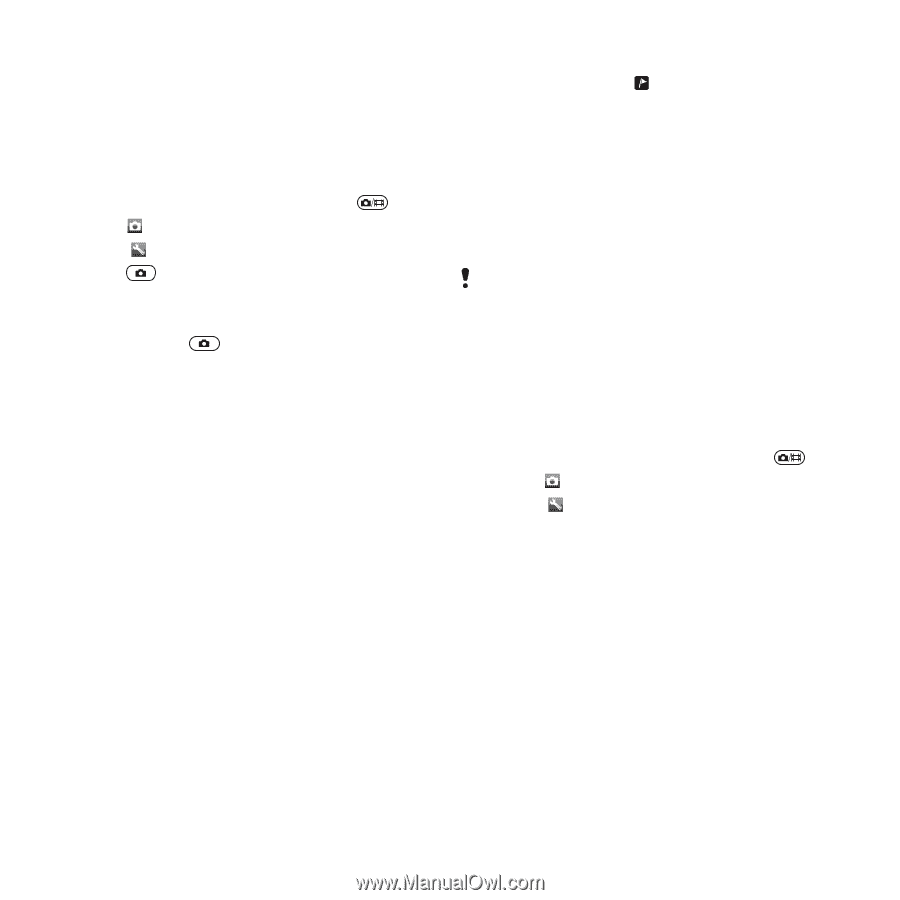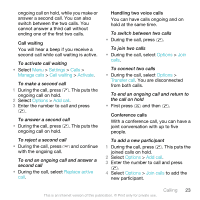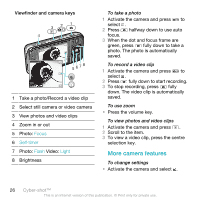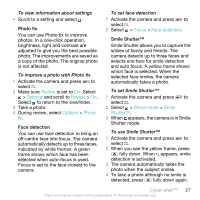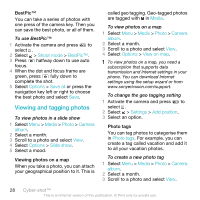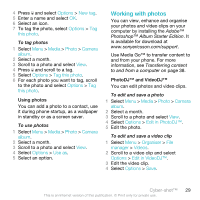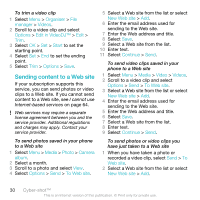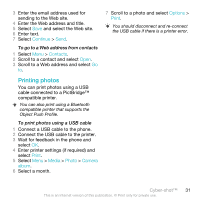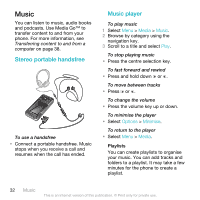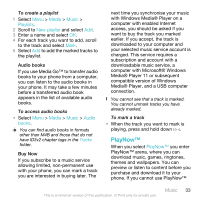Sony Ericsson C903 User Guide - Page 28
Viewing and tagging photos, Shoot mode, BestPic™, Options, Save all, Media, Photo, Camera, album
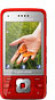 |
View all Sony Ericsson C903 manuals
Add to My Manuals
Save this manual to your list of manuals |
Page 28 highlights
BestPic™ You can take a series of photos with one press of the camera key. Then you can save the best photo, or all of them. To use BestPic™ 1 Activate the camera and press to select . 2 Select > Shoot mode > BestPic™. 3 Press halfway down to use auto focus. 4 When the dot and focus frame are green, press fully down to complete the shot. 5 Select Options > Save all or press the navigation key left or right to choose the best photo and select Save. Viewing and tagging photos To view photos in a slide show 1 Select Menu > Media > Photo > Camera album. 2 Select a month. 3 Scroll to a photo and select View. 4 Select Options > Slide show. 5 Select a mood. Viewing photos on a map When you take a photo, you can attach your geographical position to it. This is called geo tagging. Geo-tagged photos are tagged with in Media. To view photos on a map 1 Select Menu > Media > Photo > Camera album. 2 Select a month. 3 Scroll to a photo and select View. 4 Select Options > View on map. To view photos on a map, you need a subscription that supports data transmission and Internet settings in your phone. You can download Internet settings using the setup wizard or from www.sonyericsson.com/support. To change the geo tagging setting 1 Activate the camera and press to select . 2 Select > Settings > Add position. 3 Select an option. Photo tags You can tag photos to categorise them in Photo tags. For example, you can create a tag called vacation and add it to all your vacation photos. To create a new photo tag 1 Select Menu > Media > Photo > Camera album. 2 Select a month. 3 Scroll to a photo and select View. 28 Cyber-shot™ This is an Internet version of this publication. © Print only for private use.