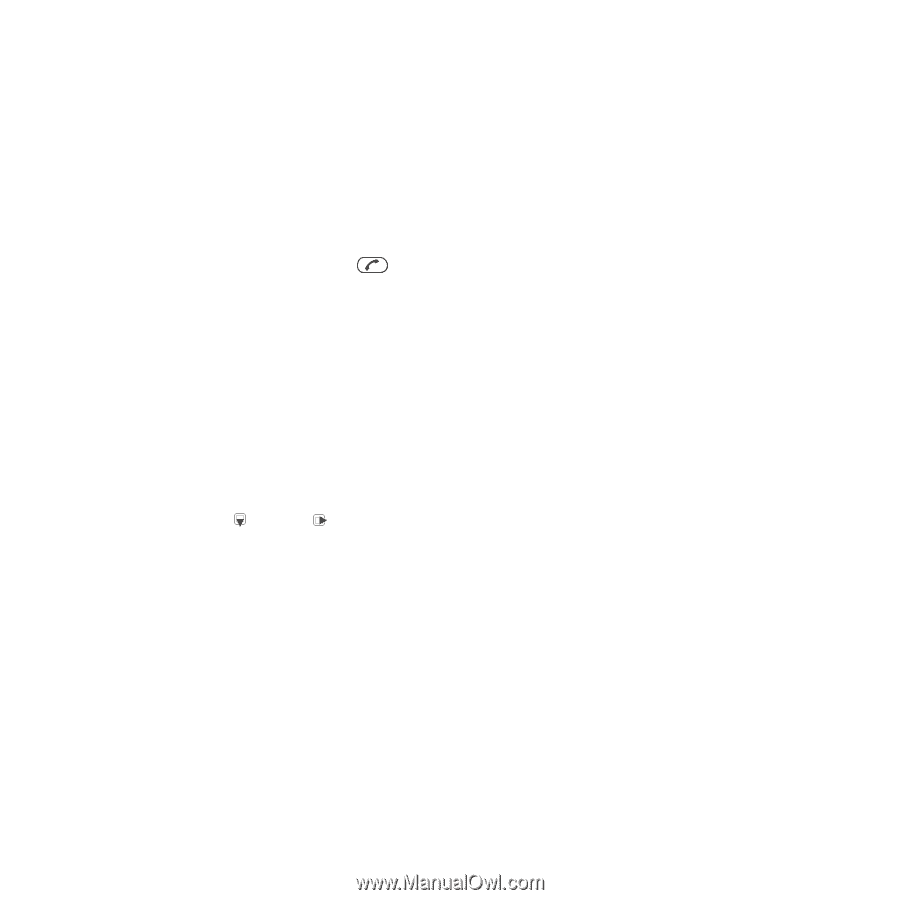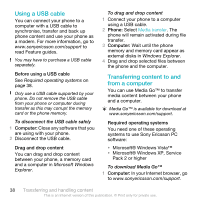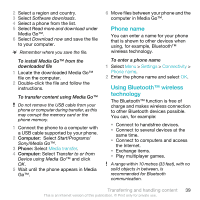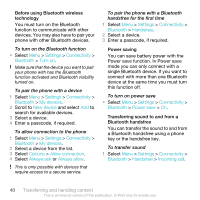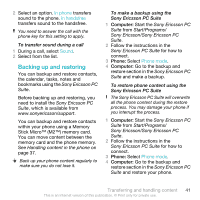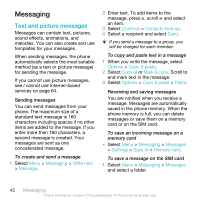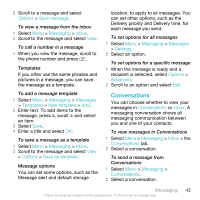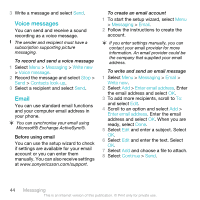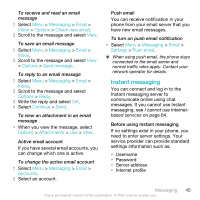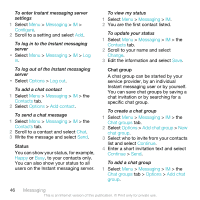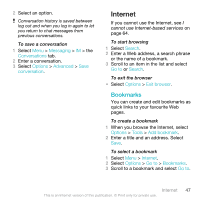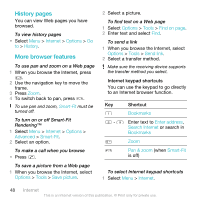Sony Ericsson C903 User Guide - Page 43
Conversations, Options, Save message, Messaging, Inbox, Messages, Templates, New template - specifications
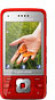 |
View all Sony Ericsson C903 manuals
Add to My Manuals
Save this manual to your list of manuals |
Page 43 highlights
2 Scroll to a message and select Options > Save message. To view a message from the inbox 1 Select Menu > Messaging > Inbox. 2 Scroll to the message and select View. To call a number in a message • When you view the message, scroll to the phone number and press . Templates If you often use the same phrases and pictures in a message, you can save the message as a template. To add a message template 1 Select Menu > Messaging > Messages > Templates > New template > Add. 2 Enter text. To add items to the message, press , scroll and select an item. 3 Select Save. 4 Enter a title and select OK. To save a message as a template 1 Select Menu > Messaging > Inbox. 2 Scroll to the message and select View > Options > Save as template. Message options You can set some options, such as the Message alert and default storage location, to apply to all messages. You can set other options, such as the Delivery priority and Delivery time, for each message you send. To set options for all messages 1 Select Menu > Messaging > Messages > Settings. 2 Select an option. To set options for a specific message 1 When the message is ready and a recipient is selected, select Options > Advanced. 2 Scroll to an option and select Edit. Conversations You can choose whether to view your messages in Conversations or Inbox. A messaging conversation shows all messaging communication between you and one of your contacts. To view messages in Conversations 1 Select Menu > Messaging > Inbox > the Conversations tab. 2 Select a conversation. To send a message from Conversations 1 Select Menu > Messaging > Conversations. 2 Select a conversation. Messaging 43 This is an Internet version of this publication. © Print only for private use.