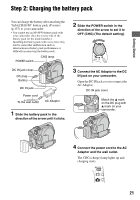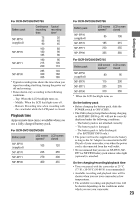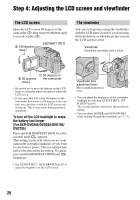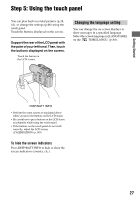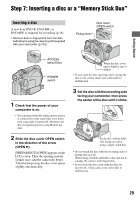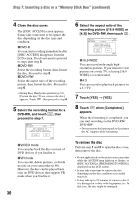Sony DCR DVD205 Operating Guide - Page 25
Step 3: Turning the power on, and holding your camcorder
 |
UPC - 027242691254
View all Sony DCR DVD205 manuals
Add to My Manuals
Save this manual to your list of manuals |
Page 25 highlights
Step 3: Turning the power on, and holding your camcorder To record, slide the POWER switch to turn on the respective lamp. When using it for the first time, the [CLOCK SET] screen appears (p.28). • After you have set the date and time ([CLOCK SET], p.28), the next time you turn on the power of your camcorder, the current date and time will be displayed on the LCD screen for a few seconds. POWER switch Lens cap 3 Hold your camcorder correctly. Getting Started 1 Remove the lens cap by pressing both knobs on the sides of the cap. 2 Turn on the power by sliding the POWER switch in the direction of the arrow while pressing the green button in the center. When you record, switch the power mode by sliding the POWER switch in the direction of the arrow until the respective lamp lights up. 4 Ensure a good grip, then fasten the belt. Green button (Movie): To record movies (Still): To record still images To turn off the power Slide the POWER switch to OFF (CHG). • At the time of purchase, the power will be set to turn off automatically if you leave your camcorder without any operation attempted for approximately 5 minutes, to save battery power. ([A.SHUT OFF], p.84). 25