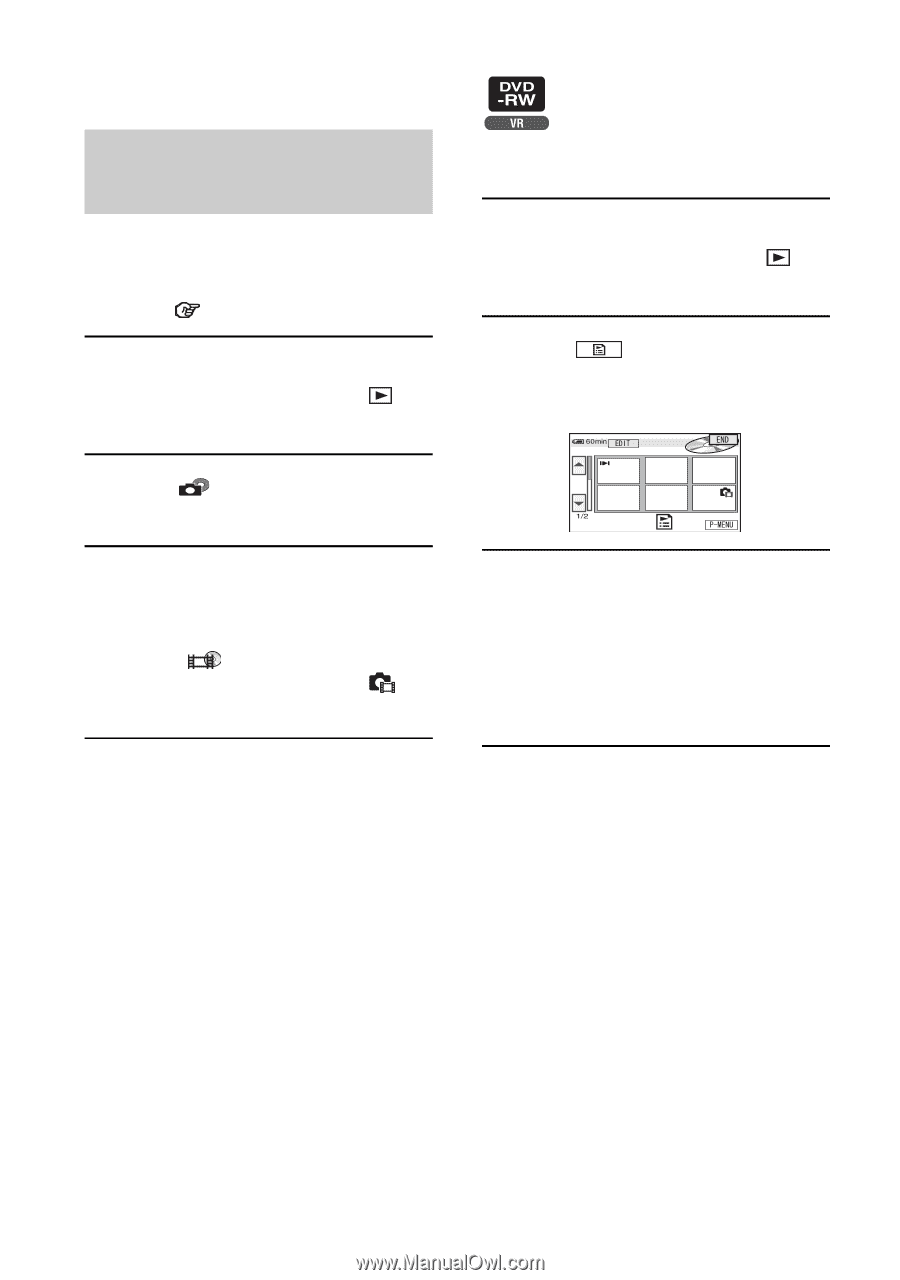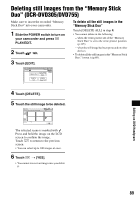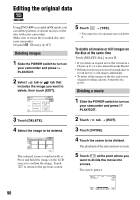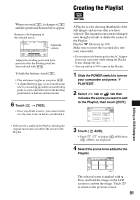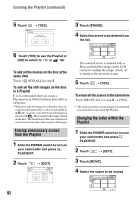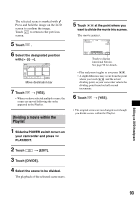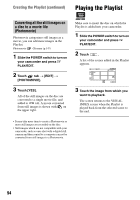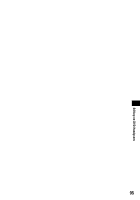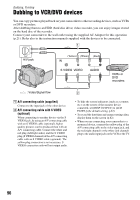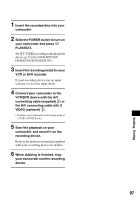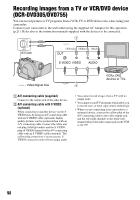Sony DCR DVD205 Operating Guide - Page 94
Playing the Playlist
 |
UPC - 027242691254
View all Sony DCR DVD205 manuals
Add to My Manuals
Save this manual to your list of manuals |
Page 94 highlights
Creating the Playlist (continued) Playing the Playlist Converting all the still images on a disc to a movie file (Photomovie) Photomovie categorizes still images as a movie, you can add more images in the Playlist. Photomovie Glossary (p.147) 1 Slide the POWER switch to turn on your camcorder and press PLAY/EDIT. 2 Touch tab t [EDIT] t [PHOTOMOVIE]. 3 Touch [YES]. All of the still images on the disc are converted to a single movie file, and added to tab. A movie converted from still images is shown with on the upper right. Make sure to insert the disc on which the Playlist is added into your camcorder. 1 Slide the POWER switch to turn on your camcorder and press PLAY/EDIT. 2 Touch . A list of the scenes added in the Playlist appears. 3 Touch the image from which you want to playback. The screen returns to the VISUAL INDEX screen when the Playlist is played back from the selected scene to the end. • It may take more time to create a Photomovie as more still images are recorded on the disc. • Still images which are not compatible with your camcorder, such as ones shot with a digital still camera and then copied to a computer can not be converted from still images to a Photomovie. 94