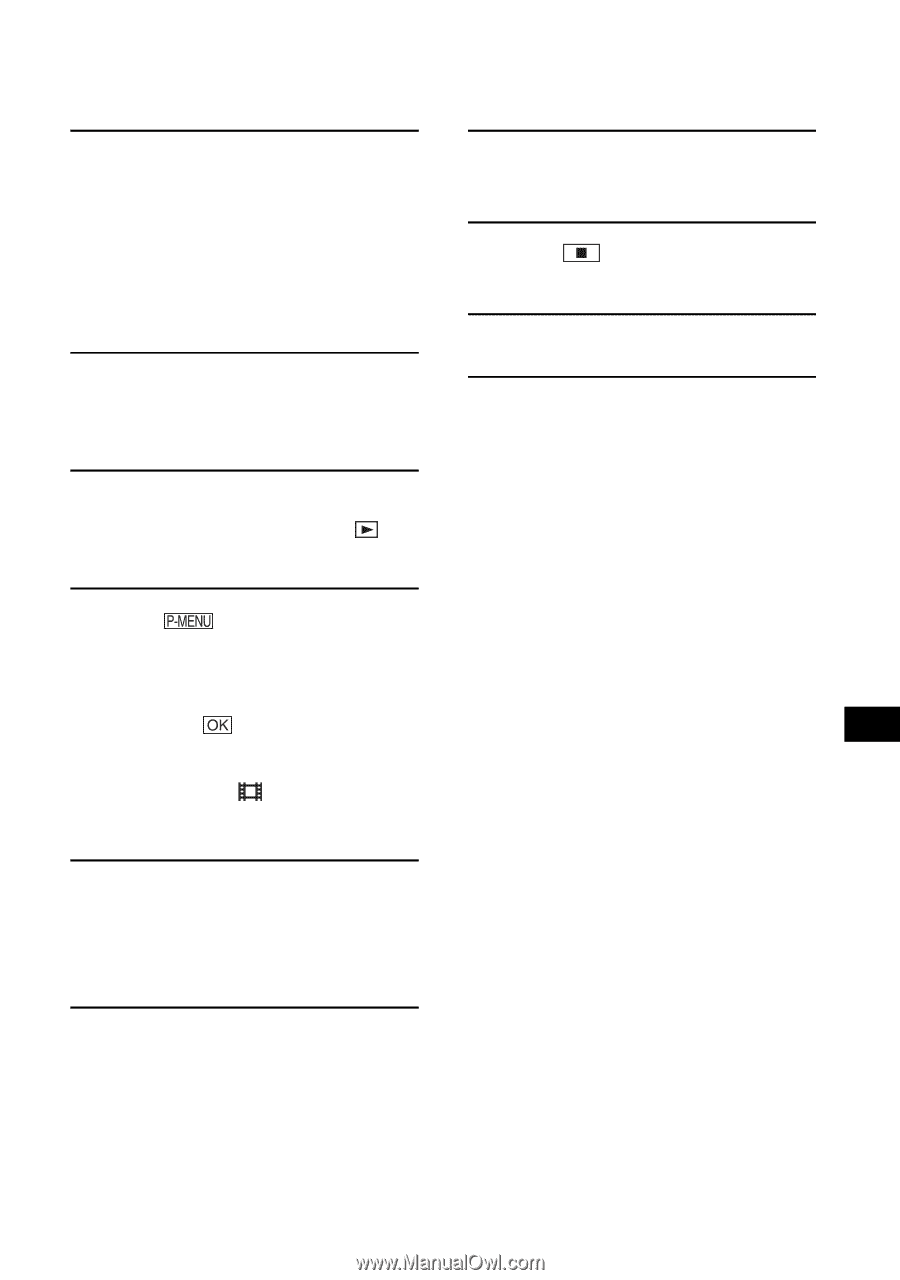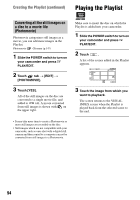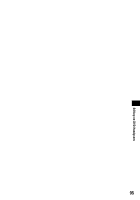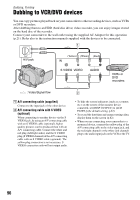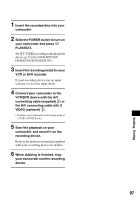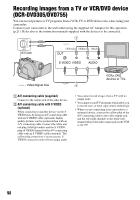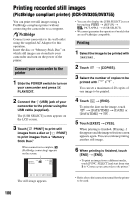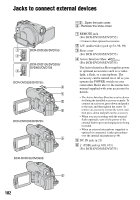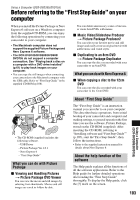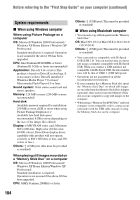Sony DCR DVD205 Operating Guide - Page 99
Dubbing, Printing, REC CTRL].
 |
UPC - 027242691254
View all Sony DCR DVD205 manuals
Add to My Manuals
Save this manual to your list of manuals |
Page 99 highlights
1 Connect your camcorder to the TV or VCR/DVD device with the A/V connecting cable (supplied) 1 or the A/V connecting cable with S VIDEO (optional) 2. • Connect your camcorder to the output jacks of a TV or VCR/DVD device. 2 If you are recording from a VCR/ DVD device, insert the cassette or disc into the playback device. 3 Slide the POWER switch to turn on your camcorder and press PLAY/EDIT. 4 Touch t [REC CTRL]. If you connected your camcorder to the device which has the S VIDEO jack, touch [SET] t [VIDEO INPUT] t [S VIDEO] t . • Touch [SET] to change the recording mode or adjust the volume. • Touch [SET] t [ REMAIN] t [ON] to display the remaining disc indicator all the time. 5 Insert a blank disc into your camcorder. Format the disc if you use a new DVDRW/DVD+RW (p.64). 6 Start playing the cassette or the disc on the playback device, or select a TV program. The picture played on the connected device appears on the LCD screen of your camcorder. 7 Touch [REC] at the point you want to start recording. 8 Touch at the point you want to stop recording. 9 Touch [END]. • There may be a time difference between the point where you press [REC] and the actual point that the recording starts/stops. • You cannot record a picture as a still image even if you press PHOTO during recording. 99 Dubbing, Printing