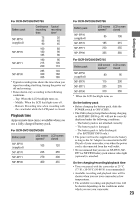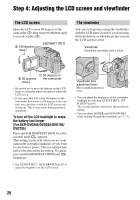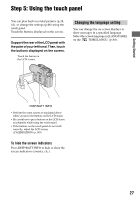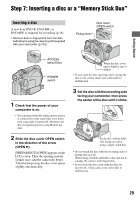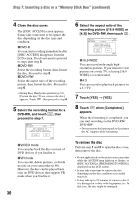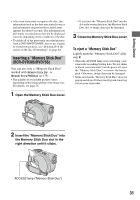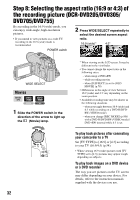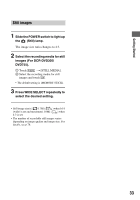Sony DCR DVD205 Operating Guide - Page 28
Step 6: Setting the date and time
 |
UPC - 027242691254
View all Sony DCR DVD205 manuals
Add to My Manuals
Save this manual to your list of manuals |
Page 28 highlights
Step 6: Setting the date and time Set the date and time when using this camcorder for the first time. If you do not set the date and time, the [CLOCK SET] screen appears every time you turn on your camcorder or slide the POWER switch. • If you do not use your camcorder for about 3 months, the built-in rechargeable battery gets discharged and the date and time settings may be cleared from the memory. In that case, charge the rechargeable battery and then set the date and time again (p.141). POWER switch Skip to step 4 when you set the clock for the first time. 1 Touch t [SETUP]. 2 Select (TIME/LANGU.) with / , then touch . 4 Select the desired geographical area with / , then touch . 5 Set [DST] or [SUMMERTIME] to [ON] with / , if necessary, then touch . 6 Set [Y] (year) with touch . / , then CLOCK SET AREA26 GMT -5.0 New York , Bogota DST DATE OFF JANM 1D 12: 00 AM OK • You can set any year up to the year 2079. 7 Set [M] (month), [D] (day), hour and minute, then touch . The clock starts. For midnight, set it to 12:00 AM. For midday, set it to 12:00 PM. • Refer to page 133 for information concerning "World time difference." • The recording date and time are not displayed during recording, but are automatically recorded onto the disc and you can check them during playback ([DATA CODE], p.82). • Instead of [DST], [SUMMERTIME] is displayed for some models. 3 Select [CLOCK SET] with / , then touch . 28