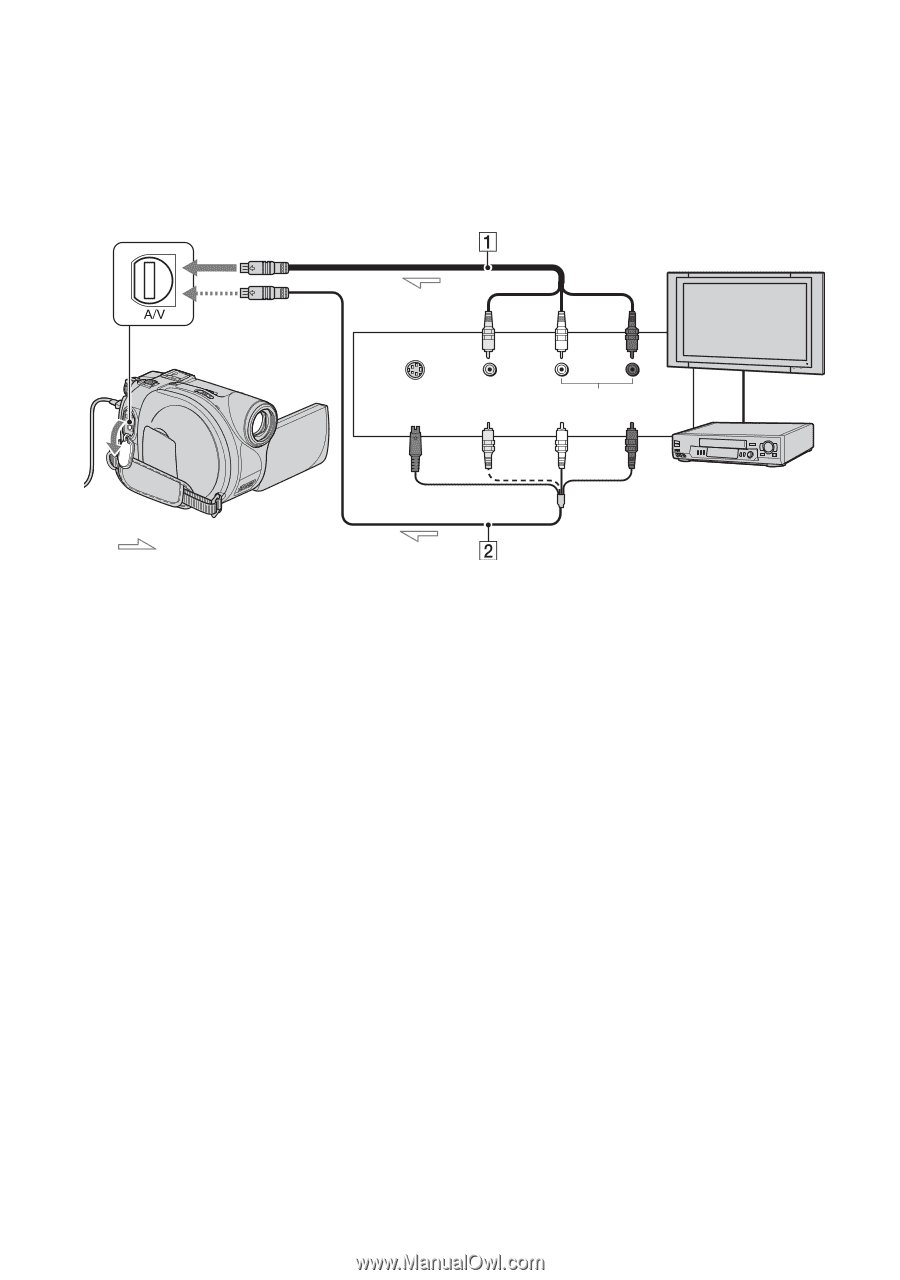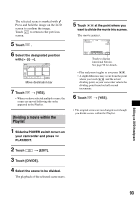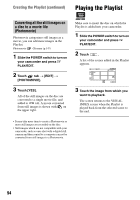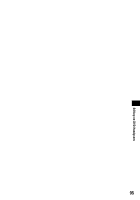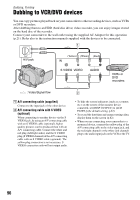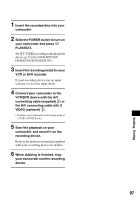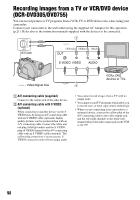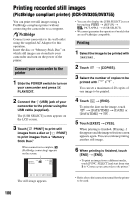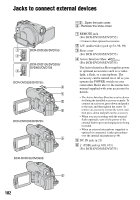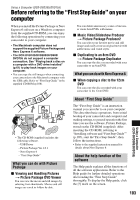Sony DCR DVD205 Operating Guide - Page 98
Recording images from a TV or VCR/DVD device (DCR-DVD305/DVD755
 |
UPC - 027242691254
View all Sony DCR DVD205 manuals
Add to My Manuals
Save this manual to your list of manuals |
Page 98 highlights
Recording images from a TV or VCR/DVD device (DCR-DVD305/DVD755) You can record pictures or TV programs from a VCR, TV or DVD device onto a disc using your camcorder. Connect your camcorder to the wall outlet using the supplied AC Adaptor for this operation (p.21). Refer also to the instruction manuals supplied with the devices to be connected. A/V jack (Yellow) (White) (Red) OUT S VIDEO VIDEO AUDIO : Video/Signal flow VCRs, DVD devices or TVs 1 A/V connecting cable (supplied) Connect to the output jack of the other device. 2 A/V connecting cable with S VIDEO (optional) When connecting to another device via the S VIDEO jack, by using an A/V connecting cable with an S VIDEO cable (optional), higher quality pictures can be produced than with an A/V connecting cable. Connect the white and red plug (left/right audio) and the S VIDEO plug (S VIDEO channel) of the A/V connecting cable with an S VIDEO cable (optional). The yellow plug connection is not necessary. S VIDEO connection only will not output audio. • You cannot record images from a TV with no output jacks. • You cannot record TV programs which allow you to record once, or have copy control technology. • When you are connecting your camcorder to a monaural device, connect the yellow plug of the A/V connecting cable to the video output jack, and the red (right channel) or the white (left channel) plug to the audio output jack on the VCR or the TV. 98