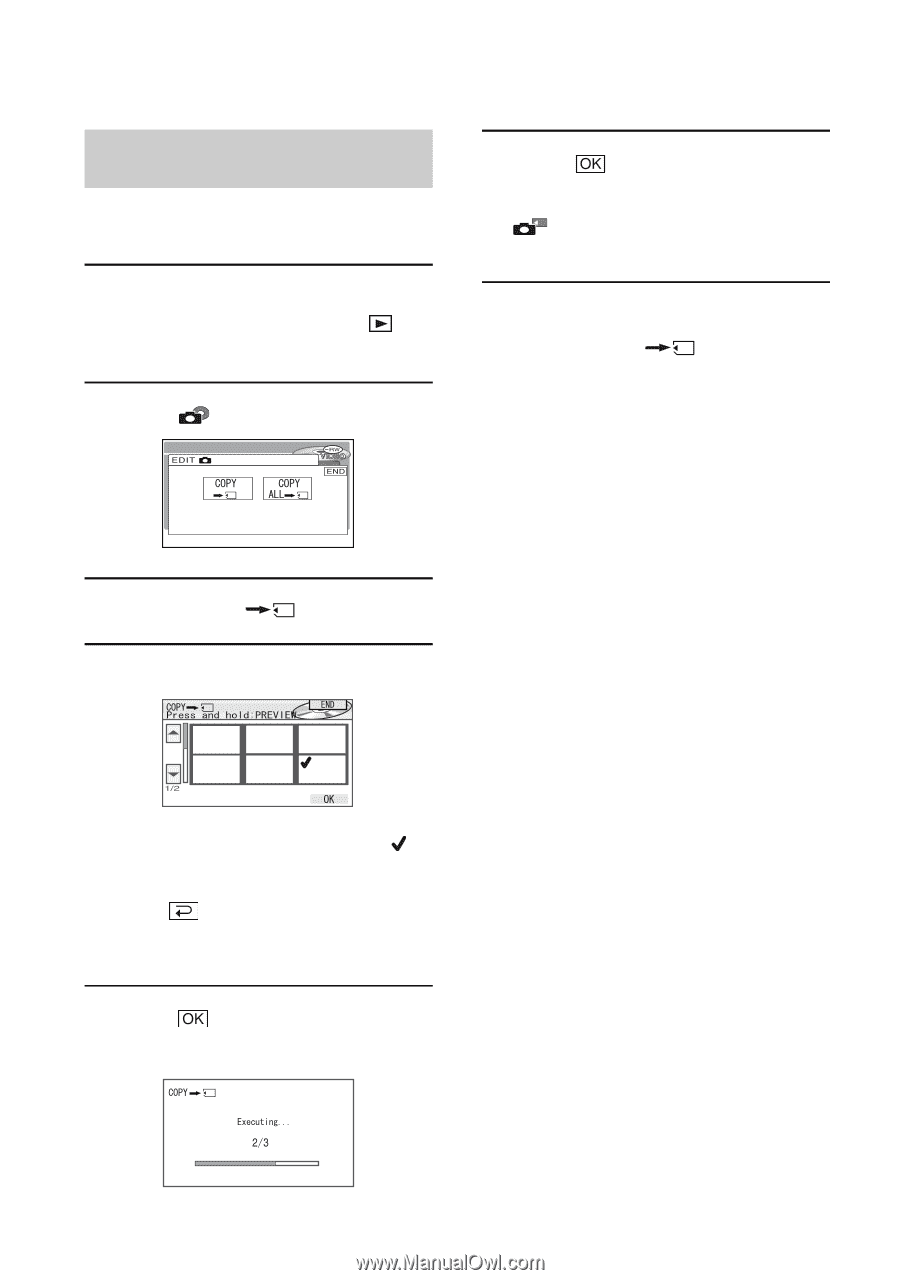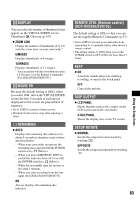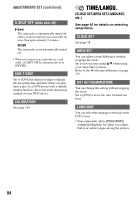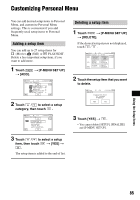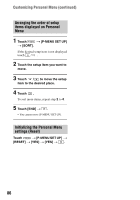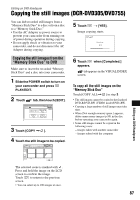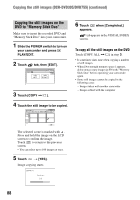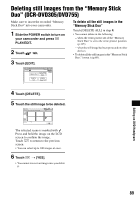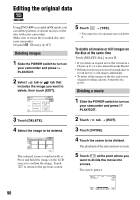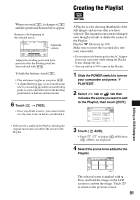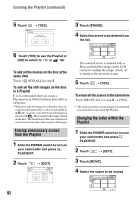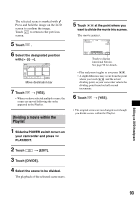Sony DCR DVD205 Operating Guide - Page 88
Copying the still images on the, DVD to Memory Stick Duo
 |
UPC - 027242691254
View all Sony DCR DVD205 manuals
Add to My Manuals
Save this manual to your list of manuals |
Page 88 highlights
Copying the still images (DCR-DVD305/DVD755) (continued) Copying the still images on the DVD to "Memory Stick Duo" Make sure to insert the recorded DVD and "Memory Stick Duo" into your camcorder. 1 Slide the POWER switch to turn on your camcorder and press PLAY/EDIT. 2 Touch tab, then [EDIT]. 3 Touch [COPY ]. 4 Touch the still image to be copied. 6 Touch when [Completed.] appears. tab appears in the VISUAL INDEX screen. To copy all the still images on the DVD Touch [COPY ALL ] in step 3. • It sometimes takes time when copying a number of still images. • When [Not enough memory space.] appears, delete unnecessary images (p.89) in the "Memory Stick Duo" before operating your camcorder again. • Some still images cannot be copied in the following cases: - Images taken with another camcorder - Images edited with the computer The selected scene is marked with . Press and hold the image on the LCD screen to confirm the image. Touch to return to the previous screen. • You can select up to 100 images at once. 5 Touch t [YES]. Image copying starts. 88