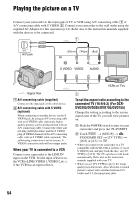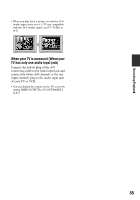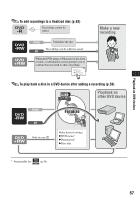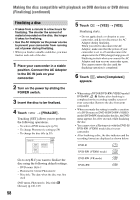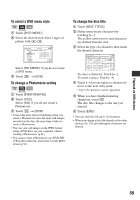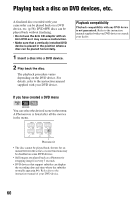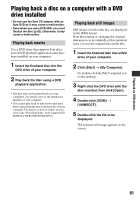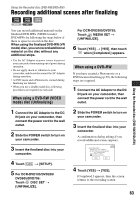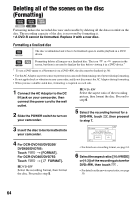Sony DCR DVD205 Operating Guide - Page 59
To select a DVD menu style, To change a Photomovie setting, To change the disc title
 |
UPC - 027242691254
View all Sony DCR DVD205 manuals
Add to My Manuals
Save this manual to your list of manuals |
Page 59 highlights
Playback on DVD devices To select a DVD menu style 1 Touch [DVD MENU]. 2 Select the desired style from 4 types of pattern with / . To change the disc title 1 Touch [DISC TITLE]. 2 Delete unnecessary characters by touching [T]. The yellow cursor moves and characters are deleted from the end. 3 Select the type of a character, then touch the desired character. Select [NO MENU] if you do not create a DVD menu. 3 Touch t [END]. To change a Photomovie setting 1 Touch [PHOTOMOVIE]. 2 Touch [YES]. Select [NO] if you do not create a Photomovie. 3 Touch t [END]. • It may take more time for finalizing when you create a Photomovie since the more still images recorded on the disc, the more time it takes to create a Photomovie. • You can view still images in the JPEG format using a DVD drive on your computer without creating a Photomovie (p.61). • You cannot create a Photomovie on a DVD-RW (VR mode) in this step. Customize it on the EDIT screen (p.94). To erase a character: Touch [T]. To insert a space: Touch [t]. 4 Touch [t] as you register a character to move to the next entry point. • Up to 20 characters can be registered. 5 When you have finished entering characters, touch . The disc title changes to the one you entered. 6 Touch [END]. • You can enter the title up to 20 characters. • When you change a disc title already set by other devices, the 21st and subsequent characters are deleted. 59