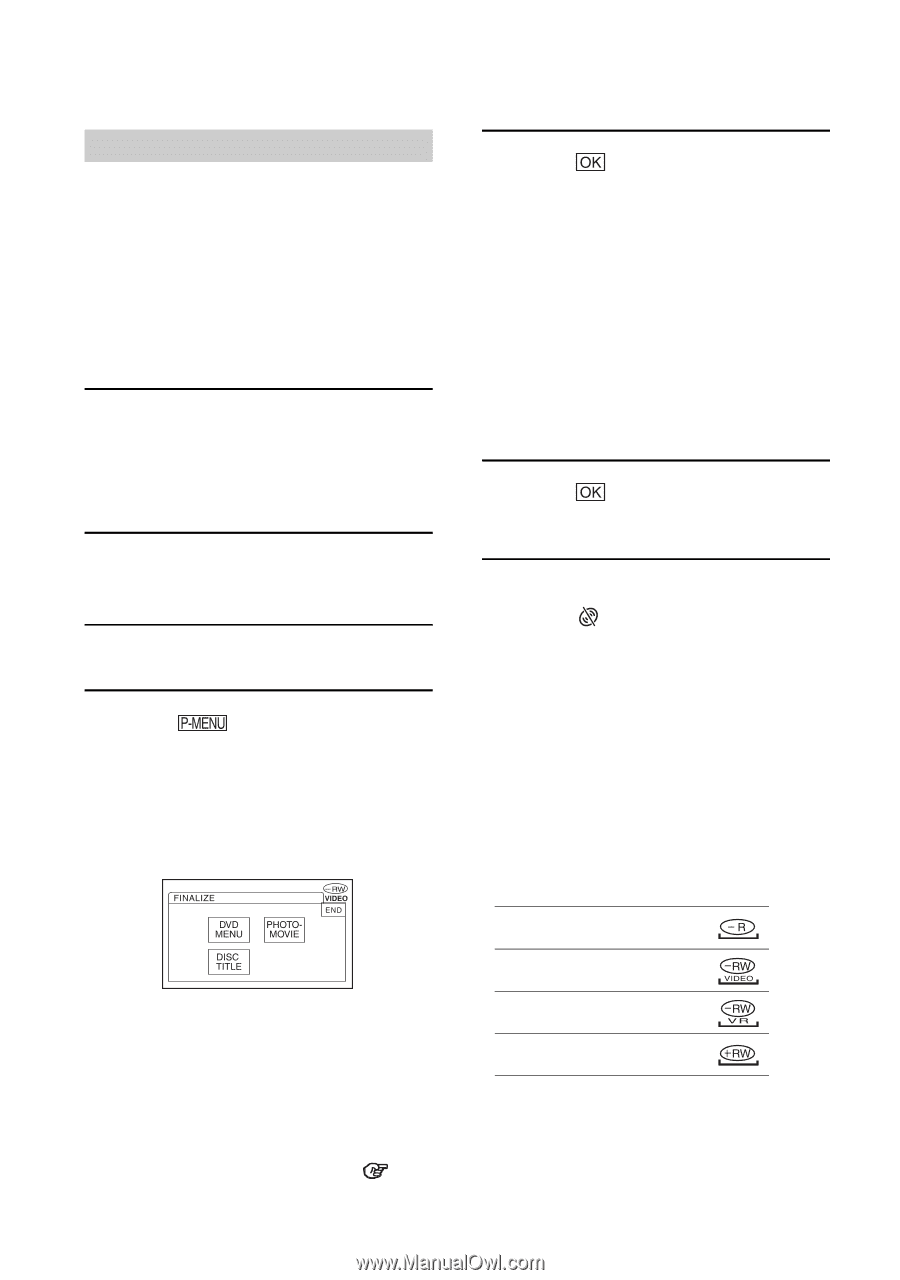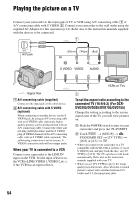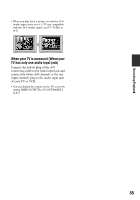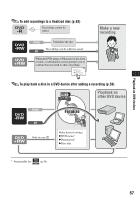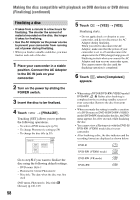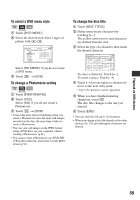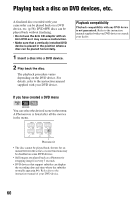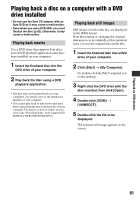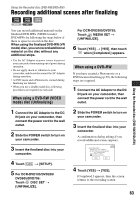Sony DCR DVD205 Operating Guide - Page 58
Finalizing a disc, Making the disc compatible with playback on DVD devices or DVD drives
 |
UPC - 027242691254
View all Sony DCR DVD205 manuals
Add to My Manuals
Save this manual to your list of manuals |
Page 58 highlights
Making the disc compatible with playback on DVD devices or DVD drives (Finalizing) (continued) Finalizing a disc • It takes from a minute to a few hours for finalizing. The shorter the amount of material recorded on the disc, the longer it takes for finalizing. • Use the AC Adaptor as the power source to prevent your camcorder from running out of power during finalizing. • When you finalize a double-sided disc, you must finalize each side of the disc. 1 Place your camcorder in a stable position. Connect the AC Adaptor to the DC IN jack on your camcorder. 2 Turn on the power by sliding the POWER switch. 3 Insert the disc to be finalized. 4 Touch t [FINALIZE] . Touching [SET] allows you to perform the following operations. - To select a DVD menu style (p.59) - To change Photomovie setting (p.59) - To change the disc title (p.59) Go to step 5 if you want to finalize the disc using the following default settings. - DVD menu: Style 1 - Photomovie: Create Photomovie - Disc title: The date when the disc was first used DVD menu, Photomovie, Disc title Glossary (p.146, 147) 58 5 Touch t [YES] t [YES]. Finalizing starts. • Do not apply shock or vibration to your camcorder, and do not disconnect the AC Adaptor during finalizing. When you need to disconnect the AC Adaptor, make sure that the power of your camcorder is set to off and disconnect the adaptor after the CHG (charge) lamp goes off. Finalizing restarts when you connect the AC Adaptor and turn on your camcorder again. You cannot remove the disc until the finalizing operation is completed. 6 Touch , when [Completed.] appears. • When using a DVD-R/DVD-RW (VIDEO mode)/ DVD+RW, Z flashes after finalizing is completed on the recording standby screen of your camcorder. Remove the disc from your camcorder. • When you made the setting to enable a creation of a DVD menu on DVD-R/DVD-RW (VIDEO mode)/DVD+RW, then finalize the disc, the DVD menu appears for a few seconds while finalizing the disc. • You cannot view a Photomovie with the DVD-R/ DVD-RW (VIDEO mode) discs in your camcorder. • After finalizing a disc, the disc indicator and the recording format are displayed as shown below: DVD-R DVD-RW (VIDEO mode) DVD-RW (VR mode) DVD+RW