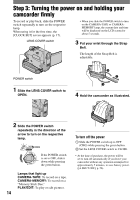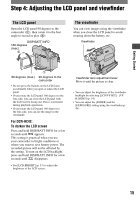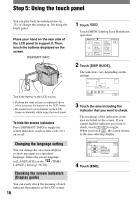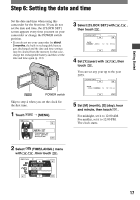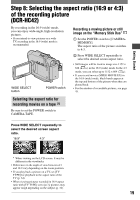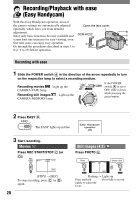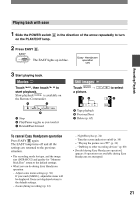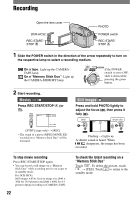Sony DCR-HC42 Operating Guide - Page 17
Step 6: Setting the date and time, Select [CLOCK SET]
 |
UPC - 027242669758
View all Sony DCR-HC42 manuals
Add to My Manuals
Save this manual to your list of manuals |
Page 17 highlights
Getting Started Step 6: Setting the date and time Set the date and time when using this camcorder for the first time. If you do not set the date and time, the [CLOCK SET] screen appears every time you turn on your camcorder or change the POWER switch position. • If you do not use your camcorder for about 3 months, the built-in rechargeable battery gets discharged and the date and time settings may be cleared from the memory. In that case, charge the rechargeable battery and then set the date and time again (p. 114). POWER switch Skip to step 4 when you set the clock for the first time. 1 Touch 6 0 min [MENU]. -:--:-- CAMERA SET PROGRAM AE SPOT METER EXPOSURE OK 2 Select (TIME/LANGU.) menu with / , then touch . 6 0 min -:--:-- DISPLAY MENU ROTATE A.SHUT OFF CLOCK SET WORLD --:--:-- LANGUAGE PROGRAM AE OK 3 Select [CLOCK SET] with then touch . CLOCK SET -:--:-- /, DATE 2005 Y JAN M 1D 12: 00 AM OK 4 Set [Y] (year) with touch . / , then You can set any year up to the year 2079. CLOCK SET -:--:-- DATE 2005Y JAN M 1D 12: 00 AM OK 5 Set [M] (month), [D] (day), hour and minute, then touch . For midnight, set it to 12:00 AM. For midday, set it to 12:00 PM. The clock starts. 17