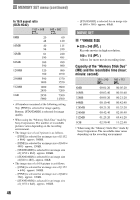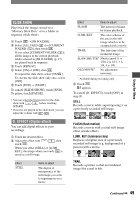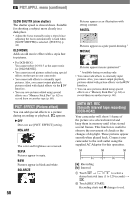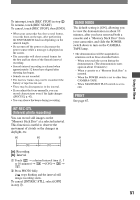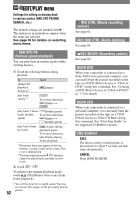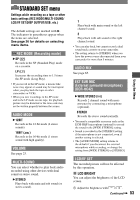Sony DCR-HC42 Operating Guide - Page 48
Pict.appli. Menu, Fader
 |
UPC - 027242669758
View all Sony DCR-HC42 manuals
Add to My Manuals
Save this manual to your list of manuals |
Page 48 highlights
PICT.APPLI. menu Special effects on pictures or additional functions on recording/playback (PICT. EFFECT/SLIDE SHOW/INT.REC-STL, etc.) The default settings are marked with . The indicators in parentheses appear when the items are selected. See page 36 for details on selecting menu items. FADER You can add the following effects to currently recording pictures. Select the desired effect, then touch . When you select [OVERLAP], [WIPE] or [DOT FADER], the image on a tape is stored as a still image. (While storing the image, the screen turns to blue.) Press REC START/STOP. The fader indicator stops flashing and disappears when the fade is complete. To cancel the operation, touch [OFF] in step . STBY Fading out WHITE FADER REC Fading in BLACK FADER MOSAIC FADER MONOTONE When fading in, the picture gradually changes from black-and-white to color. When fading out, it gradually changes from color to black-and-white. OVERLAP (fade in only) WIPE (fade in only) DOT FADER (fade in only) Using the viewfinder You can adjust [EXPOSURE] and [FADER] while using the viewfinder by having the LCD panel rotated 180 degrees and closed with the screen facing out. Make sure that the CAMERA-TAPE or the CAMERA-MEMORY lamp lights up. Close the LCD panel with the screen facing out. appears. Touch . [Set LCD off?] appears on the screen. Touch [YES]. The LCD screen is turned off. Touch the LCD screen while checking the display in the viewfinder. [EXPOSURE], etc. are displayed. Touch the button you want to set. [EXPOSURE] : Adjust with / , and touch . [FADER] : Touch it repeatedly to select a desired effect (only while the CAMERA- TAPE lamp lights up). : The LCD screen lights up. To hide the buttons, touch . 48