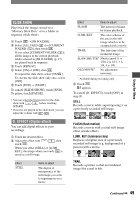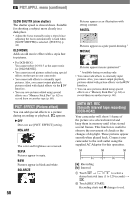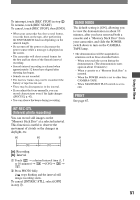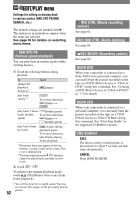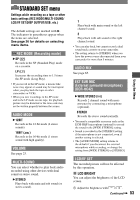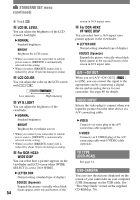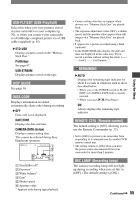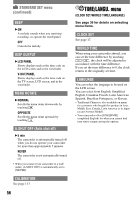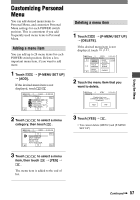Sony DCR-HC42 Operating Guide - Page 52
EDIT/PLAY menu, VAR.SPD PB, Various speed playback, REC CTRL Movie recording, control
 |
UPC - 027242669758
View all Sony DCR-HC42 manuals
Add to My Manuals
Save this manual to your list of manuals |
Page 52 highlights
EDIT/PLAY menu Settings for editing or playing back in various modes (VAR.SPD PB/END SEARCH, etc.) The default settings are marked with . The indicators in parentheses appear when the items are selected. See page 36 for details on selecting menu items. VAR.SPD PB (Various speed playback) You can play back in various modes while viewing movies. Touch the following buttons during playback. To change the playback direction* Touch (frame) play back slowly** To reverse direction : (frame) play back 2 times (double speed) faster (double To reverse direction: speed) (frame) (double speed) play back frame by frame (frame) during playback pause. To reverse direction: (frame) during frame playback. * Horizontal lines may appear at the top, bottom, or in the center of the screen. This is not a malfunction. **Pictures output from the DV Interface cannot be played back smoothly in slow mode. Touch . To return to the normal playback mode, touch (Play/Pause) twice (once from frame playback). • You will not hear the recorded sound. You may see mosaic-like images of the previously played picture. 52 REC CTRL (Movie recording control) See page 61. AUD DUB CTRL (Audio dubbing) See page 64. REC MOVIE (Recording control) See page 62. BURN DVD When your camcorder is connected to a Sony VAIO series personal computer, you can easily burn the picture recorded on the tape on a DVD (Direct Access to "Click to DVD") using this command. See "Creating a DVD (Direct Access to "Click to DVD")" (p. 77) for details. BURN VCD When your camcorder is connected to a personal computer, you can easily burn the picture recorded on the tape on a CD-R (Direct Access to Video CD Burn) using this command. See "First Step Guide" in the supplied CD-ROM for details. END SEARCH EXEC The most recently recorded picture is played back for about 5 seconds and then stops automatically. CANCEL Stops [END SEARCH].