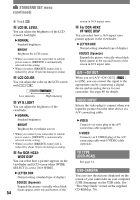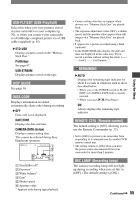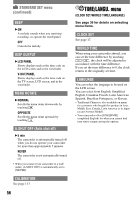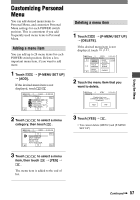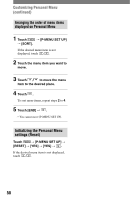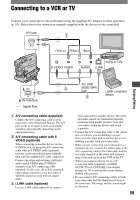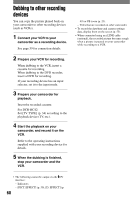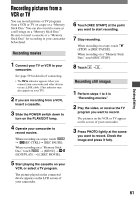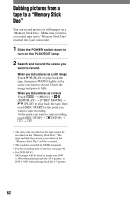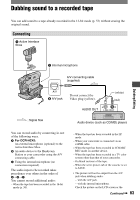Sony DCR-HC42 Operating Guide - Page 59
Dubbing/Editing, Connecting to a VCR or TV - dv cable
 |
UPC - 027242669758
View all Sony DCR-HC42 manuals
Add to My Manuals
Save this manual to your list of manuals |
Page 59 highlights
Connecting to a VCR or TV Connect your camcorder to the wall outlet using the supplied AC Adaptor for this operation (p. 10). Refer also to the instruction manuals supplied with the devices to be connected. A/V jack 1 (Yellow) (White) (Red) VCRs or TVs Dubbing/Editing DV Interface : Signal flow To i.LINK 2 (IEEE1394) jack i.LINK compliant 3 device A/V connecting cable (supplied) Connect the A/V connecting cable to your camcorder or the Handycam Station. The A/V jack works as an input as well as an output, switching automatically depending on the operational status. A/V connecting cable with S VIDEO (optional) When connecting to another device via the S VIDEO jack, by using the A/V connecting cable with an S VIDEO cable (optional), pictures can be reproduced more faithfully than with the supplied A/V cable connection. Connect the white and red plugs (left/right audio) and S VIDEO plug (S VIDEO channel) of an A/V connecting cable (optional). In this case, the yellow (standard video) plug connection is not necessary. S VIDEO connection only will not output audio. i.LINK cable (optional) Use an i.LINK cable (optional) to connect your camcorder to another device. The video and audio signals are transmitted digitally, producing high quality pictures. Note that you cannot output the picture and sound separately. • Connect the A/V connecting cable to the output jack of a device you are dubbing a picture from, or to the input jack of another device for dubbing a picture from your camcorder. • When you are connecting your camcorder to a monaural device, connect the yellow plug of the A/V connecting cable to the video jack, and the red (right channel) or the white (left channel) plug to the audio jack on the VCR or the TV. • When you connect a device via an A/V connecting cable (supplied), set [DISP OUTPUT] to [LCD PANEL] (the default setting) (p. 56) to prevent the screen display dubbed with pictures. • Do not connect A/V connecting cables to both your camcorder and the Handycam Station at the same time. The image and the sound might be distorted. 59