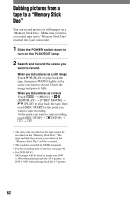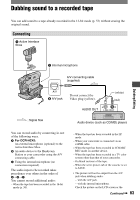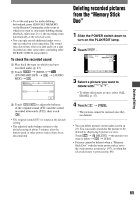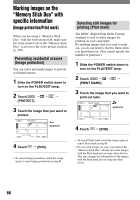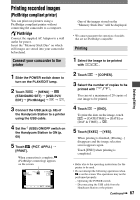Sony DCR-HC42 Operating Guide - Page 67
Printing recorded images (PictBridge compliant printer), Connect your camcorder to the, printer
 |
UPC - 027242669758
View all Sony DCR-HC42 manuals
Add to My Manuals
Save this manual to your list of manuals |
Page 67 highlights
Printing recorded images (PictBridge compliant printer) You can print out pictures using a PictBridge compliant printer without connecting the camcorder to a computer. Connect the supplied AC Adaptor to a wall outlet for power. Insert the "Memory Stick Duo" on which still images are stored into your camcorder beforehand. Connect your camcorder to the printer 1 Slide the POWER switch down to turn on the PLAY/EDIT lamp. 2 Touch [MENU] (STANDARD SET) [USB-PLY/ EDT] [PictBridge] . 3 Connect the USB jack (p. 69) of the Handycam Station to a printer using the USB cable. 4 Set the (USB) ON/OFF switch on the Handycam Station to ON (p. 69) 5 Touch (PICT. APPLI.) [PRINT]. When connection is complete, (PictBridge connecting) appears on the screen. 1152 PRINT 101-0001 1 / 10 101 END - + SET EXEC One of the images stored on the "Memory Stick Duo" will be displayed. • We cannot guarantee the operation of models that are not PictBridge compatible. Printing 1 Select the image to be printed with / . 2 Touch [COPIES]. 3 Select the number of copies to be printed with / . You can set a maximum of 20 copies of one image to be printed. 4 Touch [END]. To print the date on the image, touch [DATE/TIME] [DATE] or [DAY & TIME] . 5 Touch [EXEC] [YES]. When printing is finished, [Printing...] disappears and the image selection screen appears again. Touch [END] when printing is completed. • Refer also to the operating instructions for the printer to be used. • Do not attempt the following operations when is on the screen. The operations may not be performed properly. - Operating the POWER switch. - Disconnecting the USB cable from the Handycam Station or the printer. Continued 67 Dubbing/Editing