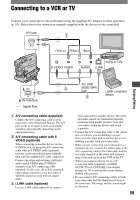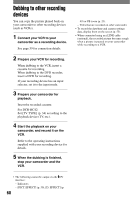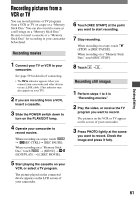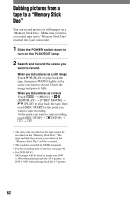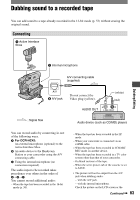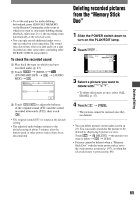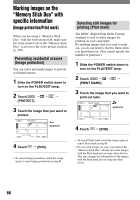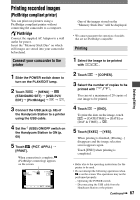Sony DCR-HC42 Operating Guide - Page 64
Recording sound, Dubbing sound to a recorded tape, continued
 |
UPC - 027242669758
View all Sony DCR-HC42 manuals
Add to My Manuals
Save this manual to your list of manuals |
Page 64 highlights
Dubbing sound to a recorded tape (continued) viewfinder. • For DCR-HC42: When you attach an external microphone (optional) to the Active Interface Shoe, you can check the picture and the sound by connecting your camcorder to a TV using the A/V connecting cable. However, sound you are recording afterwards is not output from your camcorder. Check the sound using a TV or other device. • Do not connect A/V connecting cables to both your camcorder and the Handycam Station at the same time. The sound may be distorted. Recording sound Insert a recorded cassette into your camcorder beforehand. 1 Slide the POWER switch down to turn on the PLAY/EDIT lamp. 2 Touch (Play/Pause) to play back the tape, then touch it again at the point where you want to start recording the sound. 3 Touch [MENU] (EDIT/PLAY) [AUD DUB CTRL] [AUDIO DUB]. appears 6 0 min AUD DUB CTRL 0:00:00:00 AUDIO DUB 4 Touch (play) and start playing back the audio you want to record at the same time. appears while recording the new sound in stereo 2 (ST2) during the playback of the tape. 5 Touch (stop) when you want to stop recording. To dub on other scenes, repeat step 2 to select scenes, then touch [AUDIO DUB]. 6 Touch . 64