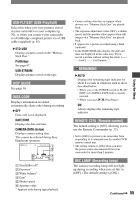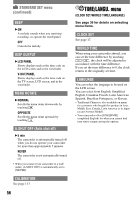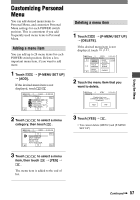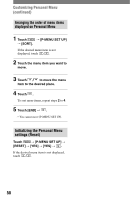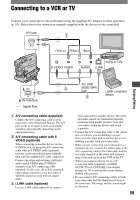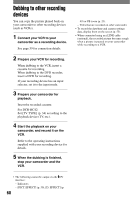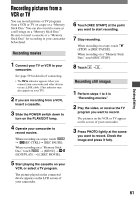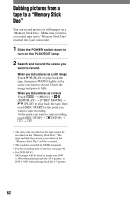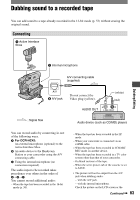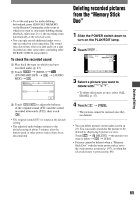Sony DCR-HC42 Operating Guide - Page 60
Dubbing to other recording devices, Prepare your VCR for recording. - cables
 |
UPC - 027242669758
View all Sony DCR-HC42 manuals
Add to My Manuals
Save this manual to your list of manuals |
Page 60 highlights
Dubbing to other recording devices You can copy the picture played back on your camcorder to other recording devices (such as VCRs). 1 Connect your VCR to your camcorder as a recording device. See page 59 for connection details. 2 Prepare your VCR for recording. When dubbing to the VCR, insert a cassette for recording. When dubbing to the DVD recorder, insert a DVD for recording. If your recording device has an input selector, set it to the input mode. 3 Prepare your camcorder for playback. Insert the recorded cassette. For DCR-HC42: Set [TV TYPE] (p. 34) according to the playback device (TV, etc.). 4 Start the playback on your camcorder, and record it on the VCR. Refer to the operating instructions supplied with your recording device for details. 5 When the dubbing is finished, stop your camcorder and the VCR. 49) or PB zoom (p. 25). - Titles that are recorded on other camcorder. • To record the date/time and camera settings data, display them on the screen (p. 55). • When connected using an i.LINK cable (optional), the recorded picture becomes rough when a picture is paused on your camcorder while recording to a VCR. • The following cannot be output via the DV interface: - Indicators - [PICT. EFFECT] (p. 50), [D. EFFECT] (p. 60