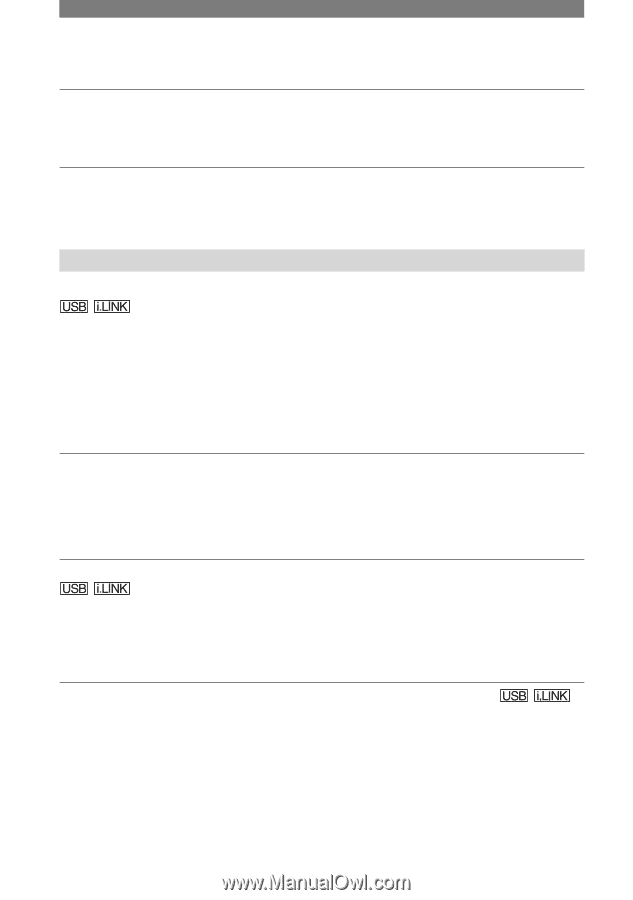Sony DCR-HC42 Operating Guide - Page 94
Connecting to a computer, You cannot view the pictures recorded on a tape on the computer. - not recognized
 |
UPC - 027242669758
View all Sony DCR-HC42 manuals
Add to My Manuals
Save this manual to your list of manuals |
Page 94 highlights
Troubleshooting (continued) You cannot input pictures. • You cannot input pictures while [DISP OUTPUT] is set to [V-OUT/PANEL] (p. 56). • You cannot input pictures if you press the DISP/BATT INFO button. The picture appears distorted or dark. • A/V connecting cables are connected to both your camcorder and the Handycam Station. Disconnect one of the A/V connecting cables. Connecting to a computer The computer does not recognize your camcorder. • Disconnect the cable from the computer and camcorder, then connect it again securely. • Set the (USB) ON/OFF switch on the Handycam Station to ON. • Connect the Handycam Station to the camcorder securely. • Disconnect USB devices other than the keyboard, the mouse, and the camcorder from the computer. • Disconnect the cable from the computer and camcorder, restart the computer, then connect them again correctly. An error message appears when you place the supplied CD-ROM in your computer. • Set the computer display as follows: - Windows: 800 × 600 dots or more, High Color (16 bits, 65 000 colors or more) - Macintosh: 1 024 × 768 dots or more, 32 000 colors or more You cannot view the pictures the camcorder is seeing on the computer. • Slide the POWER switch down to turn on the CAMERA-TAPE lamp on your camcorder, and set [USB-CAMERA] to [USB STREAM] (p. 54). (Only when connecting to the Windows computer with a USB cable) • Disconnect the cable from the computer, turn on the camcorder, then connect it again. You cannot view the pictures recorded on a tape on the computer. • Slide the POWER switch down to turn on the PLAY/EDIT lamp on your camcorder, and set [USB-PLY/EDT] to [USB STREAM] (p. 54). (Only when connecting to the Windows computer with a USB cable) • Disconnect the cable from the computer, then connect it again. 94