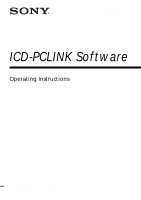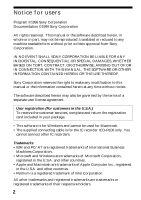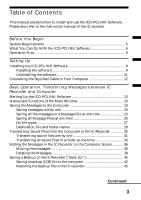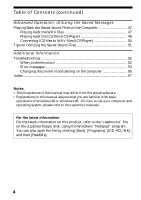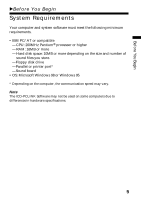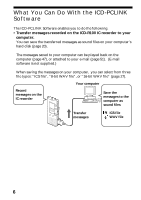Sony ICD-R100PC ICD-PCLink Software Instructions
Sony ICD-R100PC - Icd Recorder Manual
 |
View all Sony ICD-R100PC manuals
Add to My Manuals
Save this manual to your list of manuals |
Sony ICD-R100PC manual content summary:
- Sony ICD-R100PC | ICD-PCLink Software Instructions - Page 1
3-866-581-13 (1) ICD-PCLINK Software Operating Instructions ©1999 by Sony Corporation - Sony ICD-R100PC | ICD-PCLink Software Instructions - Page 2
the customer services, complete and return the registration card included in your package. • This software is for Windows and cannot be used for Macintosh. • The supplied connecting cable is for the IC recorder ICD-R100 only. You cannot connect other IC recorders. Trademarks • IBM and PC/AT are - Sony ICD-R100PC | ICD-PCLink Software Instructions - Page 3
and use the ICD-PCLINK Software. Please also refer to the instruction manual of the IC recorder. Before You Begin System Requirements 5 What You Can Do With the ICD-PCLINK Software 6 Operation Flow ...8 Setting Up Installing the ICD-PCLINK Software 9 Installing the software 9 Uninstalling the - Sony ICD-R100PC | ICD-PCLink Software Instructions - Page 4
Information Troubleshooting 52 When problems occur 52 Error messages 53 Changing the printer mode setting on the computer 55 Index ...57 Notes • The illustrations in this manual may differ from the actual software. • Explanations in this manual assume that you are familiar with basic operations - Sony ICD-R100PC | ICD-PCLink Software Instructions - Page 5
You Begin System Requirements Your computer and system software must meet the following minimum requirements. • IBM PC/AT or compatible - CPU: 200MHz PentiumR processor communication speed may vary. Note The ICD-PCLINK Software may not be used on some computers due to differences in hardware specifications. - Sony ICD-R100PC | ICD-PCLink Software Instructions - Page 6
What You Can Do With the ICD-PCLINK Software The ICD-PCLINK Software enables you to do the following. • Transfer messages recorded on the ICD-R100 IC recorder to your computer. You can save the transferred messages as sound files on your computer's hard disk (page 20). The messages saved to your - Sony ICD-R100PC | ICD-PCLink Software Instructions - Page 7
or WAV files*) you have received via e-mail, etc. *The sound files you can transfer back to the IC recorder are ICS files recorded with Sony IC Recorder ICD-R100, and PCM 11kHz sampling, 8/16 bit monaural WAV files only. • Utilize the saved sound files in various ways - You can edit the messages in - Sony ICD-R100PC | ICD-PCLink Software Instructions - Page 8
Operation Flow 1 Preparation: Install the ICD-PCLINK Software in your computer (Page 9) . 2 Transfer the messages in the IC recorder to your computer. You can view the list of the messages and play back the messages on the computer. 1"Connecting the Supplied Cable to Your Computer"(Page 12) 1" - Sony ICD-R100PC | ICD-PCLink Software Instructions - Page 9
. 3 Select the directory where the ICD-PCLINK Software is to be installed and click [Next]. The [Select Components] dialog box appears. 4 When installing the ICD-PCLINK Software: Select [ICD-PCLINK and ics-Player]. (Both the ICDPCLINK Software and the ICS Player will be installed). When installing - Sony ICD-R100PC | ICD-PCLink Software Instructions - Page 10
Installing the ICD-PCLINK Software (continued) 5 Click [Next]. The message "Ready to Install!" appears. 6 Click [Next]. The installation of the software starts. 6 is completed. If the message on the screen instructs you to restart the computer, eject the floppydisk, click [OK] and restart - Sony ICD-R100PC | ICD-PCLink Software Instructions - Page 11
and then [Uninstall]. The uninstaller starts up. 2 Follow the displayed instructions. If you installed the ICD-PCLINK Software, both the ICD-PCLINK Software and the ICS Player will be uninstalled. If you installed the ICS Player only, the ICS Player will be uninstalled. Note If you wish to move the - Sony ICD-R100PC | ICD-PCLink Software Instructions - Page 12
to the parallel (printer) port of your computer. To parallel (printer) port To IC recorder (see page 14.) Your computer Connecting cable (supplied) Start up the ICDPCLINK Software before connecting to the IC recorder. Note For some computers, you may have to change the parallel (printer) port - Sony ICD-R100PC | ICD-PCLink Software Instructions - Page 13
Operation: Transferring Messages between IC Recorder and Computer Starting Up the ICD-PCLINK Software Note Before starting up the software, make sure that the supplied connecting cable is connected to your computer (page 12). 1 Start up Windows. 2 Click [Start], and select [Programs], [ICD-PCLINK - Sony ICD-R100PC | ICD-PCLink Software Instructions - Page 14
Up the ICD-PCLINK Software (continued) 3 Connect the IC recorder to your computer. Make sure that the IC recorder is in the stop mode and connect the cable to the DIGITAL I/O connector of the IC recorder. Note Be sure not to connect the cable while operating the IC recorder (recording , playback - Sony ICD-R100PC | ICD-PCLink Software Instructions - Page 15
(page12), and between the IC recorder and the cable (page 14). • MaybeyouwereusingtheprinterportbeforestartinguptheICDPCLINK software, e.g. printing on a printer connected to the printer port. t Restartthecomputer. Ifthemessagestillappears,see "Troubleshooting" on page 52. Note - Sony ICD-R100PC | ICD-PCLink Software Instructions - Page 16
"PC" Area: Folders and files in the computer (page 17) Operation buttons for message playback [Reconnect] button (page 18) Click to re-transfer the [Delete] button data from the IC (pages 38 - 41) recorder. [Exit] button Click to quit the ICD-PCLINK Software. To quit the ICD-PCLINK Software - Sony ICD-R100PC | ICD-PCLink Software Instructions - Page 17
has not been set on the IC recorder) Remaining recording time on the IC recorder in SP and LP modes •"PC" Area: Folders and sound files in the computer Drive Directory Basic Operation If you right-click an ICS file, the date and time of recording, length, recording mode (SP or LP) and the - Sony ICD-R100PC | ICD-PCLink Software Instructions - Page 18
Main Window (continued) •Operation buttons for message playback N IC RECORDER"Area or an ICS file or a WAV file on the "PC"Area and click the N button. (You can also start playback by double-clicking the message or the ICS or WAV file.) Note The WAV files you can play back on the ICD-PCLINK Software - Sony ICD-R100PC | ICD-PCLink Software Instructions - Page 19
Basic Operation Saving the Messages to the Computer You can save the messages as sound files on your computer's hard disk, etc. You can choose from three file types: "ICS file" (Sony's original format), "8- a backup of all the messages currently recorded in the IC recorder, see page 42. Continued 19 - Sony ICD-R100PC | ICD-PCLink Software Instructions - Page 20
one by one You can transfer messages from the IC recorder to the computer in either of the following two ways: by "drag-and-drop" operation from the "IC RECORDER" Area to the "PC" Area using the mouse, or by clicking the [ICD ->PC] button. The following procedure explains the former: "drag-and - Sony ICD-R100PC | ICD-PCLink Software Instructions - Page 21
in a newly created folder by clicking [New Folder] . Note The following characters cannot be used in a file name 3 Select the file type (page 27). Basic Operation Select among ICS file, 8 bit WAV file and 16 bit WAV file. Continued 21 - Sony ICD-R100PC | ICD-PCLink Software Instructions - Page 22
. If you wish to overwrite the file, click [Yes]. If you wish to change the file name, click [No]. To save the message using the [ICD ->PC] button Select the message in the "IC RECORDER" Area and click the [ICD ->PC] button. 22 - Sony ICD-R100PC | ICD-PCLink Software Instructions - Page 23
messages in a Message File (A or B) at one time as one folder. 1 Drag the Message File (A or B) you wish to save from the "IC RECORDER" Area and drop it in the "PC" Area in the same way explained in "Saving messages one by one" on page 20. The following dialog box appears. Continued Basic - Sony ICD-R100PC | ICD-PCLink Software Instructions - Page 24
a folder name 2 Click [Save]. The saved folder will be displayed in the "PC" Area. When a folder with the same name already exists The message "This folder the Message File using the [ICD ->PC] button Select the Message File (A or B) in the "IC RECORDER" Area and click the [ICD ->PC] button. 24 - Sony ICD-R100PC | ICD-PCLink Software Instructions - Page 25
one time as one big folder that consists of two sub-folders. 1 Drag "ICD-R100" from the "IC RECORDER" Area and drop it in the "PC" Area in the same way explained in "Saving messages one by one" on page 20. Basic Operation The following dialog box appears. Destination to which the folder is to be - Sony ICD-R100PC | ICD-PCLink Software Instructions - Page 26
PC"Area. When a folder with the same name exists The message "This folder already exists. Please rename." appears. Click [OK], change the folder name and then click [Save] again. To save all Message Files using the [ICD ->PC] button Select "ICD-R100" in the "IC RECORDER" Area and click the [ICD ->PC - Sony ICD-R100PC | ICD-PCLink Software Instructions - Page 27
sound files can be played back on the ICD-PCLINK Software in the same way, but the differences are the following: • ICS file (SONY IC RECORDER (*. ics)) The ICS file is Sony's original format. You can play back ICS files using the supplied "ICS-Player" Software. (Page 48) When messages are saved as - Sony ICD-R100PC | ICD-PCLink Software Instructions - Page 28
23) A_1999_10_10 Date of saving the folder Message File A or B on the IC recorder Each sound file in the folder will be named in the same way as by one". • When saving all Message Files as a folder (Page 25) ICD-R100_1999_10_10 Date of saving the folder Each sound file and folder in this folder will - Sony ICD-R100PC | ICD-PCLink Software Instructions - Page 29
Basic Operation • Example of destinations where sound files and folders are saved (C:) drive Program Files Sony ICD-PCLINK A_1999_10_10 A_01_1999_07_01. ics A_02_1999_07_02. ics A_03_1999_07_03. ics B_1999_10_10 ICD-R100_1999_10_10 A_1999_10_10 B_1999_10_10 A_01_1999_07_04. wav A_02_1999_07_05 - Sony ICD-R100PC | ICD-PCLink Software Instructions - Page 30
some of the messages from the IC recorder (page 38). File types that can be transferred to the IC recorder The sound files that can be transferred from the computer to the IC recorder are as follows: - ICS files originally recorded on the Sony ICD-R100 IC Recorder Can be transferred one by one - Sony ICD-R100PC | ICD-PCLink Software Instructions - Page 31
Operation Transferring sound files one by one You can transfer the messages from the computer to the IC recorder one by one. 1 Drag the sound file (ICS or WAV file) you wish to transfer from the "PC" Area and drop it in the "IC RECORDER" Area . Drop the sound file at the desired position in the IC - Sony ICD-R100PC | ICD-PCLink Software Instructions - Page 32
transfer is of a file format that cannot be transferred to the IC recorder. If the file is a WAV file, you need to convert it to a PCM 11,025Hz, 8/16 bit monaural file before the message using the [ICD - Sony ICD-R100PC | ICD-PCLink Software Instructions - Page 33
Basic Operation 2 When the dialog box shown in "If you did not specify the position" . 1 Drag the folder you wish to transfer from the "PC" Area and drop it in the "IC RECORDER" Area . Drop the folder at the position in the IC recorder where you wish to transfer the messages within the folder. In - Sony ICD-R100PC | ICD-PCLink Software Instructions - Page 34
Transferring Sound Files from the Computer to the IC Recorder (continued) Example: Transferring folder "A_1999_07_04" to Message File B on the IC recorder The following dialog box appears. 2 Click [OK]. The messages within the folder transferred from the computer are added at the end of the selected - Sony ICD-R100PC | ICD-PCLink Software Instructions - Page 35
the "IC RECORDER" Area) The following dialog box will appear. Select the Message File (A or B) to which you wish to transfer the messages and click [OK]. The messages in the transferred folder will be added at the end of the selected Message File. To transfer the messages using the [ICD - Sony ICD-R100PC | ICD-PCLink Software Instructions - Page 36
on the Computer Screen Using the main window of the ICD-PCLINK Software, you can change the order of messages in the IC recorder or delete the messages. (Adding or deleting of index is not possible.) Moving the messages By moving the messages on the main window, you can - Sony ICD-R100PC | ICD-PCLink Software Instructions - Page 37
Basic Operation The following dialog box appears. 2 Select the position to insert the message; either before or after the selected message. Click [Before] in this example. The messages in the IC Recorder will be renumbered. The moved message is now Message 01 of Message File A. Continued 37 - Sony ICD-R100PC | ICD-PCLink Software Instructions - Page 38
files, WAV files and ICB files in the "PC"Area one by one (see page 41). Notes • YoucannotdeletebothAandBmessagefilesatonetimebyselectingthe "ICD-R100" in the "IC RECORDER" Area. • You cannot delete folders in the "PC" Area. •Deleting messages in the IC recorder one by one 1 Select the message you - Sony ICD-R100PC | ICD-PCLink Software Instructions - Page 39
Basic Operation The following dialog box appears. 2 Click [Yes] if it is all right to delete the selected message. When deleting is completed, the following message numbers decrease by one. Continued 39 - Sony ICD-R100PC | ICD-PCLink Software Instructions - Page 40
Editing the Messages in the IC Recorder on the Computer Screen (continued) •Deleting all the messages in a Message File at one time 1 Select the file you wish to delete (A or B) and click - Sony ICD-R100PC | ICD-PCLink Software Instructions - Page 41
Basic Operation •Deleting files (ICS files, WAV files or ICB files) in the "PC" Area 1 Select the file you wish to delete and click the [Delete] button. The following dialog box appears. 2 Click [Yes] if it is all right to delete the selected file. 41 - Sony ICD-R100PC | ICD-PCLink Software Instructions - Page 42
backup file is stored in a special format called an "ICB file". What is an ICB file? • An ICB file is Sony's original file format. All of the data in the IC recorder is compressed and can be stored as one ICB file. • It is not possible to check the contents of or play - Sony ICD-R100PC | ICD-PCLink Software Instructions - Page 43
Basic Operation Destination to which the message is to be saved File name of the backup file will be as follows: Backup_ICD-R100_1999_07_07.icb Date when the - Sony ICD-R100PC | ICD-PCLink Software Instructions - Page 44
Saving a Backup of the IC Recorder ("Back Up") (continued) 2 Click the [Save] button. The backup (ICB) file will be created and saved to the computer. Backup (ICB) file When a backup file - Sony ICD-R100PC | ICD-PCLink Software Instructions - Page 45
before you start restoring the backup file (See Step 3 on page 46). 1 Drag the backup file (ICB file) you wish to restore from the "PC" Area and drop it in the "IC RECORDER" Area. You can also restore the backup file by clicking the [ICD - Sony ICD-R100PC | ICD-PCLink Software Instructions - Page 46
destination and/or the file name, if you wish, before proceeding to the next step. Click [Save]. Another backup file for the messages in the IC recorder is created as in the procedure shown on page 43, and then restoring starts. • When you click [No] The backup file will be immediately restored - Sony ICD-R100PC | ICD-PCLink Software Instructions - Page 47
Advanced Operation BAdvanced Operation: Utilizing the Saved Messages Playing Back the Saved Sound Files on the Computer Playing back the WAV files You can play back the messages saved as WAV files using software such as the Microsoft Sound Recorder. To play back a WAV file Double-click the file - Sony ICD-R100PC | ICD-PCLink Software Instructions - Page 48
on the Computer (continued) Playing back the ICS files (ICS Player) An "ICS file" is Sony's original format of sound files. You can play back an ICS file in the main window of the ICD-PCLINK (page 18), or using the ICS Player Software. Start up the ICS Player in either way described below. To play - Sony ICD-R100PC | ICD-PCLink Software Instructions - Page 49
Operation The following dialog box appears. 3 Select the file you wish to play back and click [Open], or double-click the file. The selected file name will be displayed on the ICS playback Click the [M] (Cue) button or the [m] (Review) button. To exit the ICS Player Click the [Exit] button. 49 - Sony ICD-R100PC | ICD-PCLink Software Instructions - Page 50
Back the Saved Sound Files on the Computer (continued) Converting ICS files to WAV files (ICS Player) After starting up the ICS-Player, you can convert ICS files to 8-bit WAV files or to 16-bit WAV files (see page 27). 1 After Step 1 on page 48, select [Convert to Wave] from the [FILE] menu and then - Sony ICD-R100PC | ICD-PCLink Software Instructions - Page 51
WAV files such as the Microsoft Sound Recorder included in Windows 98 or Windows 95. (page 47) • You can convert ICS files to WAV files before sending also. (page 50) Sending an ICS file If the recipient has the ICD-PCLINK Software or the ICS Player, the received ICS file can be played back. (page - Sony ICD-R100PC | ICD-PCLink Software Instructions - Page 52
Troubleshooting When problems occur After trying the following measures, if the problem persists, contact your dealer or a Sony service facility. Also refer to the supplied instruction manual of the IC recorder. Symptom Remedy The ICD-PCLINK software cannot be installed. Messages in the IC - Sony ICD-R100PC | ICD-PCLink Software Instructions - Page 53
port. Change the program setting to disable the automatic communication. • Malfunction of the IC recorder. tDisconnect the cable and check to see if the IC recorder operates properly. • The ICD-PCLINK Software may not be used on some computers due to differences in hardware specifications. • You - Sony ICD-R100PC | ICD-PCLink Software Instructions - Page 54
format cannot be transferred to the IC Recorder. Save the WAV file after changing the format, and try again (see page 32). • The ICS files that can be transferred to the IC Recorder are ICS files of messages recorded with the Sony IC Recorder ICD-R100 only. ICS files of other format cannot be - Sony ICD-R100PC | ICD-PCLink Software Instructions - Page 55
between the IC recorder and the computer, then store the setting and exit the setting mode. Notes • The name of the 'bidirectional' mode varies according to the model. • Settings such as "NORMAL", "SPP", etc. are for normal printing mode, and must not be used for ICD-PCLINK Software. • Modes such - Sony ICD-R100PC | ICD-PCLink Software Instructions - Page 56
Troubleshooting (continued) 3 Restart the computer. The new setting will activate only if you restart the computer. 4 Start up the ICD-PCLINK Software, connect the cable to the IC recorder and check to see if the communication between the IC recorder and the computer is successful. If a - Sony ICD-R100PC | ICD-PCLink Software Instructions - Page 57
Floppy disk 9-10 Folder name 24, 26, 28 I, J, K "IC RECORDER"Area 16, 20, 23, 25, 31, 33, 36, 45 ICB file 17, 42 [ICD ->PC 16, 22, 24, 26 [ICD - Sony ICD-R100PC | ICD-PCLink Software Instructions - Page 58
My computer 9 N [New Folder 21, 24, 26, 43 O Operation flow 8 P, Q Parallel (printer )port ........ 5, 12, 55 "PC "Area . 16, 20, 23, 25, 31, 33, 45 27, 42, 51 Slide bar 18, 49 [Sony] folder 29 Sound board 5, 52 Sound files 17, 19, 27, 30 Sound Recorder 32, 47, 52 SP mode 17 Space (memory - Sony ICD-R100PC | ICD-PCLink Software Instructions - Page 59
Additional Information 59 - Sony ICD-R100PC | ICD-PCLink Software Instructions - Page 60
Sony Corporation 60 Printed in Japan
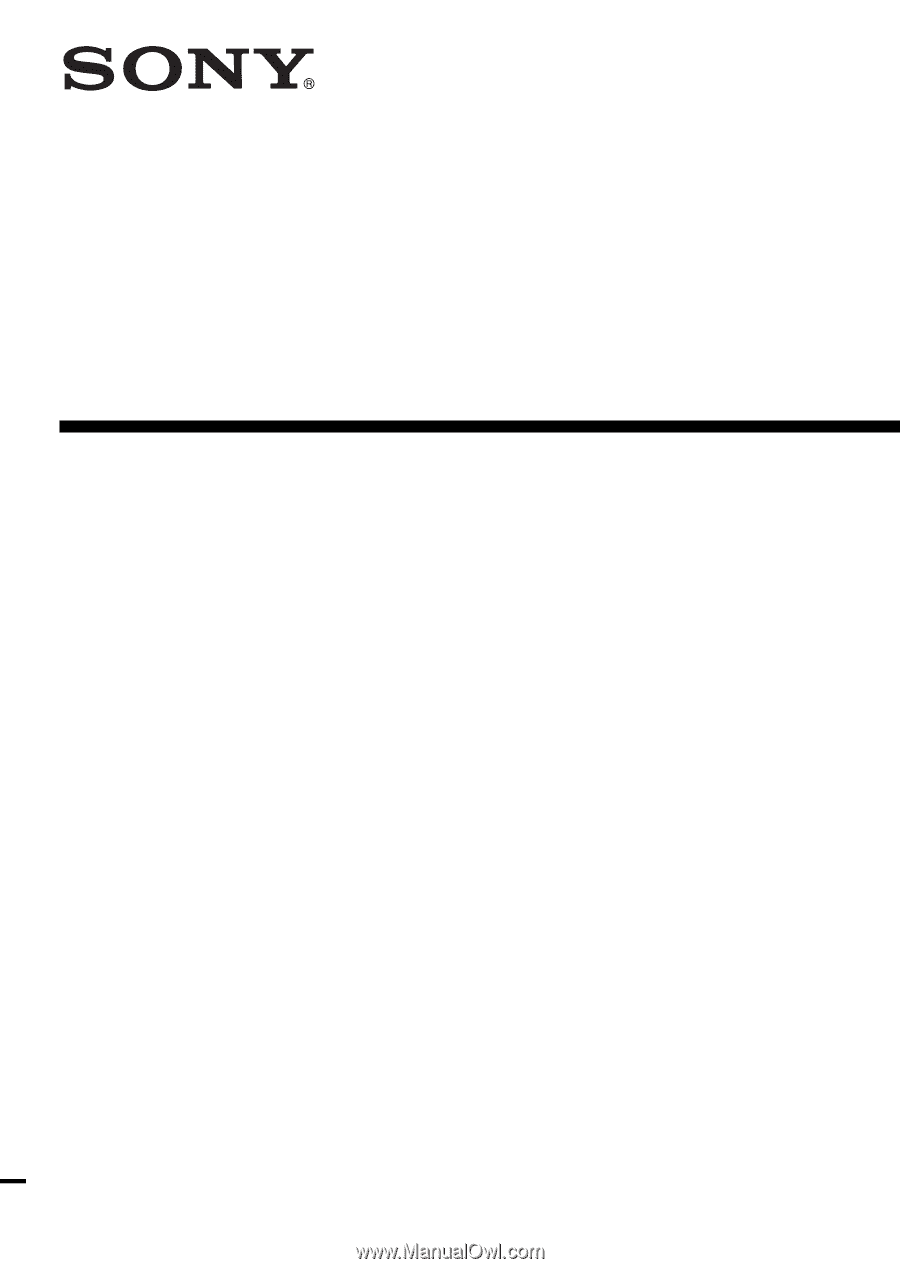
3-866-581-
13
(1)
ICD-PCLINK Software
Operating Instructions
1999 by Sony Corporation