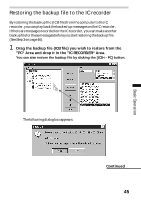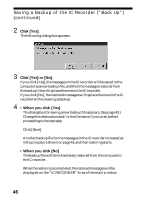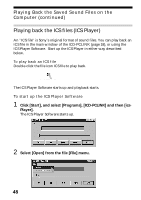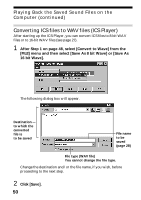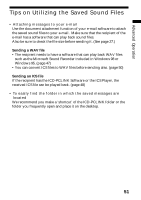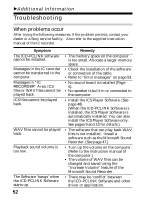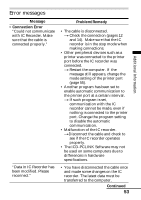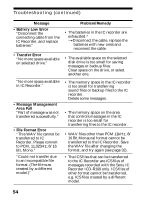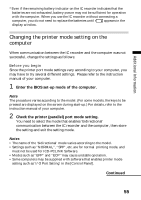Sony ICD-R100PC ICD-PCLink Software Instructions - Page 50
Converting ICS files to WAV files (ICS Player
 |
View all Sony ICD-R100PC manuals
Add to My Manuals
Save this manual to your list of manuals |
Page 50 highlights
Playing Back the Saved Sound Files on the Computer (continued) Converting ICS files to WAV files (ICS Player) After starting up the ICS-Player, you can convert ICS files to 8-bit WAV files or to 16-bit WAV files (see page 27). 1 After Step 1 on page 48, select [Convert to Wave] from the [FILE] menu and then select [Save As 8 bit Wave] or [Save As 16 bit Wave]. The following dialog box will appear. Destination to which the converted file is to be saved File name to be saved (page 28) File type (WAV file) You cannot change the file type. Change the destination and/or the file name, if you wish, before proceeding to the next step. 2 Click [Save]. 50
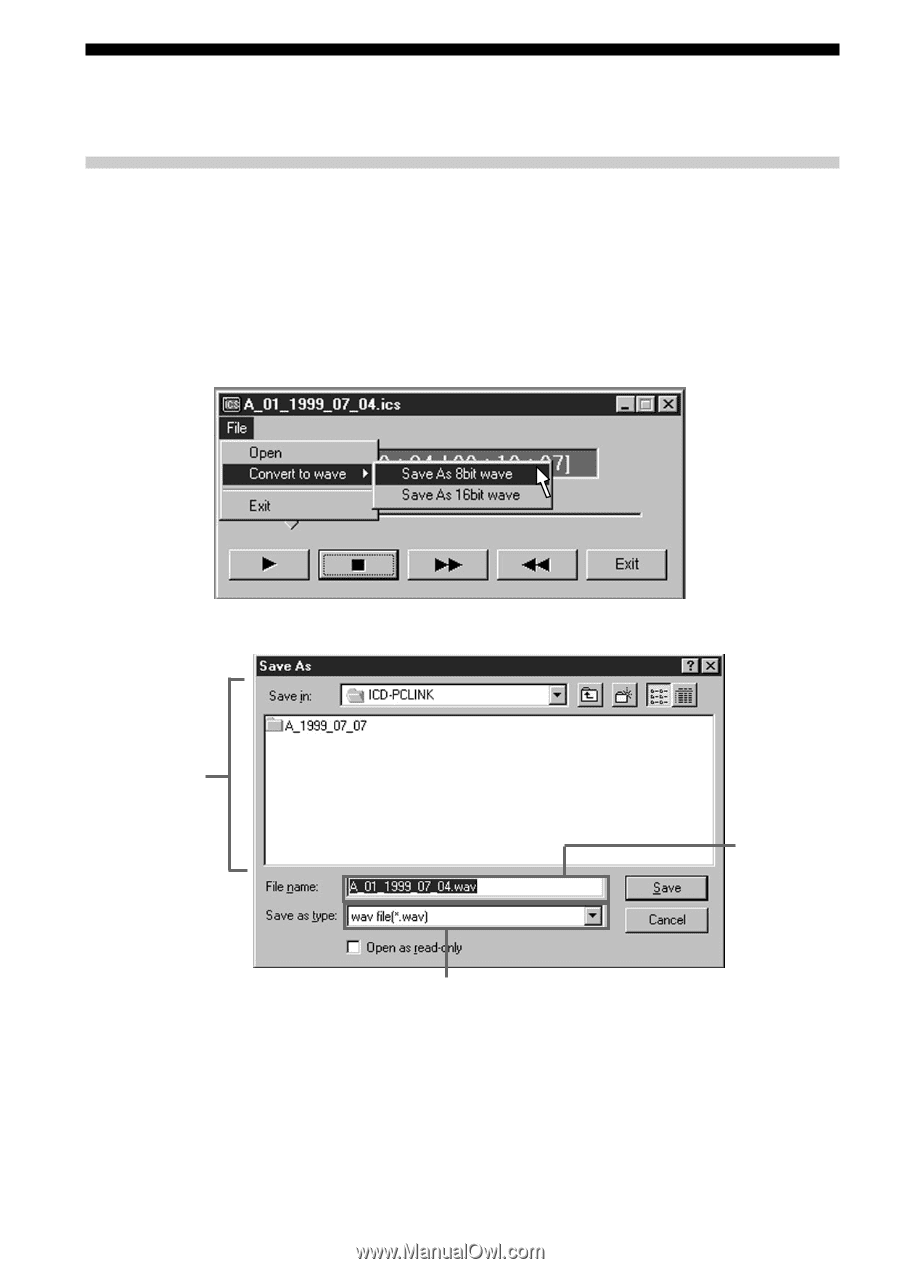
50
Playing Back the Saved Sound Files on the
Computer (continued)
Converting ICS files to WAV files (ICS Player)
After starting up the ICS-Player, you can convert ICS files to 8-bit WAV
files or to 16-bit WAV files (see page 27).
1
After Step 1 on page 48, select [Convert to Wave] from the
[FILE] menu and then select [Save As 8 bit Wave] or [Save As
16 bit Wave].
The following dialog box will appear.
Change the destination and/or the file name, if you wish, before
proceeding to the next step.
2
Click [Save].
Destination
to which the
converted
file is
to be saved
File name
to be
saved
(page 28)
File type (WAV file)
You cannot change the file type.