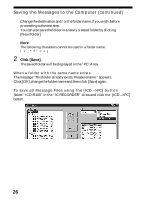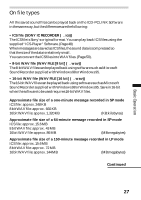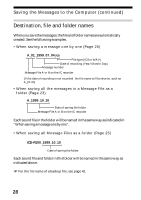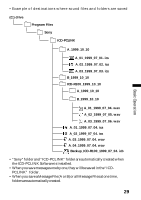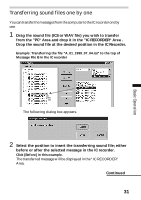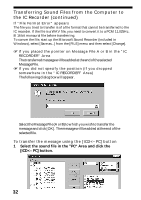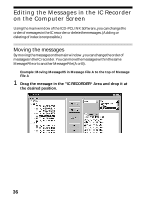Sony ICD-R100PC ICD-PCLink Software Instructions - Page 31
Transferring sound files one by one, Drag the sound file ICS or WAV file you wish to transfer
 |
View all Sony ICD-R100PC manuals
Add to My Manuals
Save this manual to your list of manuals |
Page 31 highlights
Basic Operation Transferring sound files one by one You can transfer the messages from the computer to the IC recorder one by one. 1 Drag the sound file (ICS or WAV file) you wish to transfer from the "PC" Area and drop it in the "IC RECORDER" Area . Drop the sound file at the desired position in the IC Recorder. Example: Transferring the file "A_01_1999_07_04.ics" to the top of Message File B in the IC recorder The following dialog box appears. 2 Select the position to insert the transferring sound file; either before or after the selected message in the IC recorder. Click [Before] in this example. The transferred message will be displayed in the "IC RECORDER" Area. Continued 31
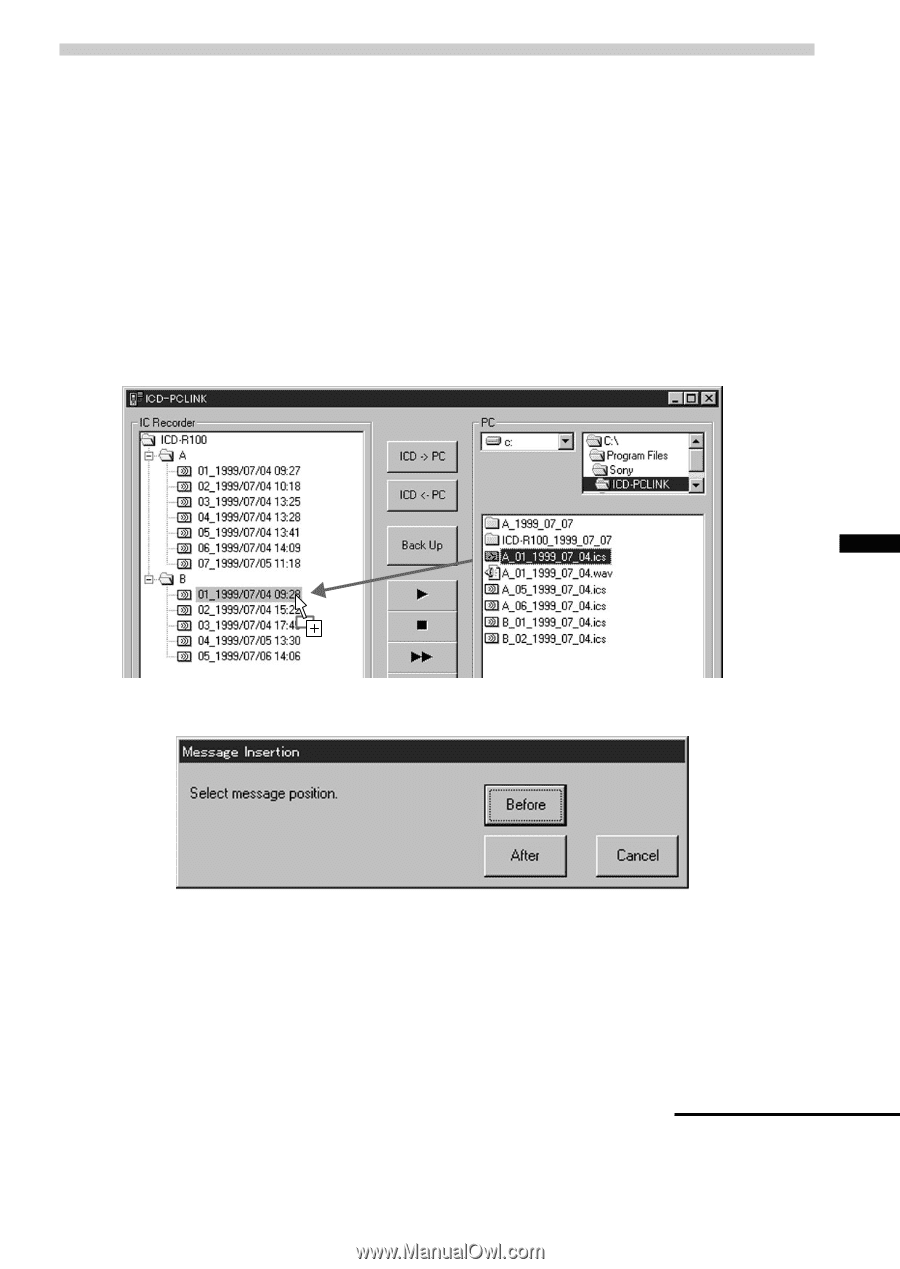
31
Basic Operation
Transferring sound files one by one
You can transfer the messages from the computer to the IC recorder one by
one.
1
Drag the sound file (ICS or WAV file) you wish to transfer
from the ”PC“ Area and drop it in the ”IC RECORDER“ Area .
Drop the sound file at the desired position in the IC Recorder.
Example: Transferring the file ”A_01_1999_07_04.ics“ to the top of
Message File B in the IC recorder
The following dialog box appears.
2
Select the position to insert the transferring sound file; either
before or after the selected message in the IC recorder.
Click [Before] in this example.
The transferred message will be displayed in the “IC RECORDER”
Area.
Continued