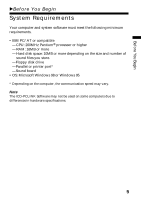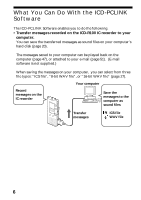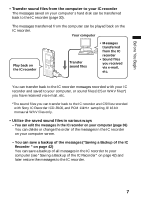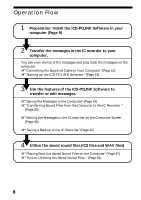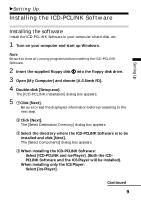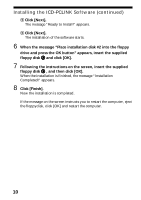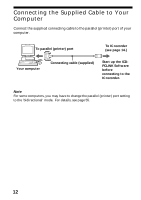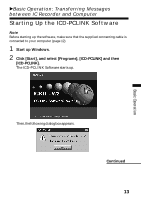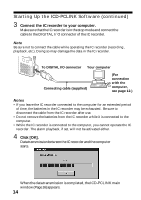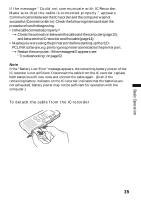Sony ICD-R100PC ICD-PCLink Software Instructions - Page 10
Installing the ICD-PCLINK Software continued, Click [Next].
 |
View all Sony ICD-R100PC manuals
Add to My Manuals
Save this manual to your list of manuals |
Page 10 highlights
Installing the ICD-PCLINK Software (continued) 5 Click [Next]. The message "Ready to Install!" appears. 6 Click [Next]. The installation of the software starts. 6 When the message "Place installation disk #2 into the floppy drive and press the OK button" appears, insert the supplied floppy disk 2 and click [OK]. 7 Following the instructions on the screen, insert the supplied floppy disk 3 , and then click [OK]. When the installation is finished, the message "Installation Completed!" appears. 8 Click [Finish]. Now the installation is completed. If the message on the screen instructs you to restart the computer, eject the floppydisk, click [OK] and restart the computer. 10

10
5
Click [Next].
The message “Ready to Install!” appears.
6
Click [Next].
The installation of the software starts.
6
When the message “Place installation disk #2 into the floppy
drive and press the OK button” appears, insert the supplied
floppy disk
2
and click [OK].
7
Following the instructions on the screen, insert the supplied
floppy disk
3
, and then click [OK].
When the installation is finished, the message “Installation
Completed!” appears.
8
Click [Finish].
Now the installation is completed.
If the message on the screen instructs you to restart the computer, eject
the floppydisk, click [OK] and restart the computer.
Installing the ICD-PCLINK Software (continued)