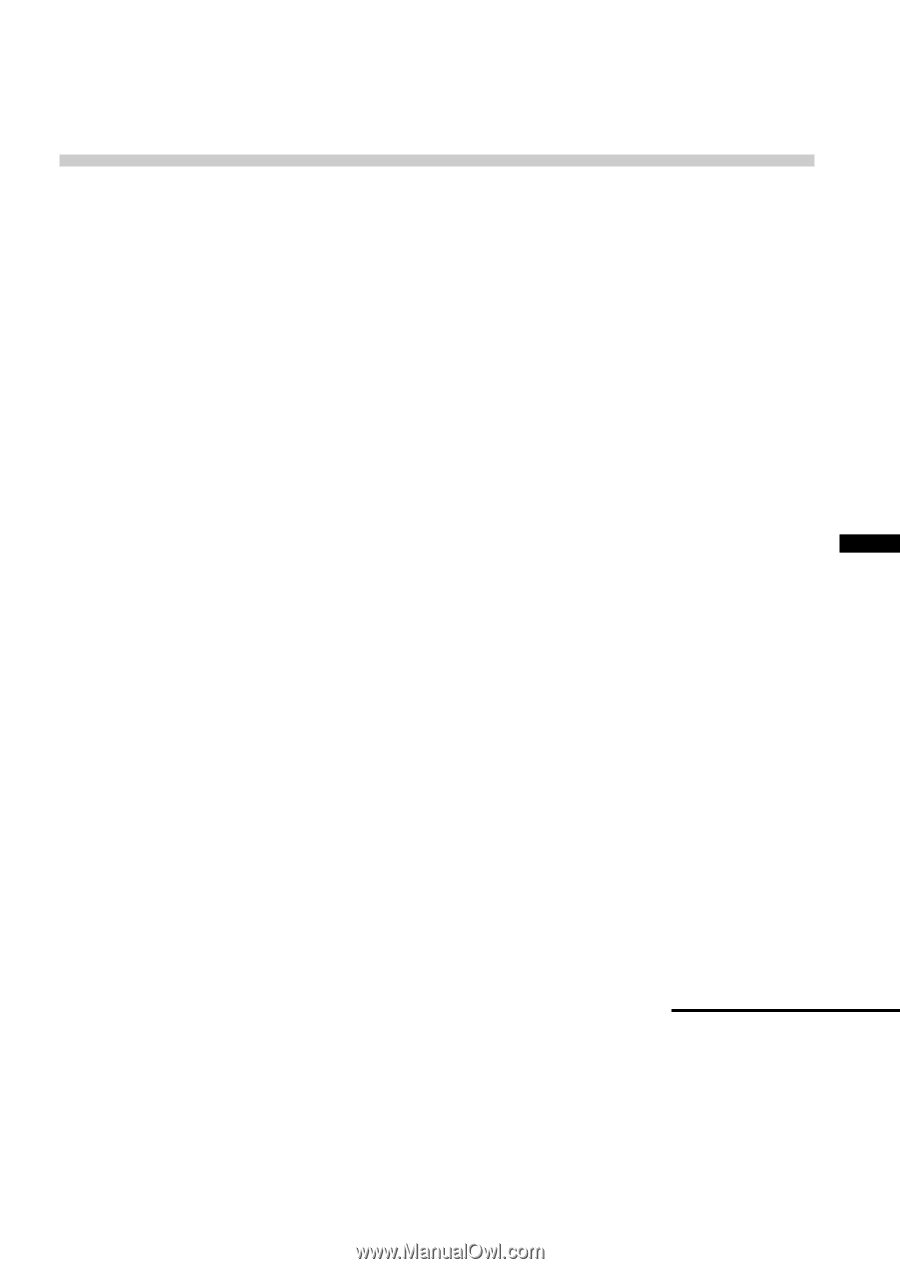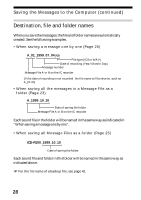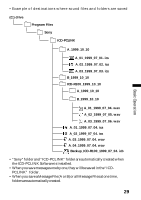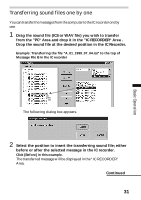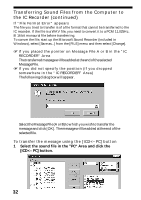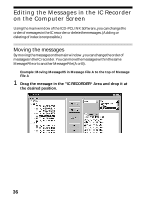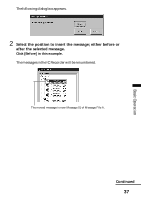Sony ICD-R100PC ICD-PCLink Software Instructions - Page 33
Transferring all sound files in a folder at one time
 |
View all Sony ICD-R100PC manuals
Add to My Manuals
Save this manual to your list of manuals |
Page 33 highlights
Basic Operation 2 When the dialog box shown in "If you did not specify the position" above appears, select the Message File (A or B) to which you wish to transfer the message and click [OK]. Transferring all sound files in a folder at one time If messages are saved in a folder as in "Saving all the messages in a Message File at one time" on page 23, you can transfer all the messages in that folder at one time to the IC recorder. Notes • The sound files that can be transferred are ICS files within that folder only. • If all the messages in the IC recorder were saved to the computer as one folder that consists of sub-folders, the folder cannot be transferred as is. You need to transfer each sub-folder one bye one to each Message File in the IC recorder (A or B). • You can transfer the ICS files in a folder to the IC recorder only if that ICS file is on the immediate next layer under the folder. If there is another folder on the immediate next layer under the folder, you cannot transfer the ICS files in that folder. • You cannot transfer WAV files when transferring a folder, even if that WAV file is of a format that can be transferred to the IC recorder (page 30). Only the ICS files within that folder will be transferred. 1 Drag the folder you wish to transfer from the "PC" Area and drop it in the "IC RECORDER" Area . Drop the folder at the position in the IC recorder where you wish to transfer the messages within the folder. In the following example, you select "Message File B" in the "IC RECORDER" Area. The result is the same when you place the pointer to "B" or on any of the messages in "Message File B". Continued 33