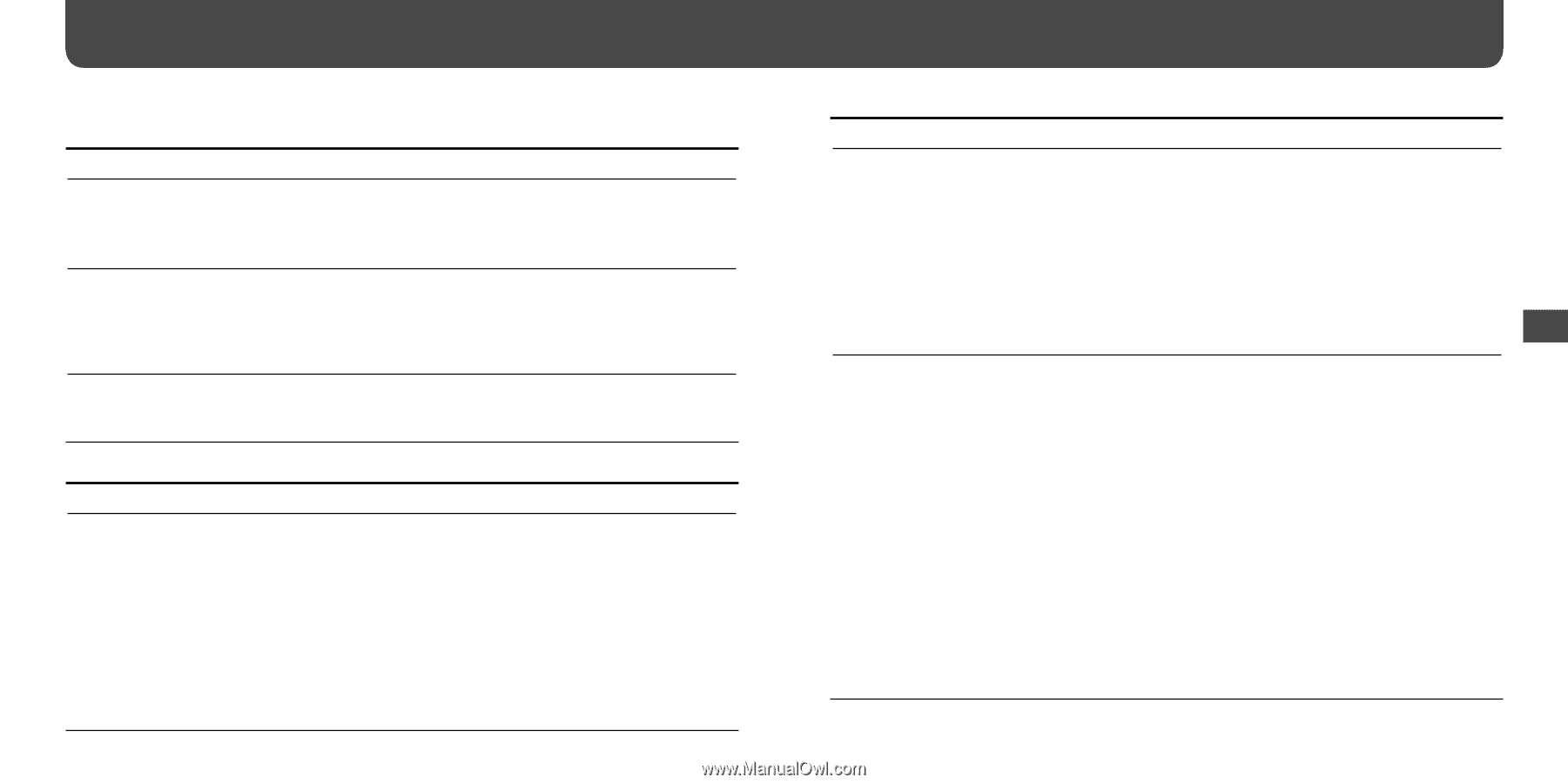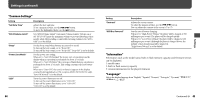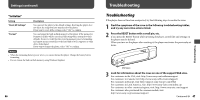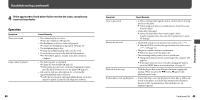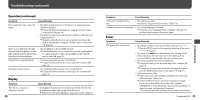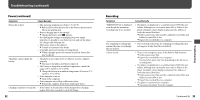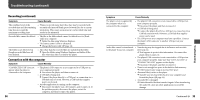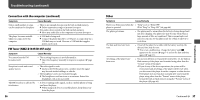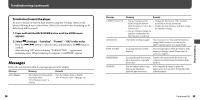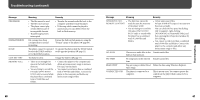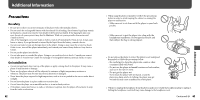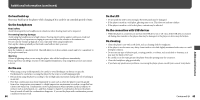Sony NWZ-B133F Operation Guide - Page 28
Connection with the computer, Recording continued - problems
 |
View all Sony NWZ-B133F manuals
Add to My Manuals
Save this manual to your list of manuals |
Page 28 highlights
Troubleshooting (continued) Recording (continued) Symptom Cause/Remedy The combined total of the recorded time and the remaining time does not equal the maximum recording time. • When you record many short files, they may be recorded with automatically inserted blank spaces between files due to system restrictions. This causes an increase in total recorded time and results in the mismatch. Recorded files cannot be deleted. • The file or the folder which cannot be deleted is set to [Readonly] on a computer. Delete the data using Windows Explorer. • The battery power is low or exhausted. Charge the battery fully ( page 14). The folder is not deleted even though recorded files have all been deleted. • Files other than the recorded files are included in the folder. Open the folder using Windows Explorer, and delete all the files other than files recorded by the player. Connection with the computer Symptom Cause/Remedy "CONNECTED USB" does not appear when the player is connected to the computer. • The player's USB connector is not connected to a USB port on your computer properly. Disconnect the player, and then reconnect it. • A USB hub is being used. Connect the player directly to a USB port, as connection via a USB hub may not work. However, a USB hub that supplies power can be used. • Another application is running on the computer. Disconnect the player, wait a few minutes, and reconnect it. If the problem persists, disconnect the player, restart the computer, and then reconnect the player. 54 Symptom Cause/Remedy The player is not recognized by the computer when it is connected to the computer. • The player's USB connector is not connected to a USB port on your computer properly. Disconnect the player, and then reconnect it. • A USB hub is being used. Connect the player directly to a USB port, as connection via a USB hub may not work. However, a USB hub that supplies power can be used. • The USB port on your computer may have a problem. Connect the player's USB connector to another USB port on your computer. Audio files cannot be transferred • Transferring may be stopped due to influences such as static to the player from your computer. electricity, etc. This happens to protect data information. Disconnect the player, then reconnect it. • The player's USB connector is not connected to a USB port on your computer properly. Make sure that "DATA ACCESS" or "CONNECTED USB" appears on the display. Disconnect the player, and then reconnect it. • There is not enough free space in the built-in flash memory. Delete unnecessary songs to increase free space. • Abnormal file(s) exists on the player. Transfer your necessary files back to your computer and format the player ( page 46). • An audio file is damaged. Delete the audio file then transfer it again. When transferring the audio file, close any other applications to avoid file damage. Continued 55 Troubleshooting