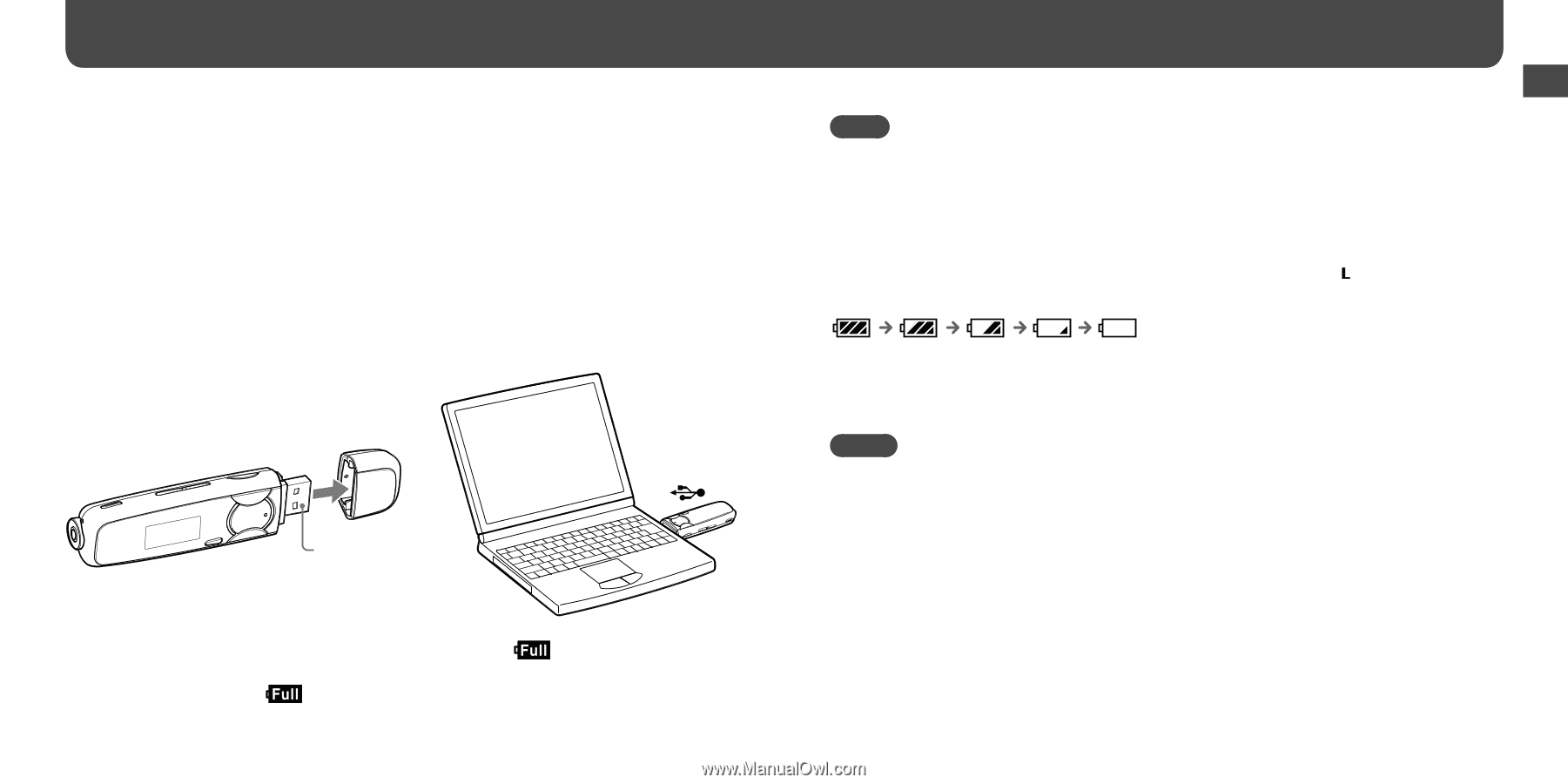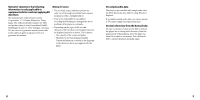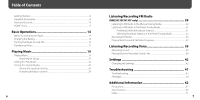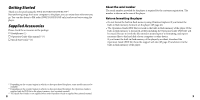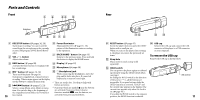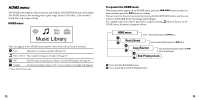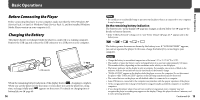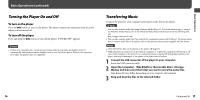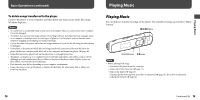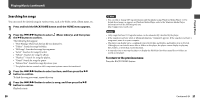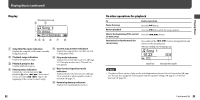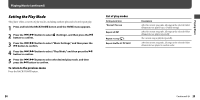Sony NWZ-B133F Operation Guide - Page 8
Basic Operations, Before Connecting the Player, Charging the Battery
 |
View all Sony NWZ-B133F manuals
Add to My Manuals
Save this manual to your list of manuals |
Page 8 highlights
Basic Operations Before Connecting the Player Before connecting the player to your computer, make sure that the OS is Windows XP (Service Pack 2 or later) or Windows Vista (Service Pack 1), and the installed Windows Media Player version on your computer is 11. Charging the Battery The player's battery is recharged while the player is connected to a running computer. Remove the USB cap and connect the USB connector to a USB port on your computer. To USB connector When the remaining battery indication of the display shows: , charging is complete. When you use the player for the first time, or if you have not used the player for a long time, recharge it fully until appears on the screen. For details on charging time or battery life, see page 69. 14 Note • Be careful not to accidentally bump or put stress on the player when it is connected to your computer. It may be damaged. On the remaining battery indication The battery icon*1 in the display ( page 22) changes as shown below. See page 69 for details on battery duration. *1 If the "USB Bus Powered" setting is set to "Low-Power 100mA" ( page 45), appears next to the battery icon. The battery power decreases as shown by the battery icon. If "LOW BATTERY" appears, you cannot operate the player. In this case, charge the battery by connecting to your computer. Notes • Charge the battery in an ambient temperature of between 5 ºC to 35 ºC (41°F to 95°F). • The number of times the battery can be recharged before it is used up is approximately 500 times. This number differs, depending on the conditions under which you use the player. • The battery indicator on the display is only an estimate. For example, one section of black in the indicator will not always indicate exactly one-fourth of the battery's charge. • "DATA ACCESS" appears in the display while the player accesses the computer. Do not disconnect the player while "DATA ACCESS" appears or the file being transferred may be destroyed. • The control buttons on the player are all disabled while it is connected to a computer. • Some USB devices connected to the computer may interfere with the proper operation of the player. • We do not guarantee the recharge of the battery using personally assembled computers or modified computers. • If you charge the player when it has not been used for a long period, your computer may not recognize the player or nothing may appear on the display. Charge the player for about 5 minutes, and it starts operating properly. Continued 15 Basic Operations