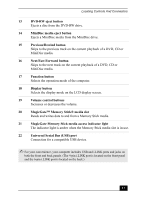Sony PCV-MXS20 Getting Started Guide - Page 22
Video Rec Mode button
 |
View all Sony PCV-MXS20 manuals
Add to My Manuals
Save this manual to your list of manuals |
Page 22 highlights
VAIO MX Computer Getting Started Guide 6 Direction (center) button Continued Press in the arrow directions to locate desired content, such as a song or Video Capsule. Press down to select desired content. Next/FF button Press to fast forward to the next selection. Stop button Press to stop playback. Volume buttons Press to raise or lower the volume. Muting button Press to turn off the sound. Press again to restore the sound. Channel buttons Press to browse available channels. 7 Display button Press to display information. TV input button Press to select the input source including a television tuner or external input. MX Display button Press to select the mode for the LCD display screen on the computer. Monitor button Press to set the display to Stand by mode. Press again to enable the monitor to resume. This feature is not available while Giga Pocket features are in use. Sleep button Press to program the computer to automatically enter Stand by mode. Video Rec button Press to start recording with Giga Video Recorder. Video Rec Stop button Press to stop recording on-screen images to Giga Video Recorder. Video Rec Mode button Press to select a recording mode for Giga Video Recorder. 8 Size button If using SonicStage™ Premium software, press to switch to Simple mode view. Press again to return to the original view. If using Giga Pocket™ software, press to switch between window and full screen mode. Play Mode button Press to select Play mode. 22