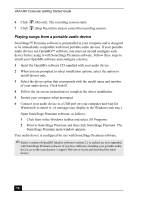Sony PCV-MXS20 Getting Started Guide - Page 51
To Use Playback and Recording Features
 |
View all Sony PCV-MXS20 manuals
Add to My Manuals
Save this manual to your list of manuals |
Page 51 highlights
SonicStage Premium Software Using the basic operations The functions and operation of each audio source is controlled through three windows: ❑ Playback Panel - This window enables you to play songs from the selected audio source. You can control the music by using functions such as repeat, shuffle, fast forward and rewind. The available functions on the Playback panel may vary, depending on the selected audio source icon. ❑ Contents Panel - This window displays a list of songs from the audio source or from a Playlist. You can also view information about the song, such as the artist name, song title, or duration of playback. ❑ Edit Panel - This window enables editing of the songs from the audio source. You can rearrange song order or add/delete songs from the audio source or Playlist. ✍ If you select the FM tuner or external device icons, a Listening panel is displayed. The functions of the Listening panel differ from the Playback panel. See the SonicStage Premium online Help file for more information. To Use Playback and Recording Features Playing an audio CD When you play an audio CD in your computer's optical drive for the first time, you are prompted to select playback options and to check the operation of the drive. Follow the instructions in the dialog boxes, and set up SonicStage Premium software to automatically play your audio CDs and to verify the optical drive operation. 1 Insert the audio CD into the optical drive. The CD Playback panel appears. ✍ If the Playback panel does not automatically display, click the click the icon to automatically start playback of the audio CD. icon. You can double- 2 Click (Play) on the Playback panel to begin playback from the beginning of the audio CD. 3 Click (Show List) on the Playback panel to view the Contents panel. A song list of the music on the audio CD is displayed. 51